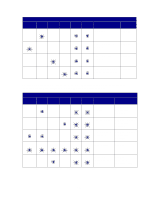Lexmark E322 User's Guide - Page 53
Understanding the operator panel lights - all panel lights on
 |
UPC - 734646512169
View all Lexmark E322 manuals
Add to My Manuals
Save this manual to your list of manuals |
Page 53 highlights
18 Understanding the operator panel lights The operator panel lights mean different things, depending on their sequence. Lights that are off, on, and/or blinking indicate printer conditions such as printer status, intervention (for example, out of paper), or service. Some light sequences prompt you to press the operator panel button to clear a printer condition. Press the operator panel button with a brief button press (approximately one second) to restart the printer or display an error code. From the special function menu, press the operator panel with a double-button press (press and release twice quickly) to display additional error codes or to scroll through the Special Function menu settings. Press the operator panel with a long button press (hold until all the lights come on) to reset the printer or to select a setting in the special function menu. The following table shows the most common light sequences. Just click on the indicated page for more information on what it means and what you can do. Common light sequences: Ready/ Data Toner Low Load Paper Paper Jam Error Press Button Printer condition: Ready Go to page: page 55 Ready and toner low page 55 Busy page 56 Busy and toner low page 56 Waiting page 57 Waiting and toner low page 57 51