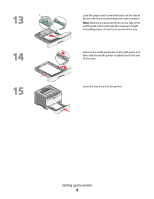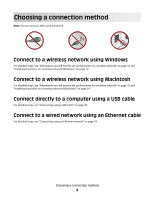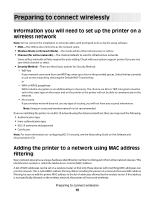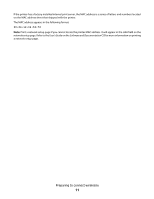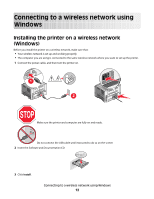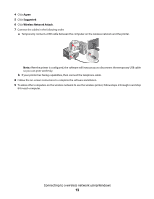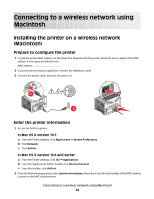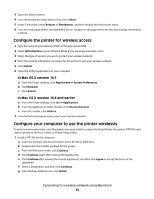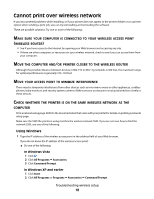Lexmark E460DW Wireless Setup Guide - Page 13
Agree, Suggested, Wireless Network Attach, If your printer has faxing capabilities
 |
UPC - 734646083669
View all Lexmark E460DW manuals
Add to My Manuals
Save this manual to your list of manuals |
Page 13 highlights
4 Click Agree. 5 Click Suggested. 6 Click Wireless Network Attach. 7 Connect the cables in the following order: a Temporarily connect a USB cable between the computer on the wireless network and the printer. Note: After the printer is configured, the software will instruct you to disconnect the temporary USB cable so you can print wirelessly. b If your printer has faxing capabilities, then connect the telephone cable. 8 Follow the on-screen instructions to complete the software installation. 9 To allow other computers on the wireless network to use the wireless printer, follow steps 2 through 6 and step 8 for each computer. Connecting to a wireless network using Windows 13

4
Click
Agree
.
5
Click
Suggested
.
6
Click
Wireless Network Attach
.
7
Connect the cables in the following order:
a
Temporarily connect a USB cable between the computer on the wireless network and the printer.
Note:
After the printer is configured, the software will instruct you to disconnect the temporary USB cable
so you can print wirelessly.
b
If your printer has faxing capabilities, then connect the telephone cable.
8
Follow the on-screen instructions to complete the software installation.
9
To allow other computers on the wireless network to use the wireless printer, follow steps 2 through 6 and step
8 for each computer.
Connecting to a wireless network using Windows
13