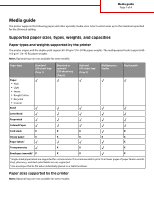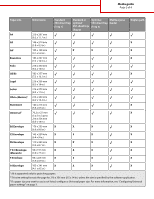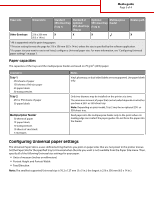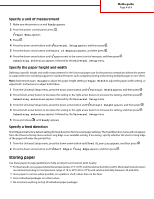Lexmark E460DW Media guide - Page 4
Storing paper - specification
 |
UPC - 734646083669
View all Lexmark E460DW manuals
Add to My Manuals
Save this manual to your list of manuals |
Page 4 highlights
Media guide Page 4 of 4 Specify a unit of measurement 1 Make sure the printer is on and Ready appears. 2 From the printer control panel, press . Paper Menu appears. 3 Press . 4 Press the down arrow button until Universal Setup appears, and then press . 5 Press the down arrow button until Units of Measure appears, and then press . 6 Press the down arrow button until appears next to the correct unit of measure, and then press . Submitting selection appears, followed by the Universal Setup menu. Specify the paper height and width Defining a specific height and width measurement for the Universal paper size (in the portrait orientation) allows the printer to support the size, including support for standard features such as duplex printing and printing multiple pages on one sheet. Note: Select Portrait Height to adjust the paper height setting or Paper Width to adjust the paper width setting, or adjust both. Instructions to adjust both follow. 1 From the Universal Setup menu, press the down arrow button until Portrait Width appears, and then press . 2 Press the left arrow button to decrease the setting or the right arrow button to increase the setting, and then press . Submitting selection appears, followed by the Universal Setup menu. 3 From the Universal Setup menu, press the down arrow button until Portrait Height appears, and then press . 4 Press the left arrow button to decrease the setting or the right arrow button to increase the setting, and then press . Submitting selection appears, followed by the Universal Setup menu. 5 Press and release until Ready appears. Specify a feed direction Short Edge is the factory default setting for feed direction for Universal paper settings. The Feed Direction menu will not appear from the Universal Setup menu unless Long Edge is an available setting. If necessary, specify whether the short or long edge of the paper will enter the printer first. 1 From the Universal Setup menu, press the down arrow button until Feed Direction appears, and then press . 2 Press the down arrow button until Short Edge or Long Edge appears, and then press . Storing paper Use these paper storage guidelines to help avoid jams and uneven print quality: • For best results, store paper where the temperature is 21°C (70°F) and the relative humidity is 40%. Most label manufacturers recommend printing in a temperature range of 18 to 24°C (65 to 75°F) with relative humidity between 40 and 60%. • Store paper in cartons when possible, on a pallet or shelf, rather than on the floor. • Store individual packages on a flat surface. • Do not store anything on top of individual paper packages.