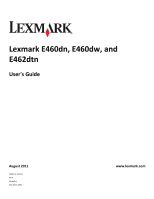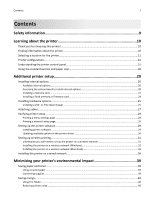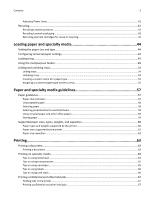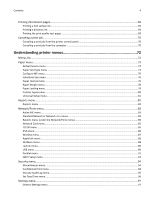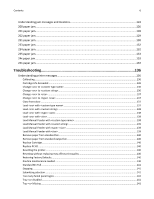Lexmark Es460dn User Guide
Lexmark Es460dn - Mono Laserpr 1200X 40Ppm Manual
 |
UPC - 734646275699
View all Lexmark Es460dn manuals
Add to My Manuals
Save this manual to your list of manuals |
Lexmark Es460dn manual content summary:
- Lexmark Es460dn | User Guide - Page 1
Lexmark E460dn, E460dw, and E462dtn User's Guide August 2011 Machine type(s): 4513 Model(s): 630, 63W, 6EW www.lexmark.com - Lexmark Es460dn | User Guide - Page 2
page...29 Setting up the printer software...29 Installing printer software ...29 Updating available options in the printer driver 30 Setting up wireless printing...31 Information you will need to set up the printer on a wireless network 31 Installing the printer on a wireless network (Windows 31 - Lexmark Es460dn | User Guide - Page 3
...41 Recycling...42 Recycling Lexmark products ...42 Recycling Lexmark packaging...42 Returning Lexmark cartridges for reuse or recycling 43 59 Supported paper sizes, types, weights, and capacities 60 Paper types and weights supported by the printer 60 Paper sizes supported by the printer...61 - Lexmark Es460dn | User Guide - Page 4
list...69 Printing the print quality test pages ...69 Canceling a print job...70 Canceling a print job from the printer control panel 70 Canceling a print job from the computer ...70 Understanding printer menus 72 Menus list...72 Paper menu...73 Default Source menu ...73 Paper Size/Type menu ...73 - Lexmark Es460dn | User Guide - Page 5
...113 Replacing supplies...113 Replacing the toner cartridge ...113 Replacing the photoconductor kit ...115 Moving the printer...118 Moving the printer to another location...118 Shipping the printer ...118 Administrative support 119 Finding advanced networking and administrator information 119 - Lexmark Es460dn | User Guide - Page 6
paper jam...132 234 paper jam...132 235 paper jam...133 24x paper jam...133 251 paper jam...134 Troubleshooting 136 Understanding printer messages...136 Calibrating ...136 Cartridge Life Exceeded ...136 Change to ...136 Change to ...136 Change to - Lexmark Es460dn | User Guide - Page 7
attached ...145 80 Routine Maintenance ...145 84 PC Kit life warning ...145 84 Replace PC Kit ...145 88 Cartridge low ...145 1565 Emulation error, load emulation option 146 Solving basic printer problems...146 Printer control panel display is blank or displays only diamonds 146 Solving printing - Lexmark Es460dn | User Guide - Page 8
reprint after you clear the jam 152 Solving print quality problems...152 Isolating print quality problems...152 Blank pages ...153 Characters have jagged or uneven Check the network settings ...161 Contacting Customer Support...162 Notices...163 Product information...163 Edition notice...163 Power - Lexmark Es460dn | User Guide - Page 9
according to the manufacturer's instructions and local regulations. CAUTION-HOT SURFACE: The fuser and the inside of the printer near the fuser may be regularly for signs of such problems. Remove the power cord from the electrical outlet before inspecting it. Refer service or repairs, other than - Lexmark Es460dn | User Guide - Page 10
and maintaining the printer • Troubleshooting and solving problems Help using the printer software Find it here Setup documentation-The setup documentation came with the printer and is also available on the Lexmark Web site at http://support.lexmark.com. User's Guide-The User's Guide is available - Lexmark Es460dn | User Guide - Page 11
about the printer 11 What are you looking for? The latest supplemental information, updates, and technical support: • Documentation • Driver downloads • Live chat support • E‑mail support • Telephone support Warranty information Find it here Lexmark Support Web site- http://support.lexmark.com - Lexmark Es460dn | User Guide - Page 12
Learning about the printer 12 5 1 4 3 2 1 Rear 300 mm (12 in.) 2 Right side 200 mm (8 in.) 3 Front 300 mm (12 in.) 4 Left side 12.7 mm (0.5 in.) 5 Top 300 mm (12 in.) Printer configurations Basic model The following illustration shows the printer front with its basic features or parts: - Lexmark Es460dn | User Guide - Page 13
Learning about the printer 13 1 Front door release button 2 Paper stop 3 Standard exit bin 4 Printer control panel 5 System board door 6 Standard 250‑sheet tray (Tray 1) 7 Multipurpose feeder door 8 Front door The following illustration shows the printer back with its basic features or parts: - Lexmark Es460dn | User Guide - Page 14
Learning about the printer 14 1 Rear door 2 Ethernet port 3 USB port 4 Parallel port Note: Not available on all models. 5 Printer power cord socket 6 Power switch 7 Security slot - Lexmark Es460dn | User Guide - Page 15
Configured models The following illustration shows the printer configured with an optional drawer: 1 Front door release button 2 Paper stop 3 Standard exit bin 4 Printer control panel 5 System board door 6 Standard 250‑sheet tray (Tray 1) 7 Optional 250‑ or 550‑sheet drawer (Tray 2) 8 Multipurpose - Lexmark Es460dn | User Guide - Page 16
button ( ) Opens the menus Note: The menus are available only when the printer is in the Ready state. 2 Back button ( ) Returns the display to the previous screen 3 Stop button ( ) Stops all printer activity When printing, pressing causes Stopping to appear momentarily. Then the Stopped screen - Lexmark Es460dn | User Guide - Page 17
. Item Description 1 Display Shows messages that communicate the status of the printer or that indicate possible printer problems that must be resolved. The display is also capable of showing pictures of Show Me instructions, which show you how to perform a task like clearing a jam. 2 Select - Lexmark Es460dn | User Guide - Page 18
Learning about the printer 18 Item Description 1 Keypad Enter numbers or symbols if the display screen has a field that accepts these entries. Using the standard exit bin and paper - Lexmark Es460dn | User Guide - Page 19
Learning about the printer 19 Notes: • Do not leave the paper stop in the open position if you are printing on transparencies. Doing so may cause creases in the transparencies. • When moving the printer to another location, make sure the paper stop is closed. - Lexmark Es460dn | User Guide - Page 20
turn them off as well, and unplug any cables going into the printer. You can customize your printer connectivity and memory capacity by adding optional cards. The instructions in this section explain how to install the available cards; you can also use them to locate a card for removal. Available - Lexmark Es460dn | User Guide - Page 21
memory card CAUTION-SHOCK HAZARD: If you are accessing the system board or installing optional hardware or memory devices sometime after setting up the printer, then turn the printer off, and unplug the power cord from the wall outlet before continuing. If you have any other devices attached to the - Lexmark Es460dn | User Guide - Page 22
setup 22 An optional memory card can be purchased separately and attached to the system board. To install the memory card: 1 Turn the printer off. 2 Access the system board. 3 Unpack the memory card. Note: Avoid touching the connection points along the edge of the card. 4 Align the memory card - Lexmark Es460dn | User Guide - Page 23
fully seat the card. 7 Ensure that each latch fits over the notch on each end of the card. 8 Close the system board door. 9 Turn the printer back on. 10 Open the printers folder: a Click , or click Start and then click Run. b In the Start Search or Run box, type control - Lexmark Es460dn | User Guide - Page 24
interchangeable. CAUTION-SHOCK HAZARD: If you are accessing the system board or installing optional hardware or memory devices sometime after setting up the printer, then turn the printer off, and unplug the power cord from the wall outlet before continuing. If you have other devices attached to the - Lexmark Es460dn | User Guide - Page 25
Additional printer setup 25 4 Push the card firmly into place. Notes: • The entire board door. Installing hardware options Installing a 250‑ or 550‑sheet drawer CAUTION-POTENTIAL INJURY: The printer weight is greater than 18 kg (40 lb) and requires two or more trained personnel to move it safely. - Lexmark Es460dn | User Guide - Page 26
. If you have any other devices attached to the printer, then turn them off as well, and unplug any cables going into the printer. 1 Unpack the drawer, and remove any packing material. 2 Remove the tray from the support unit. 1 Support unit 2 Tray 3 Remove any packing material and tape from - Lexmark Es460dn | User Guide - Page 27
or click Start and then click Run. b In the Start Search or Run box, type control printers. c Press Enter, or click OK. The printers folder opens. 9 Right‑click the icon of your printer. 10 Click Properties. 11 Click Install Options. 12 Click Ask Printer. 13 Click OK. 14 Click OK, and then close the - Lexmark Es460dn | User Guide - Page 28
setup Printing a menu settings page Print a menu settings page to review the current menu settings and to verify if the printer options are installed correctly. Note: If you have not made any menu item settings changes yet, then the menu settings page lists all the factory - Lexmark Es460dn | User Guide - Page 29
system support person for a solution, and then print another network setup page. Setting up the printer software Installing printer software A printer driver From the main installation dialog, click Install Printer and Software. 4 Follow the instructions on the computer screen. For Macintosh users - Lexmark Es460dn | User Guide - Page 30
to the Lexmark Web site at www.lexmark.com. 2 From the Drivers & Downloads menu, click Driver Finder. 3 Select your printer, and then select your operating system. 4 Download the driver and install the printer software. Updating available options in the printer driver Once the printer software and - Lexmark Es460dn | User Guide - Page 31
ad hoc networks will also require the auto setting. Check with your system support person if you are not sure which channel to select. • Security see the Networking Guide on the Software and Documentation CD. Installing the printer on a wireless network (Windows) Before you install the printer on a - Lexmark Es460dn | User Guide - Page 32
and computer are fully on and ready. Do not connect the USB cable until instructed to do so on the screen. 2 Insert the Software and Documentation CD. 3 Click Install Printer and Software. 4 Click Agree to agree to the License Agreement. 5 Click Suggested, and then click Next. 6 Click Wireless - Lexmark Es460dn | User Guide - Page 33
cable between the computer on the wireless network and the printer. 1 2 Note: After the printer is configured, the software will instruct you to disconnect the temporary USB cable so you can print wirelessly. 8 Follow the instructions on the computer screen to complete the software installation - Lexmark Es460dn | User Guide - Page 34
3 Open the Safari browser. 4 From the Bookmarks drop-down menu, select Show. 5 Under Collections, select Bonjour or Rendezvous, and then double‑click the printer name. Note: The application is referred to as Rendezvous in Mac OS X version 10.3, but is now called Bonjour by Apple Computer. 6 From the - Lexmark Es460dn | User Guide - Page 35
For IP printing: In Mac OS X version 10.5 or later 1 From the Apple menu, choose System Preferences. 2 Click Print & Fax. 3 Click +. 4 Select the printer from the list. 5 Click Add. In Mac OS X version 10.4 and earlier 1 From the Finder desktop, choose Go > Applications. 2 Double‑click the Utilities - Lexmark Es460dn | User Guide - Page 36
the printer using a static IP address, using IPv6, or to configure printers using scripts, select Custom and follow the instructions on configuring access for computers on a different subnet than the printer. 4 Install the drivers and add the printer. a Install a PPD file on the computer: 1 - Lexmark Es460dn | User Guide - Page 37
user password, and then click OK. All the necessary software is installed on the computer. 9 Click Restart when installation is complete. b Add the printer: • For IP printing: In Mac OS X version 10.5 or later 1 From the Apple menu, choose System Preferences. 2 Click Print & Fax. 3 Click +. 4 Click - Lexmark Es460dn | User Guide - Page 38
the first pop‑up menu, choose AppleTalk. 8 From the second pop‑up menu, select Local AppleTalk zone. 9 Select the printer from the list. 10 Click Add. Note: If the printer doesn't show up in the list, you may need to add it using the IP address. Contact your system support person for assistance. - Lexmark Es460dn | User Guide - Page 39
on one side of a single sheet of paper. For information on how you can quickly save paper and energy using one printer setting, see "Using Eco-Mode". Using recycled paper As an environmentally conscious company, Lexmark supports the use of recycled office paper produced specifically for use in laser - Lexmark Es460dn | User Guide - Page 40
Use factory default settings for all settings associated with Eco‑Mode. This setting supports the performance specifications for your printer. 1 Make sure that the printer is on and Ready appears. 2 From the printer control panel, press . 3 Press the up or down arrow button until Settings appears - Lexmark Es460dn | User Guide - Page 41
in standby mode. • The alarm control and cartridge alarm sounds are turned off. • The printer ignores the Advance Start command. Use factory default settings. This setting supports the performance specifications for your printer. 1 Make sure that the printer is on and Ready appears. 2 From the - Lexmark Es460dn | User Guide - Page 42
and then select your country from the list. 3 Follow the instructions on the computer screen. Recycling Lexmark packaging Lexmark continually strives to minimize packaging. Less packaging helps to ensure that Lexmark printers are transported in the most efficient and environmentally sensitive manner - Lexmark Es460dn | User Guide - Page 43
are either reused or demanufactured for recycling. Boxes used to return the cartridges are also recycled. To return Lexmark cartridges for reuse or recycling, follow the instructions that came with your printer or cartridge and use the pre‑paid shipping label. You can also: 1 Visit our Web site - Lexmark Es460dn | User Guide - Page 44
that lets you print on paper sizes that are not preset in the printer menus. Set the Paper Size for the specified tray to Universal when (inches or millimeters) • Portrait Height and Width • Feed Direction Note: The smallest supported Universal size is 76.2 x 127 mm (3 x 5 in.); the largest is 216 - Lexmark Es460dn | User Guide - Page 45
and width Defining a specific height and width measurement for the Universal paper size (in the portrait orientation) allows the printer to support the size, including support for standard features such as duplex printing and printing multiple pages on one sheet. Note: Select Portrait Height to - Lexmark Es460dn | User Guide - Page 46
Loading paper and specialty media 46 2 Squeeze and slide the guides to the correct position for the paper size you are loading. For long paper like A4 or legal, squeeze and slide the length guide backwards to accommodate the length of paper you are loading. - Lexmark Es460dn | User Guide - Page 47
Note: Use the size indicators on the bottom of the tray to help position the guide. 3 Flex a stack of paper back and forth to loosen the sheets, and recommended print side facedown. Note: The maximum fill line on the width guide indicates the maximum height for loading paper. Do not load A6‑size - Lexmark Es460dn | User Guide - Page 48
Loading paper and specialty media 48 1 Maximum fill line Load letterhead with the top edge of the sheet toward the front of the tray and the design facedown. 5 Squeeze and slide the guides to lightly touch the side of the stack. - Lexmark Es460dn | User Guide - Page 49
the paper type you loaded differs from the type that was previously loaded in the tray, then change the Paper Size/Type setting from the printer control panel Paper menu. Using the multipurpose feeder You may want to use the multipurpose feeder when you print on different sizes and types of - Lexmark Es460dn | User Guide - Page 50
Loading paper and specialty media 50 2 Grasp the raised handle, and pull the extension forward. 3 Grasp the handle, and pull the extension so it flips forward. 4 Guide the extension down gently so the multipurpose feeder is extended fully and open. - Lexmark Es460dn | User Guide - Page 51
Loading paper and specialty media 51 Loading the multipurpose feeder 1 Squeeze the tab located on the right width guide, and move the guides out fully. 2 Prepare the paper or specialty media for loading. • Flex sheets of paper or paper labels back and forth to loosen them, and then - Lexmark Es460dn | User Guide - Page 52
or specialty media under the stack height limiters which are located on the guides. • Load paper, transparencies, and card stock with the recommended print side faceup and the top edge entering the printer first. For more information on loading transparencies, see the packaging the transparencies - Lexmark Es460dn | User Guide - Page 53
envelopes. Warning-Potential Damage: Never use envelopes with stamps, clasps, snaps, windows, coated linings, or self‑stick adhesives. These envelopes may severely damage the printer. 4 Squeeze the tab located on the right width guide to adjust the guides to lightly touch the sides of the stack. - Lexmark Es460dn | User Guide - Page 54
in the multipurpose feeder and is not bent or wrinkled. 6 From the printer control panel, set the Paper Size and Paper Type. Linking and unlinking trays tray. Note: Paper Size settings are not automatic; they must be set manually from the Paper menu. Warning-Potential Damage: Do not assign a Paper - Lexmark Es460dn | User Guide - Page 55
Web browser. Note: If you do not know the IP address of the printer, print a network setup page and locate the address in the TCP/IP with the same custom names assigned will link. 1 Make sure the printer is on and Ready appears. 2 From the printer control panel, press . 3 Press the up or down arrow - Lexmark Es460dn | User Guide - Page 56
Loading paper and specialty media 56 a From the Paper menu, press the down arrow button until Custom Types appears, and then press . b Press the down arrow button until appears next to the custom paper type name you selected in step 7 on page 55, and then press . c Press the down arrow button - Lexmark Es460dn | User Guide - Page 57
information about types of paper and specialty media your printer supports, see the Card Stock & Label Guide available on the Lexmark Web site at www.lexmark.com. Paper guidelines Selecting the correct paper or specialty media reduces printing problems. For the best print quality, try a sample of - Lexmark Es460dn | User Guide - Page 58
transportation environment is very different from the printer environment. Thick paper may also require a resulting in fewer paper feeding problems and better print quality. Paper paper Using appropriate paper prevents jams and helps ensure trouble‑free printing. To help avoid jams and poor - Lexmark Es460dn | User Guide - Page 59
with heat‑resistant inks designed for use in xerographic copiers. The ink must be able Lexmark supports the use of recycled office paper produced specifically for use in laser (electrophotographic) printers. In 1998, Lexmark still cause paper feeding problems in any laser printer (for example, if - Lexmark Es460dn | User Guide - Page 60
. For information on card stock and labels, see the Card Stock & Label Guide available at the Lexmark Web site at http://support.lexmark.com. Paper types and weights supported by the printer The printer engine and the duplex path support 60-90 g/m2 (16-24 lb) paper weights. The multipurpose feeder - Lexmark Es460dn | User Guide - Page 61
fewer pages of paper labels a month. Vinyl, pharmacy, and dual‑sided labels are not supported. 2 Use envelopes that lie flat when individually placed on a table facedown. Paper sizes supported by the printer Note: Optional trays are not available for some models. Paper size Dimensions Standard - Lexmark Es460dn | User Guide - Page 62
9 Envelope 98 x 225 mm X X X X (3.9 x 8.9 in.) 10 Envelope 105 x 241 mm X X X X (4.1 x 9.5 in.) Other Envelope 216 x 356 mm X X X X (8.5 x 14 in.) 1 A6 is supported only for grain long papers. 2 This size setting formats the page for 216 x 356 mm (8.5 x 14 in.) unless the size is - Lexmark Es460dn | User Guide - Page 63
, see "Avoiding jams" on page 123 and "Storing paper" on page 59. Printing a document Printing a document 1 Load paper into a tray or feeder. 2 From the printer control panel Paper menu, set the Paper Size/Type to match the loaded paper. 3 Send the print job: For Windows users a With a document open - Lexmark Es460dn | User Guide - Page 64
should enter the multipurpose feeder last. LETTERHEAD Note: Check with the manufacturer or vendor to determine whether the chosen preprinted letterhead is acceptable for laser printers. - Lexmark Es460dn | User Guide - Page 65
Web Server, or from the printer control panel Paper menu. • To prevent print quality problems, avoid getting fingerprints on the transparencies Have bent corners - Have rough, cockle, or laid finishes • Adjust the width guides to fit the width of the envelopes. Note: A combination of high humidity ( - Lexmark Es460dn | User Guide - Page 66
Guide available on the Lexmark Web site at http://support.lexmark.com. When printing on labels: • Use labels designed specifically for laser printers printer and the cartridge with adhesive, and could void the printer and cartridge strip on the leading and driver edge, and use a non handling problems. - Lexmark Es460dn | User Guide - Page 67
job later. The job is held in memory until you delete it from the Held Jobs menu. Repeat When you send a Repeat print job, the printer prints all requested copies of the job and stores the job in memory so you can print additional copies later. You can print additional copies - Lexmark Es460dn | User Guide - Page 68
Printing 68 6 From the printer control panel, press the up or down arrow button until job, also enter a four‑digit PIN. 4 Click OK or Print, and then go to the printer to release the job. 5 From the printer control panel, press the up or down arrow button until Held jobs appears, and then press . - Lexmark Es460dn | User Guide - Page 69
state. Printing the print quality test pages Print the print quality test pages to isolate print quality problems. 1 Turn the printer off. 2 Hold down and the right arrow button while turning the printer on. 3 Release the buttons when the clock appears, and wait for CONFIG MENU to appear. 4 Press - Lexmark Es460dn | User Guide - Page 70
folder: a Click , or click Start and then click Run. b In the Start Search or Run box, type control printers. c Press Enter, or click OK. The printers folder opens. 2 Double‑click the printer icon. 3 Select the job to cancel. 4 From the keyboard, press Delete. From the Windows taskbar: When you send - Lexmark Es460dn | User Guide - Page 71
OS X version 10.4 and earlier: 1 From the Go menu, choose Applications. 2 Double‑click Utilities, and then double‑click Printer Setup Utility or Print Center. 3 Double‑click the printer icon. 4 From the printer window, select the job to cancel. 5 From the icon bar at the top of the window, click the - Lexmark Es460dn | User Guide - Page 72
menus 72 Understanding printer menus Menus list Paper Menu Default Source Paper Size/Type Configure MP Substitute Size Paper Texture Paper Weight Paper Loading Custom Types Universal Setup Security - Lexmark Es460dn | User Guide - Page 73
Understanding printer menus 73 Paper menu Default Source menu Menu item Default Source Tray MP Feeder Manual Paper Manual Env Description Sets a default paper linked tray. • The A6 paper size is supported only in Tray 1 and the multipurpose feeder. Note: Only installed trays and feeders are listed - Lexmark Es460dn | User Guide - Page 74
Understanding printer menus 74 Menu item Description Tray Type Plain Paper name will appear instead of Custom Type . • Use this menu item to configure automatic tray linking. Manual Paper Size A4 A5 A6 Executive Folio JIS B5 Legal Letter Oficio (Mexico) Statement Universal Specifies the - Lexmark Es460dn | User Guide - Page 75
Understanding printer menus 75 Menu item Description MP Feeder Size A4 A5 A6 Executive Folio Envelope C5 Envelope B5 Envelope DL Envelope Other Envelope Specifies the size of the envelope being manually loaded in the multipurpose feeder Note: 10 Envelope is the US factory default setting. DL - Lexmark Es460dn | User Guide - Page 76
are listed in this menu. Configure MP menu Menu item Configure MP Cassette Manual Description Determines when the printer selects paper from the multipurpose feeder Notes: • Cassette is the factory default • Normal is the factory default setting. • Settings appear only if card stock is supported. - Lexmark Es460dn | User Guide - Page 77
Understanding printer menus 77 Menu item Transparency Texture Smooth Normal Rough Recycled Texture Smooth Normal Rough Labels Texture Smooth Normal Rough Bond Texture Smooth Normal Rough Envelope - Lexmark Es460dn | User Guide - Page 78
Understanding printer menus 78 Menu item Rough/Cotton Texture Rough Custom Texture Smooth • Normal is the factory default setting. • Settings appear only if the custom type is supported. Paper Weight menu Menu item Plain Weight Light Normal Heavy Card Stock Weight Light Normal Heavy - Lexmark Es460dn | User Guide - Page 79
default setting. • Settings appear only if the custom type is supported. Paper Loading menu Menu item Description Recycled Loading Duplex Off Note: Off is the factory default setting. Notes: • Duplex sets the printer default to 2‑sided printing for every print job unless 1‑sided printing is - Lexmark Es460dn | User Guide - Page 80
the paper type Notes: • Off is the factory default setting. • Custom Loading is available only if the custom type is supported. Notes: • Duplex sets the printer default to 2‑sided printing for every print job unless 1‑sided printing is selected from Print Properties. • If Duplex is selected - Lexmark Es460dn | User Guide - Page 81
Understanding printer menus 81 Menu item Recycled Paper Card Stock Transparency Labels Envelope Cotton Description Specifies a paper type when the Recycled setting is selected in other menus Notes: • Paper is the factory default setting. • The Recycled type must be supported by the selected tray - Lexmark Es460dn | User Guide - Page 82
Fonts Description Prints a report containing information about paper loaded into trays, installed memory, the total page count, alarms, timeouts, the printer control panel language, the TCP/IP address, the status of supplies, the status of the network connection, and other information Prints - Lexmark Es460dn | User Guide - Page 83
be set to 100%. • The optional flash memory must be installed correctly and working properly. Prints a report containing asset information including the printer serial number and model name. The report contains text and UPC barcodes that can be scanned into an asset database. Network/Ports menu - Lexmark Es460dn | User Guide - Page 84
is the factory default setting. • The value can be changed in 1K increments. • The maximum size allowed depends on the amount of memory in the printer, the size of the other link buffers, and whether Resource Save is set to On or Off. • To increase the maximum size range for the - Lexmark Es460dn | User Guide - Page 85
about the current network setup Notes: • The Setup Page contains information about the network printer settings, such as the TCP/IP address. • The NetWare Setup Page menu item appears only on models that support NetWare and shows information about NetWare settings. Network Card menu This menu is - Lexmark Es460dn | User Guide - Page 86
or change the current TCP/IP Address information Note: Manually setting the IP address sets the Enable DHCP and Enable BOOTP and Enable RARP to Off on systems that support BOOTP and RARP. Lets you view or change the files to be transferred to the printer Note: Yes is the factory default setting. Enables - Lexmark Es460dn | User Guide - Page 87
setting. Lets you view the current setting Note: These settings can be changed only from the Embedded Web Server. Enables DHCPv6 in the printer Note: On is the factory default setting. Wireless menu Use the following menu items to view or configure the wireless internal print server settings - Lexmark Es460dn | User Guide - Page 88
printer menus 88 AppleTalk menu This menu is available from the Network/Ports menu: Network/Ports > Network Menu > Network Setup > AppleTalk Menu item Activate On Off View Name View Address Set Zone Description Activates or deactivates AppleTalk support - Lexmark Es460dn | User Guide - Page 89
Menu item Activate On Off View Nickname Description Activates or deactivates LexLink support Note: Off is the factory default setting. Shows the assigned LexLink Off NPA Mode On Off Auto Description Sets the printer to automatically switch to PCL emulation when a print job received through a USB - Lexmark Es460dn | User Guide - Page 90
is resumed. • The USB buffer size value can be changed in 1K increments. • The maximum size allowed depends on the amount of memory in the printer, the size of the other link buffers, and whether the Resource Save setting is On or Off. • To increase the maximum size range for the - Lexmark Es460dn | User Guide - Page 91
processing is resumed. • The parallel buffer size setting can be changed in 1‑K increments. • The maximum size allowed depends on the amount of memory in the printer, the size of the other link buffers, and whether Resource Save is set to On or Off. • To increase the maximum size range for the - Lexmark Es460dn | User Guide - Page 92
existing parallel ports and is the recommended setting. • The Standard setting tries to resolve parallel port communication problems. Determines whether the printer honors printer hardware initialization requests from the computer Notes: • Off is the factory default setting. • The computer requests - Lexmark Es460dn | User Guide - Page 93
is the factory default setting. Specifies server information. This is a required item. Note: The message box has a limitation of 512 characters. Sets the printer to use SSL for increased security when connecting to the SMTP server Notes: • Disabled is the factory default setting for Use SSL. • When - Lexmark Es460dn | User Guide - Page 94
time frame Lockout time Panel Login timeout Remote Login timeout Description Limits the number and time frames of failed login attempts from the printer control panel before all users are locked out Notes: • "Login failures" specifies the number of failed login attempts before users are locked out - Lexmark Es460dn | User Guide - Page 95
when sending events to the remote syslog server. • "Severity of events to log" specifies how critical a logged event is. With this log activated, the printer logs each event with a severity value equal to or less than the setting value. 0 is Emergency 1 is Alert 2 is Critical 3 is Error 4 is Warning - Lexmark Es460dn | User Guide - Page 96
Zone Observe DST On Off Enable NTP On Off Description Lets you view the current date and time settings for the printer. The format for the date and time is: YYYY‑MM‑DD HH:MM: YYYY is the four‑digit year MM is a two‑digit month DD - Lexmark Es460dn | User Guide - Page 97
use of energy, paper, or specialty media Notes: • Off is the factory default setting. Off resets the printer to its factory default settings. • The Energy setting minimizes the power used by the printer. Performance may be affected, but print quality is not. • Paper minimizes the amount of paper and - Lexmark Es460dn | User Guide - Page 98
menus Menu item Run Initial setup Yes No Paper Sizes US Metric Alarms Cartridge Alarm Off Single Timeouts Power Saver 1min-240 min Timeouts Screen Timeout 15 sec-300 sec 98 Description Instructs the printer to run the setup wizard Notes: • Yes is the factory default setting. • After completing - Lexmark Es460dn | User Guide - Page 99
emulation print jobs. For more information on PPDS emulation, see the Technical Reference available on the Lexmark Web site at www.lexmark.com. Sets the amount of time in seconds the printer waits for additional data before canceling a print job Notes: • 40 seconds is the factory default setting - Lexmark Es460dn | User Guide - Page 100
. • Contact Name, Location, Zero Configuration Name, and Custom Text 1 are messages that can be customized by a system support person. Description Sets the default printer language Notes: • PCL emulation uses a PCL interpreter for processing print jobs. PostScript emulation uses a PS interpreter for - Lexmark Es460dn | User Guide - Page 101
at the boundary. • The Whole Page setting allows the image to be moved into the non‑printable area defined by the Normal setting, but the printer will clip the image at the Normal setting boundary. • The Whole Page setting affects only pages printed using a PCL 5e interpreter. This setting has no - Lexmark Es460dn | User Guide - Page 102
Understanding printer menus 102 Finishing menu Menu item Sides (Duplex) 2 sided 1 sided Duplex Binding Long Edge Short Edge Copies 1-999 Blank Pages Do Not Print Print Collate - Lexmark Es460dn | User Guide - Page 103
are in portrait or landscape orientation. Specifies the orientation of a multiple‑page sheet Notes: • Auto is the factory default setting. The printer chooses between portrait and landscape. • Landscape uses Long Edge. • Portrait uses Short Edge. Prints a border around each page image when using - Lexmark Es460dn | User Guide - Page 104
adjust the settings from the Print dialog and pop‑up menus. • To set Enhance Fine Lines using the Embedded Web Server, type the network printer IP address in a browser window, and from Print Settings, click Quality Menu. Automatically adjusts the contrast enhancement applied to images Note: Auto is - Lexmark Es460dn | User Guide - Page 105
is complete, the downloads are loaded back into flash memory. Assists in isolating the source of a print job problem Notes: • When Activate is selected, all data sent to the printer is printed in hexadecimal, and character representation and control codes are not executed. • To exit Hex Trace, turn - Lexmark Es460dn | User Guide - Page 106
Establishes the font search order Notes: • Resident is the factory default setting. • A formatted optional flash memory card must be installed in the printer and operating properly for this menu item to be available. • The optional flash memory card cannot be Read/Write, Write, or password protected - Lexmark Es460dn | User Guide - Page 107
the number of lines that print on each page Notes: • 60 is the US factory default setting. 64 is the international factory default setting. • The printer sets the amount of space between each line based on the Lines per Page, Paper Size, and Orientation settings. Select the desired Paper Size and - Lexmark Es460dn | User Guide - Page 108
setting. Tray Renumber Assign MP Feeder Off None 0-199 Assign Tray Off None 0-199 Assign Manual Paper Off None 0-199 Assign Man Env Off None 0-199 Configures the printer to work with printer software or programs that use different source assignments for trays, drawers, and feeders Notes: • Off - Lexmark Es460dn | User Guide - Page 109
Understanding printer menus 109 HTML menu Menu item Font Name Albertus MT Antique Olive Apple Chancery Arial MT Avant Garde Bodoni Bookman Chicago Clarendon Cooper Black Copperplate - Lexmark Es460dn | User Guide - Page 110
Understanding printer menus 110 Menu item Backgrounds Do Not Print Print Image menu Menu item Auto Fit On Off Invert On Off Scaling Anchor Top Left Best - Lexmark Es460dn | User Guide - Page 111
air • Corrosive gases • Heavy dust Checking the status of supplies from a network computer Note: The computer must be connected to the same network as the printer. 1 Type the printer IP address into the address field of your Web browser. Note: If you do not know the IP address of the - Lexmark Es460dn | User Guide - Page 112
authorized supplies dealers in your area. In other countries or regions, visit the Lexmark Web Site at www.lexmark.com or contact the place where you purchased the printer. Ordering toner cartridges When 88 Cartridge low appears or when the print becomes faded, you may be able to extend the life - Lexmark Es460dn | User Guide - Page 113
113 Part name Extra High Yield Toner Cartridge Lexmark Return Program Cartridge E462U11L Regular cartridge E462U21G Ordering a photoconductor kit The printer issues a message to let you know the photoconductor kit is near its end of life. At this time, order a photoconductor kit. You can - Lexmark Es460dn | User Guide - Page 114
on the left side of the printer and lowering the door. 2 Press the button on the base of the photoconductor kit, and then pull the toner cartridge out using the handle. 3 Unpack the new toner cartridge. Warning-Potential Damage: When replacing a toner cartridge, do not leave the photoconductor kit - Lexmark Es460dn | User Guide - Page 115
on the tracks of the photoconductor kit. Push the toner cartridge in as far as it will go. The cartridge clicks into place when correctly installed. 6 Close the front door. Replacing the photoconductor kit The printer automatically notifies you before the photoconductor kit reaches a page maximum - Lexmark Es460dn | User Guide - Page 116
Maintaining the printer 116 Place the unit on a flat, clean surface. 4 Press the button on the base of the photoconductor kit. Pull the toner cartridge up and out using the handle. 5 Unpack the new photoconductor kit. Warning-Potential Damage: Be careful not to touch the photoconductor drum. Doing - Lexmark Es460dn | User Guide - Page 117
the photoconductor kit by aligning the rollers on the toner cartridge with the tracks. Push the toner cartridge until it clicks into place. 7 Install the unit into the printer by aligning the arrows on the guides of the unit with the arrows in the printer. Push the unit as far as it will go. 8 After - Lexmark Es460dn | User Guide - Page 118
Any cart used to move the options must have a surface able to support the dimensions of the options. • Keep the printer in an upright position. • Avoid severe jarring movements. Shipping the printer When shipping the printer, use the original packaging or call the place of purchase for a relocation - Lexmark Es460dn | User Guide - Page 119
covers basic administrative support tasks. For more advanced system support tasks, see the Networking Guide on the Software and Documentation CD and the Embedded Web Server Administrator's Guide on the Lexmark Web site at www.lexmark.com. Using the Embedded Web Server If the printer is installed on - Lexmark Es460dn | User Guide - Page 120
Administrative support 120 Checking the device status Using the Embedded Web Server, you can view paper tray settings, the level of toner in the print cartridge, the percentage of life remaining in the maintenance kit, and capacity measurements of certain printer parts. To view the device status: - Lexmark Es460dn | User Guide - Page 121
Administrative support 121 You can set an expiration time for confidential print jobs. When a user has not printed the jobs within the designated time period, all of the jobs for that user are deleted. Note: This functionality is available only on network printers. To modify the confidential print - Lexmark Es460dn | User Guide - Page 122
Administrative support 122 4 Press the up or down arrow button until Factory Defaults appears, and then press . 5 Press the up or down arrow button until Restore Now appears, and then press . Restoring Factory Defaults appears. - Lexmark Es460dn | User Guide - Page 123
unless the memory required to hold the pages is needed for other printer tasks. Avoiding jams The following hints can help you avoid jams: • Use only recommended paper or specialty media. For more information, see "Supported paper sizes, types, weights, and capacities" on page 60. • Do not load - Lexmark Es460dn | User Guide - Page 124
Identifying jams in the paper path The following illustration shows the path that paper travels through the printer. The path varies depending on the input source (tray or feeder) and depending on whether a each jam" on page 125 for a list of jam numbers and instructions for how to access each jam. - Lexmark Es460dn | User Guide - Page 125
Clearing jams 125 1 Standard exit bin 2 Front door 3 Multipurpose feeder door 4 Tray 1 5 Tray 2 6 Rear door Jam message numbers and how to access each jam Jam number 200 201 202 231 233 To access the jam Try one or more of the following: • Remove Tray 1. • Open the front door, and then remove - Lexmark Es460dn | User Guide - Page 126
the multipurpose feeder. • If it is not visible, open the front door, and then remove the unit. Lift the flap at the front of the printer, and then remove any jammed sheets. 200 paper jam 1 Remove the tray from the - Lexmark Es460dn | User Guide - Page 127
see it, open the front door, and then remove the photoconductor kit and toner cartridge (unit). Note: When the photoconductor kit and toner cartridge are together, they are called a unit. 4 Lift the flap in front of the printer, and remove any jammed sheets. 5 Align and insert the unit. 6 Close the - Lexmark Es460dn | User Guide - Page 128
201 paper jam CAUTION-HOT SURFACE: The fuser and the inside of the printer near the fuser may be hot. To reduce the risk of injury from then remove the unit. 2 Lift the flap in front of the printer, and then remove any jammed sheets. 3 Align and insert the unit. 4 Close the front door. 5 Press . - Lexmark Es460dn | User Guide - Page 129
jams 129 202 paper jam CAUTION-HOT SURFACE: The fuser and the inside of the printer near the fuser may be hot. To reduce the risk of injury from a hot the front door, and then remove the unit. 2 Lift the flap in front of the printer, and then remove any jammed sheets. 3 Open the rear door. - Lexmark Es460dn | User Guide - Page 130
insert the unit. 6 Close the rear door. 7 Close the front door. 8 Press . 231 paper jam CAUTION-HOT SURFACE: The fuser and the inside of the printer near the fuser may be hot. To reduce the risk of injury from a hot component, allow the surface to cool before removing paper from this - Lexmark Es460dn | User Guide - Page 131
Clearing jams 131 3 Remove the jam. 4 Close the rear door. 5 Close the front door. 6 Press . If this does not clear the jam, complete the steps in "233 paper jam" on page 132. - Lexmark Es460dn | User Guide - Page 132
jams 132 233 paper jam 1 Remove the tray from the printer. 2 Locate the lever shown. Pull the lever down to 130. 234 paper jam A single jam or multiple jams are in the duplex area of the printer when the printer is turned on. To locate and remove the jammed sheets, complete all the steps in: - Lexmark Es460dn | User Guide - Page 133
Clearing jams 133 235 paper jam A duplex print job was sent to the printer using a size of paper not supported for duplex printing. A sheet is jammed in the standard exit bin. 1 To remove the jam, gently pull the jammed sheet out of the standard exit - Lexmark Es460dn | User Guide - Page 134
Clearing jams 134 2 Remove the jam. 3 Insert the optional tray. 4 Press . 251 paper jam A sheet of paper or specialty media failed to feed completely from the multipurpose feeder. Part of it may still be visible. If it is visible, gently pull the jammed sheet from the front of the multipurpose - Lexmark Es460dn | User Guide - Page 135
sheet is not visible, complete the following steps: 1 Open the front door, and then remove the unit. 2 Lift the flap at the front of the printer, and then remove any jammed sheets of paper that are short lengths of paper. 3 Align and insert the unit. 4 Close the front door. 5 Press - Lexmark Es460dn | User Guide - Page 136
Troubleshooting 136 Troubleshooting Understanding printer messages Calibrating Wait for the message to clear. Cartridge Life Exceeded The toner cartridge is exhausted. 1 Remove the used toner cartridge, and then install a new one. 2 Press to clear the message. Change to - Lexmark Es460dn | User Guide - Page 137
Troubleshooting 137 Change to You can change the current paper source for until Show me or Tell me more appears, and then press . Close front door Close the front door of the printer. Load with Try one or more of the following: • Load the specified paper into - Lexmark Es460dn | User Guide - Page 138
Troubleshooting 138 Load < down arrow button until Show me or Tell me more appears, and then press . Load Manual Feeder with Try one or more of the following: • Load the paper appears, and then press . If the printer finds a tray that has paper of the correct type, then it uses the - Lexmark Es460dn | User Guide - Page 139
Troubleshooting 139 Load Manual Feeder with Try one or more of the following: • Load the multipurpose appears, and then press . The current job may not print correctly. If the printer finds a source that has paper of the correct type, then it uses the paper from that source. If the - Lexmark Es460dn | User Guide - Page 140
to clear the message. Replace PC Kit This is the early warning message for the photoconductor kit. The printer continues printing unless the value for the Cartridge Alarm is changed from the printer control panel or set to On from the Supply Notifications Web page (located on the Embedded Web Server - Lexmark Es460dn | User Guide - Page 141
tray through the same menu. Consult your system support person for help. Tray Missing Insert the specified tray into the printer. 30.yy Invalid refill, change cartridge An unsupported, refilled toner cartridge is installed. Remove the toner cartridge, and then install a new one. 31.yy Replace - Lexmark Es460dn | User Guide - Page 142
Troubleshooting 142 Try one or more of the following: • Remove the toner cartridge, and then reinstall it. • Remove the toner cartridge, and then install a new one. 32.yy Cartridge part number unsupported by device Remove the toner cartridge, and then install a supported one. 32 Replace - Lexmark Es460dn | User Guide - Page 143
Troubleshooting 143 37 Insufficient memory to collate job Try one or more additional printer memory. 42.xy Cartridge region mismatch Install a toner cartridge that matches the region number of the printer. x indicates the value of the printer region. y indicates the value of the cartridge region - Lexmark Es460dn | User Guide - Page 144
Troubleshooting 144 51 Defective flash detected • Press the up or down arrow button the message and continue printing. 56 Standard USB port disabled Try one or more of the following: • The printer discards any data received through the USB port. Press • Make sure the USB Buffer menu item is not - Lexmark Es460dn | User Guide - Page 145
printer back on. 80 Routine Maintenance The printer needs to have scheduled maintenance done. Order a maintenance kit, which contains a fuser and a transfer roller. Contact Customer Support new photoconductor kit. 88 Cartridge low The toner is low. Replace the toner cartridge, and then press the - Lexmark Es460dn | User Guide - Page 146
the Lexmark Web site at www.lexmark.com. Solving basic printer problems If there are basic printer problems, or the printer is printer off and contact Customer Support. Solving printing problems Jobs do not print These are possible solutions. Try one or more of the following: MAKE SURE THE PRINTER - Lexmark Es460dn | User Guide - Page 147
Troubleshooting 147 MAKE SURE THE CORRECT PRINTER SOFTWARE IS INSTALLED • Verify that you are using the correct printer software. • If you are using a USB port, make sure you are running a supported operating system and using compatible printer software. MAKE SURE THE INTERNAL PRINT SERVER IS - Lexmark Es460dn | User Guide - Page 148
Troubleshooting 148 3 Select Print as number of pages in the job. CHANGE THE PAGE PROTECT SETTING TO OFF 1 From the printer control panel, press . 2 Press the up or down arrow button until Settings appears, and 2 Move the paper guides to the correct positions for the paper size loaded in each tray. - Lexmark Es460dn | User Guide - Page 149
Troubleshooting 149 MAKE SURE THE PAPER SIZE AND PAPER TYPE SETTINGS ARE THE SAME FOR Try one or more of the following: MAKE SURE COLLATE IS SET TO ON From Print Properties or the printer control panel Finishing menu, set Collate to On. Note: Setting Collate to Off in the software overrides the - Lexmark Es460dn | User Guide - Page 150
Troubleshooting 150 Solving option problems Option does not operate correctly or quits after it is installed These are possible solutions. Try one or more of the following: RESET THE PRINTER Turn the printer off, wait for about 10 seconds, and then turn the printer on. CHECK TO SEE IF THE OPTION - Lexmark Es460dn | User Guide - Page 151
Troubleshooting 151 Memory card Make sure the memory card is securely connected to the printer system board. Solving paper feed problems Paper height indicated in the tray or on the multipurpose feeder. CHECK THE GUIDES Move the guides in the tray to the correct positions for the paper size loaded - Lexmark Es460dn | User Guide - Page 152
problem, then contact Customer Support. You may have a printer part that requires adjustment or replacement. Isolating print quality problems To help isolate print quality problems to guide you. Do not overfill the tray. Print the print quality test pages: 1 Turn the printer off. 2 From the printer - Lexmark Es460dn | User Guide - Page 153
or more of the following: • Remove and reinstall the toner cartridge. • Remove and reinstall the photoconductor kit. If the printer still prints blank pages, it may need to be serviced. For more information, contact Customer Support. Characters have jagged or uneven edges If you are using downloaded - Lexmark Es460dn | User Guide - Page 154
Troubleshooting 154 Gray background • For Windows users: From Print Properties, select a different Toner Darkness setting before sending the job to print. • For Macintosh users: From the print options, Copies & Pages, or General pop‑up menu, choose Printer Features, and then choose the setting - Lexmark Es460dn | User Guide - Page 155
Troubleshooting 155 Incorrect margins These are possible solutions. Try one or more of the following: CHECK THE GUIDES Move the width and length guides Type setting matches the paper loaded in the tray. • From the printer control panel Paper menu, make sure the Paper Type setting matches the - Lexmark Es460dn | User Guide - Page 156
Troubleshooting 156 Print down button. 3 Click Printer Features. 4 Change the settings for Toner Darkness, Brightness, and Contrast. • From the printer control panel Quality menu paper loaded in the tray. • From the printer control panel Paper menu, make sure the Paper Type setting matches the paper loaded - Lexmark Es460dn | User Guide - Page 157
Troubleshooting 157 Print is too light These are possible solutions. Try one or more of the following: CHECK THE DARKNESS, BRIGHTNESS, AND CONTRAST SETTINGS The Toner Darkness setting is too light, the Brightness setting is too light, or the Contrast setting is too low. • From the printer control - Lexmark Es460dn | User Guide - Page 158
paper that meets the printer specifications. Toner fog or background shading appears on the page These are possible solutions. Try one or more of the following: THE TONER CARTRIDGE MAY BE DEFECTIVE Replace the toner cartridge. THERE IS TONER IN THE PAPER PATH Contact Customer Support. Toner rubs off - Lexmark Es460dn | User Guide - Page 159
Troubleshooting 159 Toner specks These are possible solutions. Try one or more of the following: THE TONER CARTRIDGE MAY BE DEFECTIVE Replace the toner cartridge. THERE IS TONER IN THE PAPER PATH Contact Customer Support the printer control panel, select another tray or feeder to feed the paper for - Lexmark Es460dn | User Guide - Page 160
Troubleshooting 160 THE TONER CARTRIDGE MAY BE DEFECTIVE Replace the toner cartridge. MAKE SURE THE PAPER PATH IS CLEAR Paper could be caught between the photoconductor kit and the fuser. Check the paper path around the fuser area. CAUTION-HOT SURFACE: The fuser and the inside of the printer near - Lexmark Es460dn | User Guide - Page 161
Troubleshooting 161 Solid black or white streaks appear on transparencies or paper Replace the used toner cartridge with a new one. Embedded Web Server does not open These are possible solutions. Try one or more of the following: CHECK THE NETWORK CONNECTIONS Make sure the printer and computer are - Lexmark Es460dn | User Guide - Page 162
162 Contacting Customer Support When you call Customer Support, describe the problem you are experiencing, the message on the display, and the troubleshooting steps you have already taken to find a solution. You need to know your printer model type and serial number. For more information - Lexmark Es460dn | User Guide - Page 163
and verification of operation in conjunction with other products, programs, or services, except those expressly designated by the manufacturer, are the user's responsibility. For Lexmark technical support, visit http://support.lexmark.com. For information on supplies and downloads, visit www - Lexmark Es460dn | User Guide - Page 164
printer commands (language) and functions included in its printer products. This printer is intended to be compatible with the PCL language. This means the printer with the instructions, may cause of purchase or service representative for grounded cable such as Lexmark part number 1021231 for - Lexmark Es460dn | User Guide - Page 165
Notices 165 Any questions regarding this compliance information statement should be directed to: Director of Lexmark Technology & Services Lexmark International, Inc. 740 West New Circle Road Lexington, KY 40550 (859) 232-3000 Modular component notice Wireless‑equipped models contain the - Lexmark Es460dn | User Guide - Page 166
printer. ENERGY STAR Any Lexmark Lexmark. Temperature information Ambient temperature Shipping and storage temperature 16C° - 32C° (60 F° - 90F°) ‑20.0C° - 40.0C° (‑4 F° - 104F°) Laser notice The printer be hazardous. The printer contains internally a laser system and printer are designed so - Lexmark Es460dn | User Guide - Page 167
table represent time-averaged measurements. Instantaneous power draws may be substantially higher than the average. Values are subject to change. See www.lexmark.com for current values. Power Saver This product is designed with an energy-saving mode called Power Saver. The Power Saver Mode is - Lexmark Es460dn | User Guide - Page 168
Road, Lexington, KY, 40550 USA. The authorized representative is: Lexmark International Technology Hungária Kft., 8 Lechner Ödön fasor, Millennium regulations of Industry Canada. To prevent radio interference to the licensed service, this device is intended to be operated indoors and away from - Lexmark Es460dn | User Guide - Page 169
supérieur est strictement interdite. Pour empêcher toute interférence radio au service faisant l'objet d'une licence, cet appareil doit être utilisé à l' Road, Lexington, KY, 40550 USA. The authorized representative is: Lexmark International Technology Hungária Kft., 8 Lechner Ödön fasor, Millennium - Lexmark Es460dn | User Guide - Page 170
from the Authorized Representative. Česky Dansk Deutsch English Español Eesti Suomi Français Magyar Íslenska Italiano Latviski Lietuvių Malti Společnost Lexmark International, Inc. tímto prohlašuje, že výrobek tento výrobek je ve shodě se základními požadavky a dalšími příslušnými ustanoveními - Lexmark Es460dn | User Guide - Page 171
Lexmark or a Lexmark Remarketer, referred to in this statement as "Remarketer." Limited warranty Lexmark warrants that this product: -Is manufactured from new parts, or new and serviceable items included with the printer shall end earlier if it, or its original contents, are substantially used - Lexmark Es460dn | User Guide - Page 172
attachments -Accidents, misuse, abuse or use inconsistent with Lexmark user's guides, manuals, instructions or guidance -Unsuitable physical or operating environment -Maintenance by anyone other than Lexmark or a Lexmark authorized servicer -Operation of a product beyond the limit of its - Lexmark Es460dn | User Guide - Page 173
suppliers, governs your use of any Software Program installed on or provided by Lexmark for use in connection with your Lexmark product. The term "Software Program" includes machine-readable instructions, audio/visual content (such as images and recordings), and associated media, printed materials - Lexmark Es460dn | User Guide - Page 174
OR CONTRACT, TORT (INCLUDING NEGLIGENCE OR STRICT LIABILITY), AND EVEN IF LEXMARK, OR ITS SUPPLIERS, AFFILIATES, OR REMARKETERS HAVE BEEN ADVISED OF THE number of authorized users to the number specified in your agreement with Lexmark. You may not separate the components of the Software Program for - Lexmark Es460dn | User Guide - Page 175
, its affiliates, and agents may collect and use information you provide in relation to support services performed with respect to the Software Program and requested by you. Lexmark agrees not to use this information in a form that personally identifies you except to the extent necessary to provide - Lexmark Es460dn | User Guide - Page 176
with the terms of this License Agreement, any other written agreement signed by you and Lexmark relating to your Use of the Software Program). To the extent any Lexmark policies or programs for support services conflict with the terms of this License Agreement, the terms of this License Agreement - Lexmark Es460dn | User Guide - Page 177
calling Customer Support 162 canceling a job from Macintosh 70 from the printer control panel 70 from Windows 70 card stock loading 49 tips 66 Cartridge Life Exceeded 136 119 setting up e‑mail alerts 121 Embedded Web Server Administrator's Guide 119 emission notices 164, 165, 168, 169 envelope seals - Lexmark Es460dn | User Guide - Page 178
in driver 30 printer software 29 178 installing printer software Manual Feeder with 139 Load Manual Feeder with 139 loading multipurpose feeder 49 trays 45 M Macintosh wireless network installation 33 maintenance kit ordering 113 memory card installing 21 troubleshooting - Lexmark Es460dn | User Guide - Page 179
menu 106 Power Saver adjusting 41 print job canceling from Macintosh 70 canceling from the printer control panel 70 canceling from Windows 70 print quality test pages printing 69 print quality troubleshooting blank pages 153 characters have jagged edges 153 clipped images 153 ghost images 154 gray - Lexmark Es460dn | User Guide - Page 180
Missing 141 printer options troubleshooting drawers 150 flash memory card 150 memory card 151 option not working 150 printer problems, solving basic 58 recycled paper using 39, 59 recycling Lexmark packaging 42 Lexmark products 42 toner cartridges 43 WEEE statement 165 Remove paper from standard - Lexmark Es460dn | User Guide - Page 181
labels, paper 66 letterhead 64 transparencies 65 toner cartridge replacing 113 toner cartridges ordering 112 recycling 43 Too many failed panel logins 55 troubleshooting checking an unresponsive printer 146 contacting Customer Support 162 solving basic printer problems 146 troubleshooting, display

Lexmark E460dn, E460dw, and
E462dtn
User's Guide
August 2011
www.lexmark.com
Machine type(s):
4513
Model(s):
630, 63W, 6EW