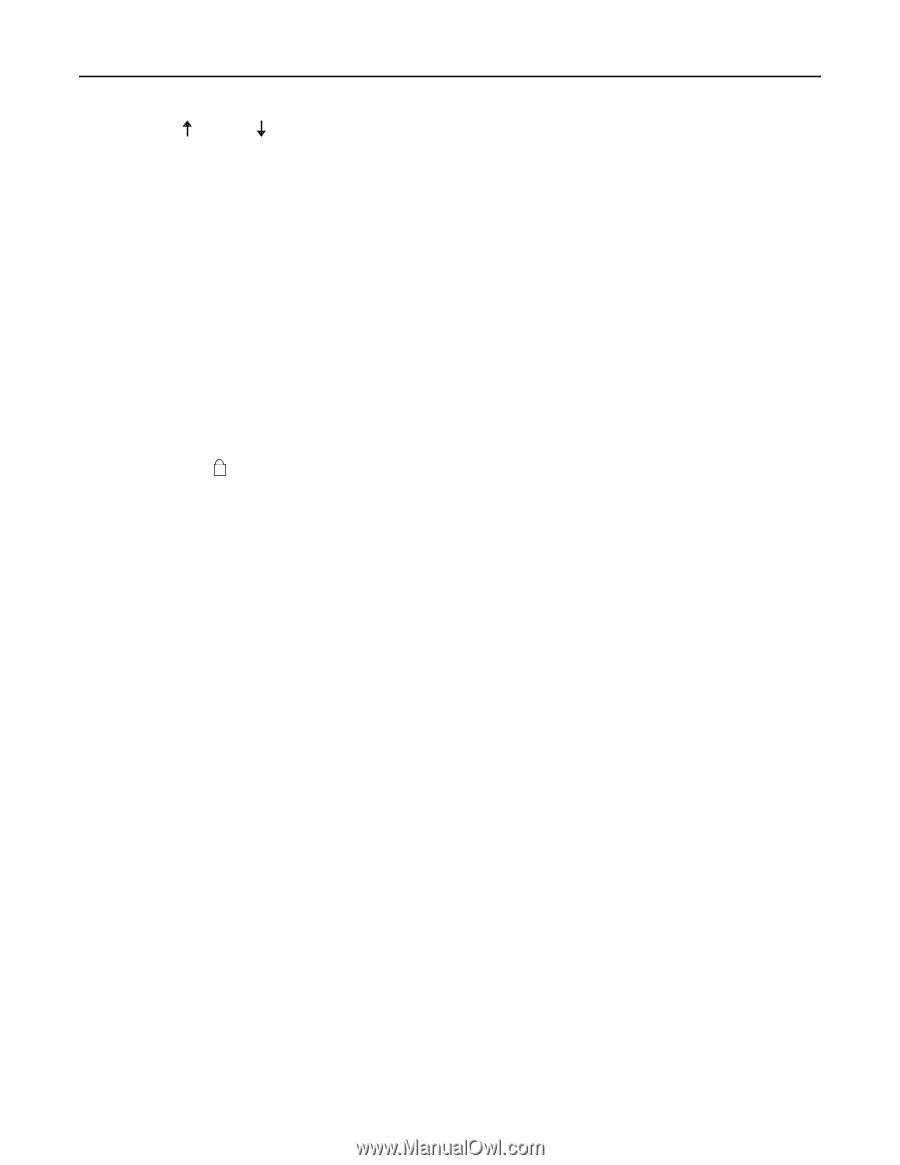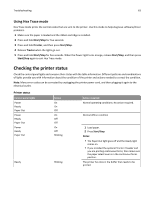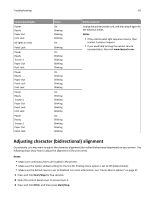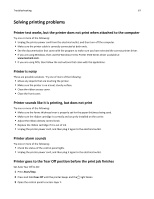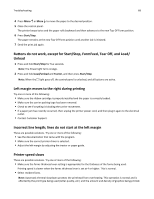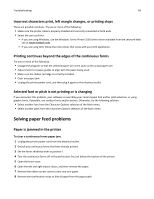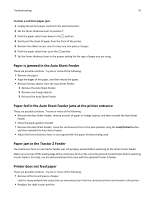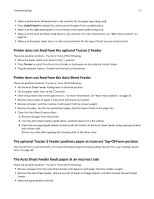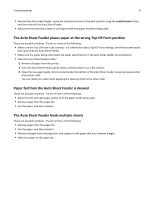Lexmark Forms Printer 2581n Lexmark Forms Printer 2500+ Series User's Guide - Page 68
Buttons do not work, except for Start/Stop, FormFeed, Tear Off, and Load/Unload
 |
View all Lexmark Forms Printer 2581n manuals
Add to My Manuals
Save this manual to your list of manuals |
Page 68 highlights
Troubleshooting 68 4 Press Micro or Micro to move the paper to the desired position. 5 Close the control panel. The printer beeps twice and the paper rolls backward and then advances to the new Top‑Of‑Form position. 6 Press Start/Stop. The paper remains at the new Top‑Of‑Form position until another job is initiated. 7 Send the print job again. Buttons do not work, except for Start/Stop, FormFeed, Tear Off, and Load/ Unload 1 Press and hold Start/Stop for five seconds. Note: The Power light turns orange. 2 Press and hold Load/Unload and Tractor, and then press Start/Stop. Note: When the light goes off, the control panel is unlocked, and all buttons are active. Left margin moves to the right during printing Try one or more of the following: • Make sure the ribbon cartridge is properly installed and the paper is correctly loaded. • Make sure the carrier packing tape has been removed. • Check to see if anything is blocking the carrier movement. • If a paper jam has recently occurred, then unplug the printer power cord, and then plug it again to the electrical outlet. • Contact Customer Support. Incorrect line length; lines do not start at the left margin These are possible solutions. Try one or more of the following: • See the documentation that came with the program. • Make sure the correct printer driver is selected. • Adjust the left margin by adjusting the tractor or paper guide. Printer speed slows These are possible solutions. Try one of more of the following: • Make sure the forms thickness lever setting is appropriate for the thickness of the forms being used. Printing speed is slower when the forms thickness lever is set at 4 or higher. This is normal. • Select resident fonts. Note: Automatic thermal slowdown protects the printhead from overheating. This operation is normal and is affected by the print type being used (letter quality, etc.) and the amount and density of graphics being printed.