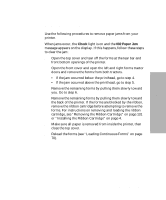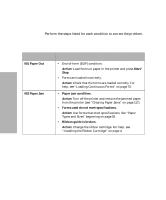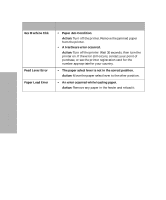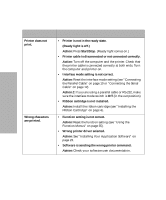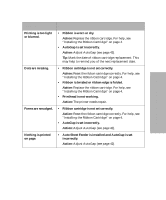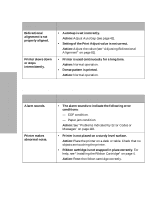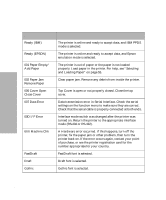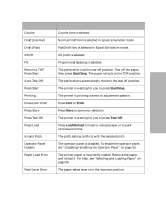Lexmark Forms Printer 4227 Lexmark 4227 User's Guide - Page 128
Printing and Print Quality Problems, Start/Stop - driver
 |
View all Lexmark Forms Printer 4227 manuals
Add to My Manuals
Save this manual to your list of manuals |
Page 128 highlights
Solving Printer Problems Printing and Print Quality Problems Symptom Printer does not print. Wrong characters are printed. Probable Causes and Actions • Printer is not in the ready state. (Ready light is off.) Action: Press Start/Stop. (Ready light comes on.) • Printer cable is disconnected or not connected correctly. Action: Turn off the computer and the printer. Check that the printer cable is connected correctly at both ends. Turn the computer and printer on. • Interface mode setting is not correct. Action: Reset the interface mode setting (see "Connecting the Parallel Cable" on page 10 or "Connecting the Serial Cable" on page 12). Action 2: If you are using a parallel cable or RS-232, make sure the interface mode switch is Off (in the out position) • Ribbon cartridge is not installed. Action: Install the ribbon cartridge (see "Installing the Ribbon Cartridge" on page 4). • Function setting is not correct. Action: Reset the function setting (see "Using the Function Menus" on page 35). • Wrong printer driver selected. Action: See "Installing Your Application Software" on page 23. • Software is sending the wrong printer command. Action: Check your software user documentation. 122 Chapter 6: Solving Printer Problems