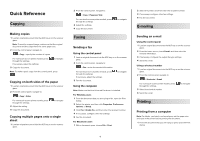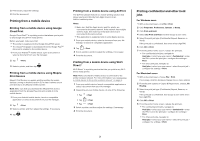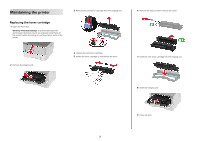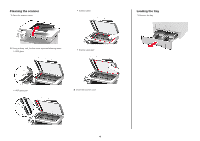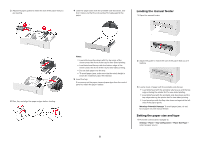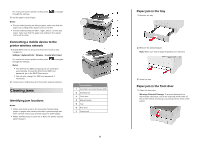Lexmark MB2236 Quick Reference - Page 5
Loading the manual feeder, Setting the paper size and type
 |
View all Lexmark MB2236 manuals
Add to My Manuals
Save this manual to your list of manuals |
Page 5 highlights
2 Adjust the paper guides to match the size of the paper that you are loading. 4 Load the paper stack with the printable side facedown, and then make sure that the side guides fit snugly against the paper. Loading the manual feeder 1 Open the manual feeder. 3 Flex, fan, and align the paper edges before loading. Notes: • Load letterhead facedown with the top edge of the sheet toward the front of the tray for one‑sided printing. • Load letterhead faceup with the bottom edge of the sheet toward the front of the tray for two‑sided printing. • Do not slide paper into the tray. • To avoid paper jams, make sure that the stack height is below the maximum paper fill indicator. 5 Insert the tray. If necessary, set the paper size and paper type from the control panel to match the paper loaded. 2 Adjust the guide to match the size of the paper that you are loading. 3 Load a sheet of paper with the printable side faceup. • Load letterhead with the printable side faceup and the top edge entering the printer first for one‑sided printing. • Load letterhead with the printable side facedown and the top edge entering the printer last for two‑sided printing. • Load envelope with the flap side down and against the left side of the paper guide. Warning-Potential Damage: To avoid paper jams, do not force paper into the manual feeder. Setting the paper size and type 1 From the control panel, navigate to: Settings > Paper > Tray Configuration > Paper Size/Type > select a paper source 5