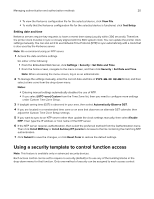Lexmark MS617 Embedded Web Server--Security: Administrator s Guide - Page 15
Using LDAP, Adding an LDAP setup
 |
View all Lexmark MS617 manuals
Add to My Manuals
Save this manual to your list of manuals |
Page 15 highlights
Managing authentication and authorization methods 15 • Use Kerberos Service Ticket-This advanced setup, otherwise known as SPNEGO, is the session ticket that a user uses to log in to a computer. We recommend leaving this setting unchanged. • Use Active Directory Device Credentials-This option lets you use the service account that is created in Active Directory. If you want to use an existing service account or user credentials (advanced setup), then clear this check box. g If necessary, adjust the following settings: • Group Search Base-This setting indicates the location in the directory tree where the device starts searching for a particular group. If the environment does not require user‑ or group‑based authorization, then leave this field blank. • Short name for group-This setting is a name that a user can use to associate to a group identifier. • Group Identifier-This setting is a container or organizational unit that a device searches to validate whether an authenticated user is a member of an authorized group. h Click Modify. Using LDAP Note: This feature is available only in advanced‑security devices. Lightweight Directory Access Protocol (LDAP) is a standards‑based, cross‑platform, extensible protocol that runs directly on top of the TCP/IP layer. It is used to access information stored in a specially organized information directory. It can interact with many different kinds of databases without special integration, making it more flexible than other authentication methods. Notes: • Supported devices can store a maximum of five unique LDAP configurations. Each configuration must have a unique name. • Administrators can create up to 32 user‑defined groups that apply to each unique LDAP configuration. • LDAP relies on an external server for authentication. If an outage prevents the printer from communicating with the server, then users are not able to access protected device functions. • To help prevent unauthorized access, log out from the printer after each session. Adding an LDAP setup 1 From the Embedded Web Server, click Settings > Security > Security Setup. 2 Under Advanced Security Setup, click LDAP. 3 Click Add an LDAP Setup. The LDAP Server Setup dialog is divided into four parts: General Information • Setup Name-This name is used to identify each particular LDAP Server Setup when creating security templates. • Server Address-Type the IP address or the host name of the LDAP server where the authentication is performed. • Server Port-The Embedded Web Server communicates with the LDAP server using this port. The default LDAP port is 389. • Use SSL/TLS-From the drop‑down menu, select None, SSL/TLS, or TLS. • Userid Attribute-Type either cn, uid, userid, or user‑defined.