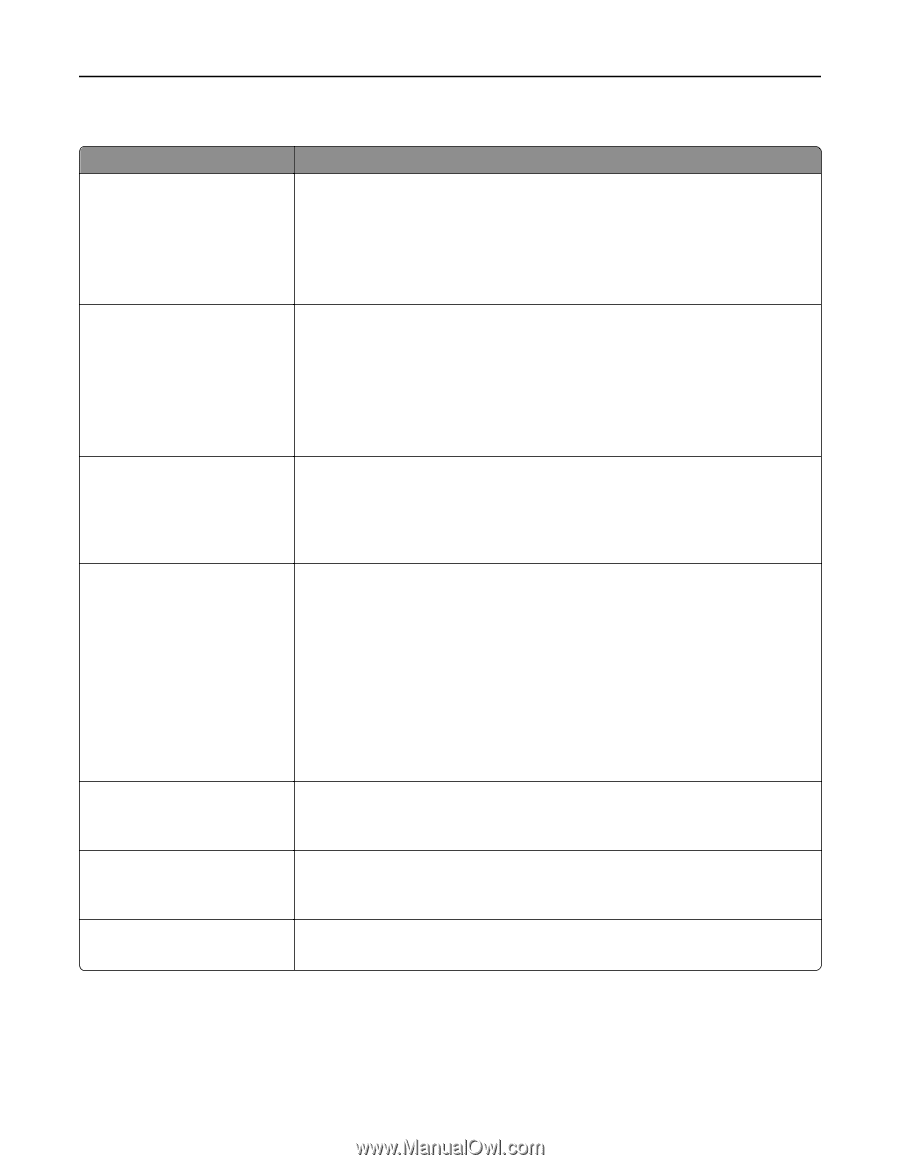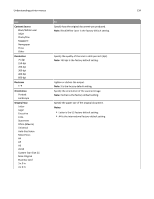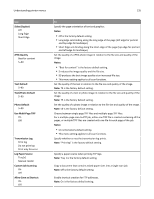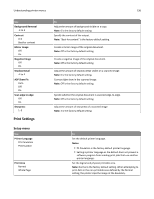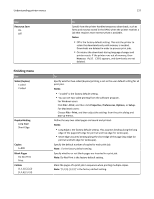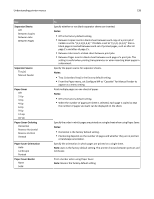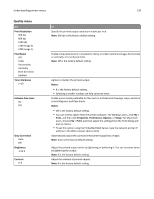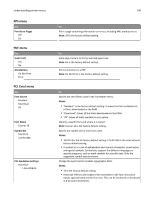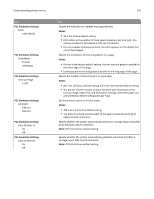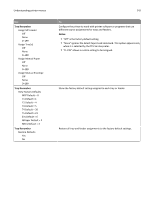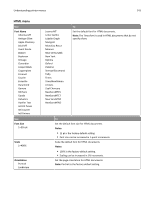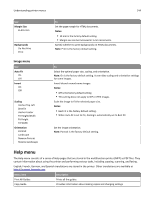Lexmark MX310 User's Guide - Page 139
Quality menu, Print Resolution, Pixel Boost, Toner Darkness, Notes, Enhance Fine Lines, Print
 |
View all Lexmark MX310 manuals
Add to My Manuals
Save this manual to your list of manuals |
Page 139 highlights
Understanding printer menus 139 Quality menu Use Print Resolution 300 dpi 600 dpi 1200 dpi 1200 Image Q 2400 Image Q Pixel Boost Off Fonts Horizontally Vertically Both directions Isolated Toner Darkness 1-10 Enhance Fine Lines On Off Gray Correction Auto Off Brightness ‑6 to 6 Contrast 0-5 To Specify the printed output resolution in dots per inch. Note: 600 dpi is the factory default setting. Enable more pixels to print in clusters for clarity, in order to enhance images horizontally or vertically, or to enhance fonts. Note: Off is the factory default setting. Lighten or darken the printed output. Notes: • 8 is the factory default setting. • Selecting a smaller number can help conserve toner. Enable a print mode preferable for files such as architectural drawings, maps, electrical circuit diagrams, and flow charts. Notes: • Off is the factory default setting. • You can set this option from the printer software. For Windows users, click File > Print, and then click Properties, Preferences, Options, or Setup. For Macintosh users, choose File > Print, and then adjust the settings from the Print dialog and pop‑up menus. • To set this option using the Embedded Web Server, type the network printer IP address in the Web browser address field. Automatically adjust the contrast enhancement applied to images. Note: Auto is the factory default setting. Adjust the printed output either by lightening or darkening it. You can conserve toner by lightening the output. Note: 0 is the factory default setting. Adjust the contrast of printed objects. Note: 0 is the factory default setting.