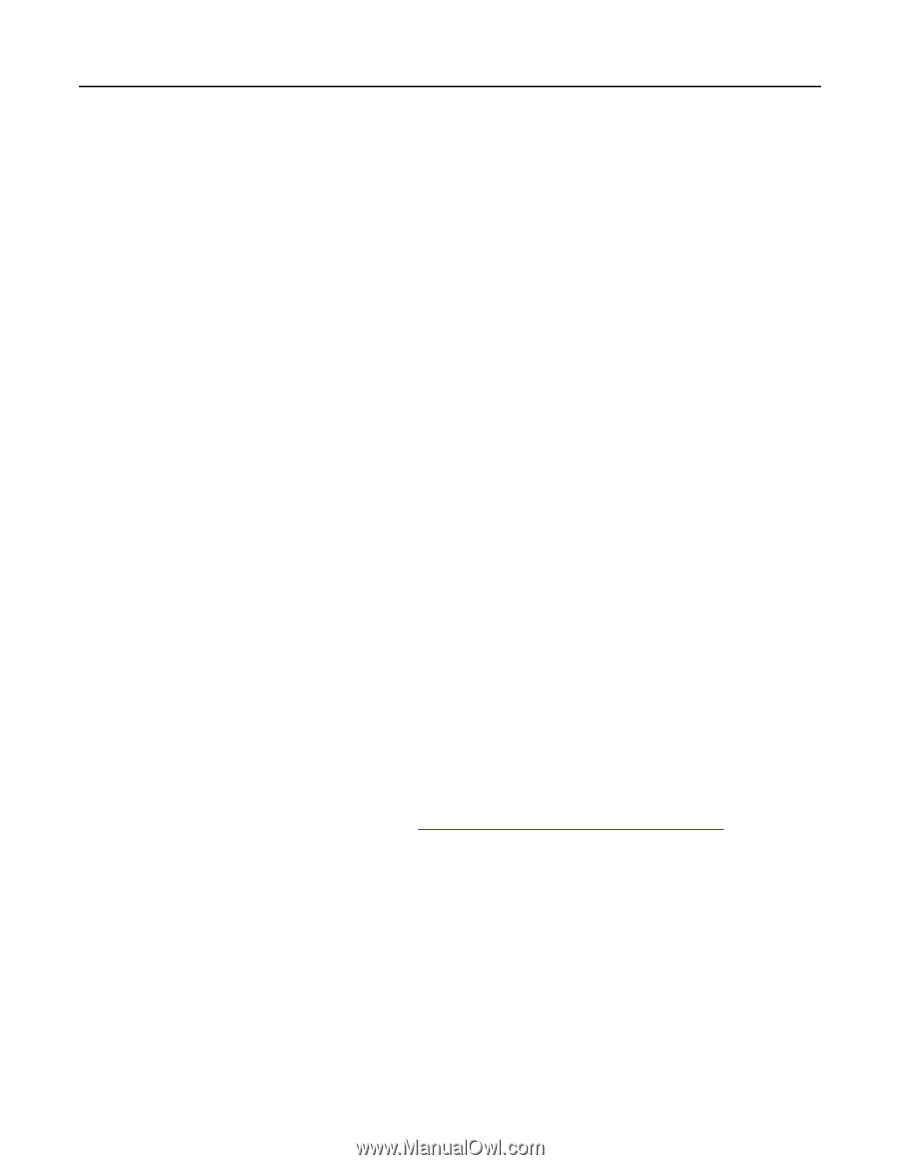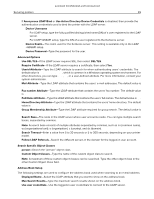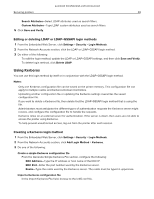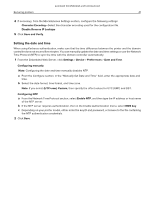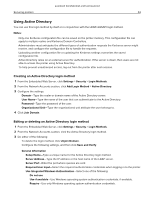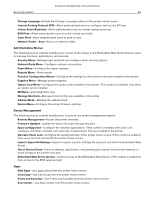Lexmark MX331 Embedded Web Server Administrator s Guide - Page 44
Creating LDAP, LDAP+GSSAPI, or Active Directory groups, Editing or deleting LDAP, LDAP+GSSAPI, or
 |
View all Lexmark MX331 manuals
Add to My Manuals
Save this manual to your list of manuals |
Page 44 highlights
Lexmark Confidential until announced Securing printers 44 - Search Attributes-Select LDAP attributes used as search filters. - Custom Attributes-Type LDAP custom attributes used as search filters. Creating LDAP, LDAP+GSSAPI, or Active Directory groups Use groups to customize user access to applications and printer functions. 1 From the Embedded Web Server, click Settings > Security > Login Methods. 2 From the Network Account section, click the LDAP, LDAP+GSSAPI, or Active Directory login method. 3 Click Manage Groups > Add Group. 4 Do either of the following: Search for the group name or user name a Select how you want to search for the group in your LDAP server. b Depending on the search scope selected, type the group name or user name. c Click Search. d Select the group that you want to add. e Click Add Selected. Add a group manually a Click Manual Add. b In the Group Name field, type the name of the group. c In the Group Identifier field, type the LDAP identifier for the group. d Click Submit. 5 Select the group, and then from the Access Controls section, select the functions, menus, and applications the group can access. 6 Click Save. Notes: • To import access controls from another group, click Import Access Controls, and then select a group. • For more information on access controls, see "Understanding access controls" on page 45. Editing or deleting LDAP, LDAP+GSSAPI, or Active Directory groups 1 From the Embedded Web Server, click Settings > Security > Login Methods. 2 Click the LDAP, LDAP+GSSAPI, or Active Directory login method, and then click Manage Groups. 3 Click the group, and then do either of the following: • Configure the access controls, and then click Save. • Click Delete Group. Notes: • To import access controls from another group, click Import Access Controls, and then select a group.