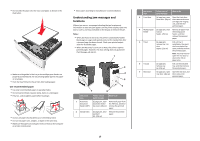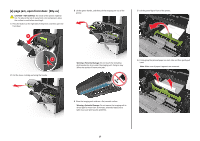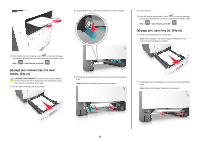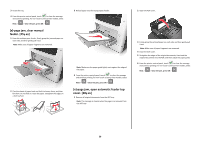Lexmark MX510 Quick Reference - Page 20
jam, clear manual, feeder. [25y.xx], jam, open automatic feeder top, cover. [28y.xx]
 |
View all Lexmark MX510 manuals
Add to My Manuals
Save this manual to your list of manuals |
Page 20 highlights
3 Insert the tray. 4 From the printer control panel, touch to clear the message and continue printing. For non‑touch‑screen printer models, select Next > > Clear the jam, press OK > . [x]‑page jam, clear manual feeder. [25y.xx] 1 From the multipurpose feeder, firmly grasp the jammed paper on each side, and then gently pull it out. Note: Make sure all paper fragments are removed. 3 Reload paper into the multipurpose feeder. 2 Flex the sheets of paper back and forth to loosen them, and then fan them. Do not fold or crease the paper. Straighten the edges on a level surface. Note: Make sure the paper guide lightly rests against the edge of the paper. 4 From the printer control panel, touch to clear the message and continue printing. For non‑touch‑screen printer models, select Next > > Clear the jam, press OK > . [x]‑page jam, open automatic feeder top cover. [28y.xx] 1 Remove all original documents from the ADF tray. Note: The message is cleared when the pages are removed from the ADF tray. 2 Open the ADF cover. 3 Firmly grasp the jammed paper on each side, and then gently pull it out. Note: Make sure all paper fragments are removed. 4 Close the ADF cover. 5 Straighten the edges of the original documents, then load the original documents into the ADF, and then adjust the paper guide. 6 From the printer control panel, touch to clear the message and continue printing. For non‑touch‑screen printer models, select Next > > Clear the jam, press OK > . 20