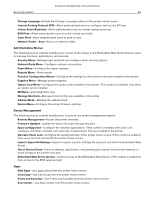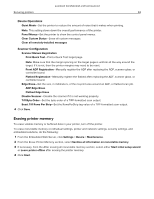Lexmark MX826 Embedded Web Server Administrator s Guide - Page 48
Installing certificates manually, Installing certificates automatically, Viewing, downloading,
 |
View all Lexmark MX826 manuals
Add to My Manuals
Save this manual to your list of manuals |
Page 48 highlights
Lexmark Confidential until announced Securing printers 48 Installing certificates manually Note: To download the CA certificate automatically, see "Installing certificates automatically" on page 48. Before configuring Kerberos or domain controller settings, install the CA certificate used for domain controller validation. If you want to use chain validation for the domain controller certificate, then install the entire certificate chain. Each certificate must be in a separate PEM (.cer) file. 1 From the Embedded Web Server, click Settings > Security > Certificate Management. 2 From the Manage CA Certificates section, click Upload CA, and then browse to the PEM (.cer) file. Sample certificate: -----BEGIN CERTIFICATE----MIIE1jCCA76gAwIBAgIQY6sV0KL3tIhBtlr4gHG85zANBgkqhkiG9w0BAQUFADBs ... l3DTbPe0mnIbTq0iWqKEaVne1vvaDt52iSpEQyevwgUcHD16rFy+sOnCaQ== -----END CERTIFICATE----- 3 Click Save. Installing certificates automatically 1 From the Embedded Web Server, click Settings > Security > Certificate Management > Configure Certificate Auto Update. 2 If you are prompted to join an Active Directory domain, then click Join Domain, and then type the domain information. 3 Select Enable Auto Update. Note: If you want to install the CA certificate without waiting for the scheduled run time, then select Fetch Immediately. 4 Click Save. Viewing, downloading, and deleting a certificate 1 From the Embedded Web Server, click Settings > Security > Certificate Management. 2 Select a certificate from the list. 3 Do one or more of the following: • Delete-Remove a previously stored certificate. • Download To File-Download or save the certificate as a PEM (.cer) file. • Download Signing Request-Download or save the signing request as a .csr file. • Install Signed Certificate-Upload a previously signed certificate. Note: To delete multiple certificates, select the certificates, and then click Delete.