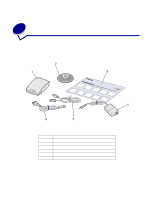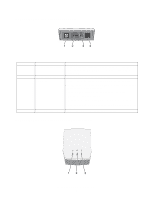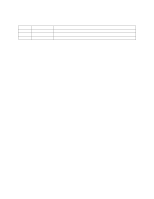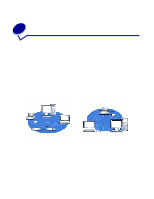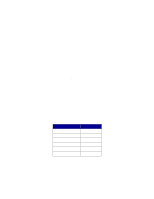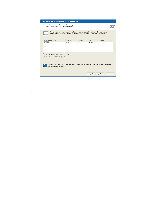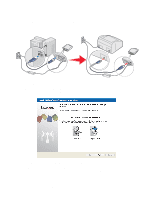Lexmark N4050e User's Guide for Windows - Page 12
Safety information, Select a location for your print server, Configuring your wireless print server - install
 |
UPC - 734646394932
View all Lexmark N4050e manuals
Add to My Manuals
Save this manual to your list of manuals |
Page 12 highlights
Safety information • Use only the power supply provided with this product or the manufacturer's authorized replacement power supply. • Connect the power cord to a properly grounded electrical outlet that is near the product and easily accessible. • Refer service or repairs, other than those described in the user documentation, to a professional service person. CAUTION: Do not set up this product or make any electrical or cabling connections during a lightning storm. Select a location for your print server The location of your print server is vital to ensuring that it works effectively. Follow these guidelines when determining a location for your print server: • Place the print server on a flat, level surface away from excessive heat, cold, and moisture. • Keep the print server within appropriate range of a wireless access point if your network uses an Infrastructure configuration. • Keep the print server away from other electronic devices that could interfere with the wireless signal. • Keep the print server away from obstructions that could interfere with the wireless signal. Configuring your wireless print server Note: If you are using your print server with a third-party printer, see Installing third-party network printers before proceeding with the configuration process. Connect your print server to your computer 1 Connect the print server to your computer using the provided USB cable. 2 Connect the print server to its power supply. 3 Use the N4050e Wireless Print Server Setup Wizard to complete the configuration. Safety information 6