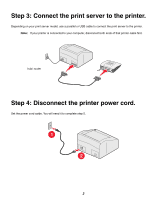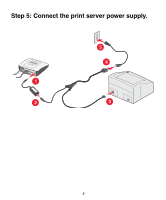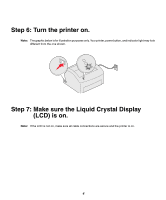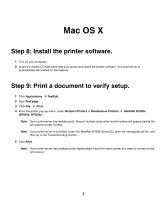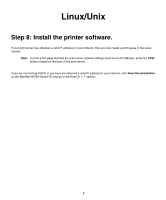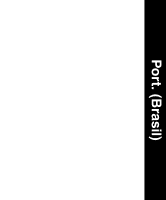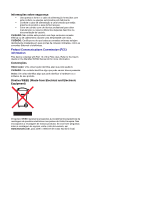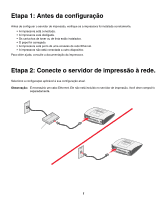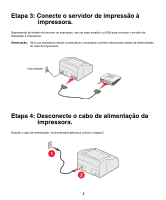Lexmark Network Printer Device Setup Guide - Page 11
Linux/Unix
 |
View all Lexmark Network Printer Device manuals
Add to My Manuals
Save this manual to your list of manuals |
Page 11 highlights
Linux/Unix Step 8: Install the printer software. If your print server has obtained a valid IP address for your network, then you can create a print queue in the usual manner. Note: To print a test page that lists the print server network settings (such as the IP address), press the TEST button located on the back of the print server. If you are not running DHCP, or you have not obtained a valid IP address for your network, click View Documentation on the MarkNet N7000 Series CD and go to the How Do I...? section. 7
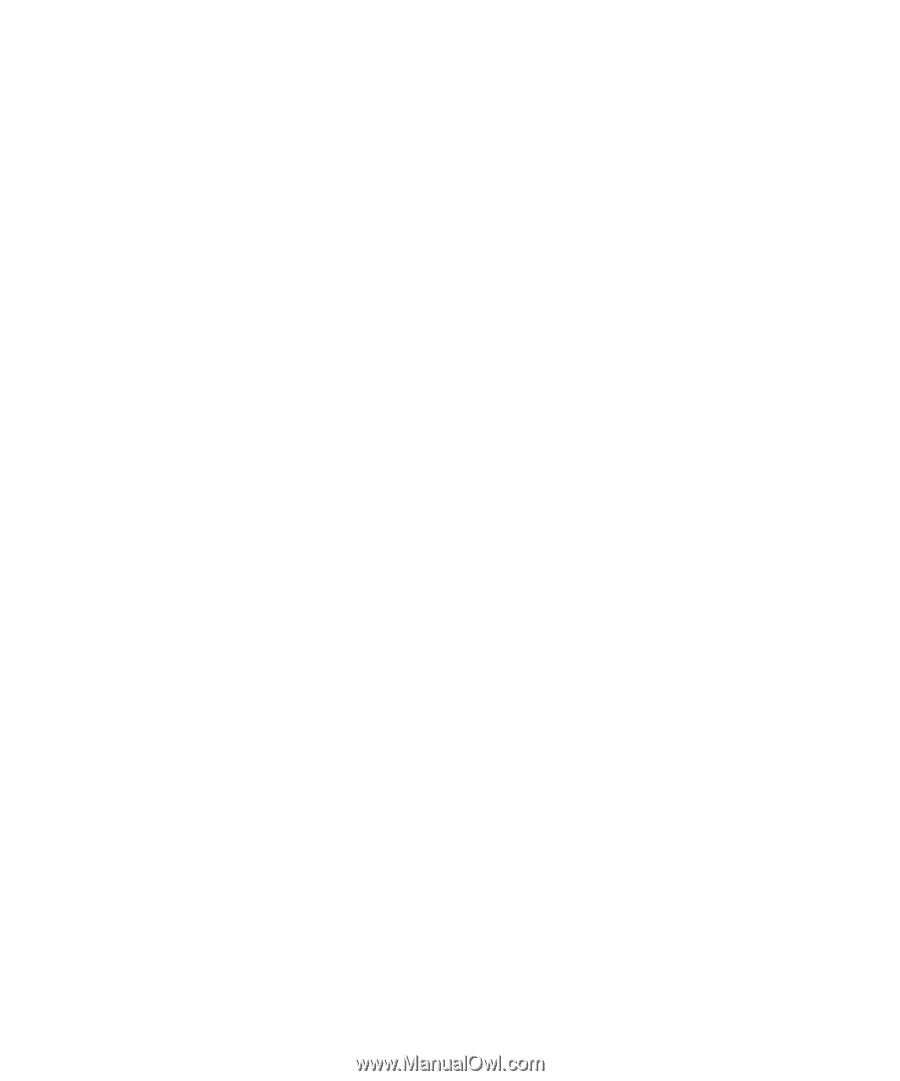
7
Linux/Unix
Step 8: Install the printer software.
If your print server has obtained a valid IP address for your network, then you can create a print queue in the usual
manner.
Note:
To print a test page that lists the print server network settings (such as the IP address), press the
TEST
button located on the back of the print server.
If you are
not
running DHCP, or you have not obtained a valid IP address for your network, click
View Documentation
on the
MarkNet
N7000 Series
CD and go to the How Do I...? section.