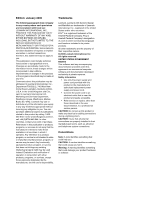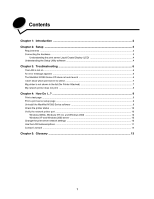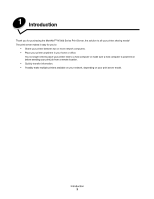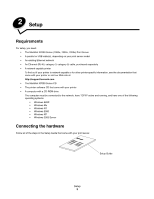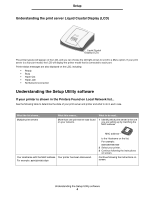Lexmark Network Printer Device User Guide
Lexmark Network Printer Device Manual
 |
View all Lexmark Network Printer Device manuals
Add to My Manuals
Save this manual to your list of manuals |
Lexmark Network Printer Device manual content summary:
- Lexmark Network Printer Device | User Guide - Page 1
MarkNet™ N7000 Series Print Server Windows User's Guide January 2006 www.lexmark.com - Lexmark Network Printer Device | User Guide - Page 2
purchase. References in this publication to products, programs, or services do not imply that the manufacturer intends to make these set of printer commands (language) and functions included in its printer products. All other trademarks are the property of their respective owners. © 2006 Lexmark - Lexmark Network Printer Device | User Guide - Page 3
Utility software ...4 Chapter 3: Troubleshooting 6 The LCD is not on ...6 An error message appears ...6 The MarkNet N7000 Series CD does not auto launch 6 I don't know which print server to select ...7 My printer is not shown in the list (No Printer Attached 7 My network printer does not print - Lexmark Network Printer Device | User Guide - Page 4
you for purchasing the MarkNetTM N7000 Series Print Server, the solution to all your printer sharing needs! The print server makes it easy for you to: • Share your printer between two or more network computers. • Place your printer anywhere in your home or office. You no longer need to place your - Lexmark Network Printer Device | User Guide - Page 5
category 3, category 5) cable, purchased separately • A network-capable printer To find out if your printer is network-capable or for other printer-specific information, see the documentation that came with your printer or visit our Web site at: http://support.lexmark.com. • The MarkNet N7000 Series - Lexmark Network Printer Device | User Guide - Page 6
What this means... More than one print server was found on your network. What to do next... 1 Identify which print server is the one you are setting up by matching the MAC address Your Hostname with the MAC address. Your printer has been discovered. For example: ET0020000035D0 MAC address to the - Lexmark Network Printer Device | User Guide - Page 7
cable. • There is not a problem with your network. 2 Click Refresh to search the network again. 3 Click Back. 4 Select Specify Printer by Address/Hostname. 5 Enter the IP Address/Hostname and Port information. 6 Click Next. 7 Continue following the instructions on screen. Understanding the Setup - Lexmark Network Printer Device | User Guide - Page 8
appears Message A 900 or 976 service error code occurred while setting up your print server Solution To recover, unplug the power supply and plug it back in. If the problem persists, contact Lexmark Customer Support for assistance. For help, see "Contact Lexmark." The MarkNet N7000 Series CD - Lexmark Network Printer Device | User Guide - Page 9
are multiple print servers on your network, you can identify the one you are setting up by matching the MAC address MAC address to the Hostname in the list. For example, ET0020000035D0. My printer is not shown in the list (No Printer Attached) 1 Make sure: • The printer is turned on (check the power - Lexmark Network Printer Device | User Guide - Page 10
that uses the network printer. • Make sure the correct printer port is selected. For help, see "Verify the network printer port." • Restart the computer. • Make sure there is not a problem with the printer itself. 1 Disconnect the printer from the print server. 2 Attach the printer directly to your - Lexmark Network Printer Device | User Guide - Page 11
is associated with a port, you can print a setup page that lists the network settings, such as the IP address, Netmask, Gateway, DHCP status, and so on. Note: Your printer must support a flat text file to print a setup page. To print a print server setup page, do one of the following: • From the - Lexmark Network Printer Device | User Guide - Page 12
1 From the Start menu, click Settings → Printers. 2 From the Printers folder, right-click the icon for your network printer. 3 Make sure Set as Default is selected and Use Printer Offline is not selected. Verify the network printer port Follow the instructions for your operating system. Windows 98 - Lexmark Network Printer Device | User Guide - Page 13
a port. Prints a list of available print menus and their current settings. If your model is a 7000e or a 7002e, it prints network card is connected or Connected unconnected to the network. Not connected Displays the speed of the network connection. Speed in Mbps Displays the network - Lexmark Network Printer Device | User Guide - Page 14
the MarkNet N7000 Series CD, and then click Contact Lexmark. • Insert the printer software CD that came with your Lexmark printer, and then click Contact Lexmark → Customer Support. • From the Lexmark Solution Center (available on Lexmark inkjet printers only), click Contact Information → Customer - Lexmark Network Printer Device | User Guide - Page 15
-character identifier that is unique for each network hardware device. For example, 00.02.00.10.08.e8. network-capable printer. A printing device that does not need to be locally attached to a computer. When connected to a network it can be accessed by any computer on the same network. printer port - Lexmark Network Printer Device | User Guide - Page 16
Lexmark warranty, technical support may only be available for a fee. Extent of warranty We do not warrant uninterrupted or errorfree operation of a product. Warranty service does not include repair of failures caused by: • Modification or attachments set forth in the following paragraph. Lexmark's - Lexmark Network Printer Device | User Guide - Page 17
in accordance with the instruction manual, may cause harmful interference device, use a properly shielded and grounded cable such as Lexmark part number 1329605 for parallel attach or 12A2405 for USB attach Director of Manufacturing and Technical Support, Lexmark International, S.A., Boigny, France. - Lexmark Network Printer Device | User Guide - Page 18
to the following two conditions: (1) this device may not cause harmful interference, and (2) this device must accept any interference received, including interference , if not installed and used in accordance with the instructions, may cause harmful interference to radio communications. However, - Lexmark Network Printer Device | User Guide - Page 19
computing device, use a properly shielded and grounded cable such as Lexmark part number 1329605 for parallel attach or 12A2405 for USB attach. has been signed by the Director of Manufacturing and Technical Support, Lexmark International, S.A., Boigny, France. This product satisfies the Class - Lexmark Network Printer Device | User Guide - Page 20
of our products. For contact information regarding the Waste from Electrical and Electronic Equipment (WEEE) directive, refer to the Notices section of the online User's Guide that shipped with your printer. 18
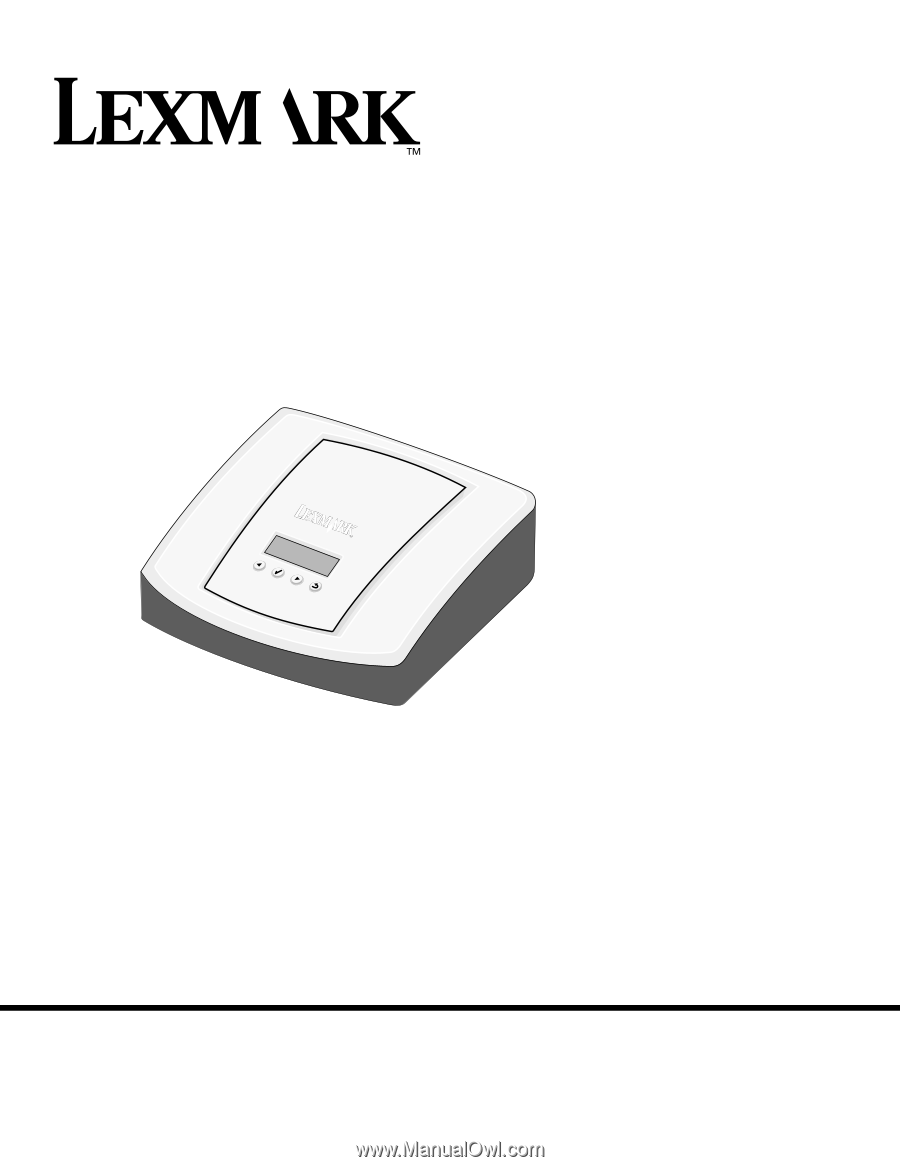
www.lexmark.com
MarkNet™ N7000 Series
Print Server
Windows User’s Guide
January 2006