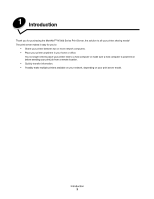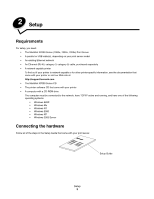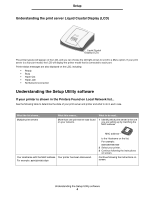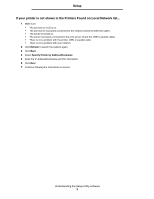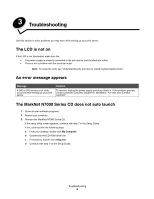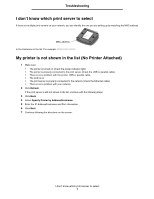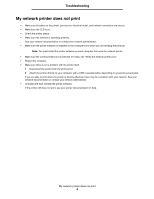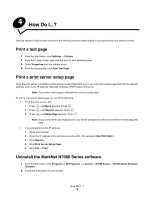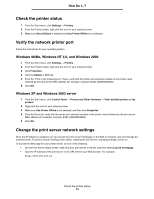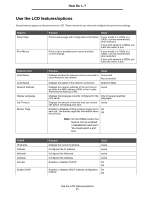Lexmark Network Printer Device User Guide - Page 9
I don’t know which print server to select, My printer is not shown in the list (No Printer Attached
 |
View all Lexmark Network Printer Device manuals
Add to My Manuals
Save this manual to your list of manuals |
Page 9 highlights
Troubleshooting I don't know which print server to select If there are multiple print servers on your network, you can identify the one you are setting up by matching the MAC address MAC address to the Hostname in the list. For example, ET0020000035D0. My printer is not shown in the list (No Printer Attached) 1 Make sure: • The printer is turned on (check the power indicator light). • The printer is properly connected to the print server (check the USB or parallel cable). • There is not a problem with the printer, USB or parallel cable. • The LCD is on. • The print server is properly connected to the network (check the Ethernet cable). • There is not a problem with your network. 2 Click Refresh. If the print server is still not shown in the list, continue with the following steps. 3 Click Back. 4 Select Specify Printer by Address/Hostname. 5 Enter the IP Address/Hostname and Port information. 6 Click Next. 7 Continue following the directions on the screen. I don't know which print server to select 7