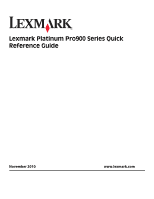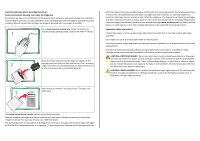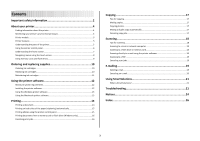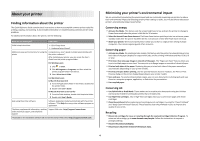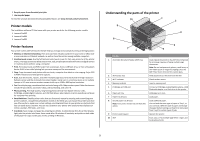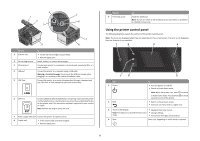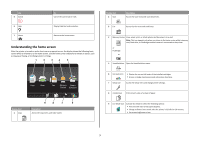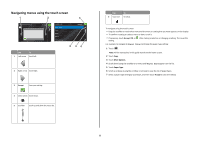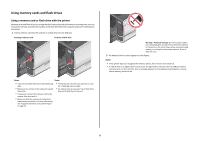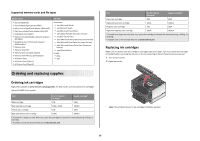Lexmark Platinum Pro900 Quick Reference - Page 5
Printer models, Printer features, Understanding the parts of the printer, Photo printing.
 |
View all Lexmark Platinum Pro900 manuals
Add to My Manuals
Save this manual to your list of manuals |
Page 5 highlights
• Recycle paper from discarded print jobs. • Use recycled paper. To read the Lexmark Environmental Sustainability Report, see www.lexmark.com/environment. Printer models The installation software CD that came with your printer works for the following printer models: • Lexmark Pro905 • Lexmark Pro904 • Lexmark Pro903 Printer features Your printer comes with full features that will help you manage and accomplish printing and imaging tasks: • Wireless or Ethernet networking. Print and scan from virtually anywhere in your home or office over a secure wireless or Ethernet network, as well as share the printer among multiple computers. • Intuitive touch screen. Use the full-featured color touch screen for fast, easy access to all the printer menus. The large screen also allows you to view, edit, and print photos directly from your digital camera or memory device without using a computer. • Print. Print documents and PDFs faster from a computer, from a USB flash drive, or from a Bluetooth device. Built-in two-sided printing lets you save money and the environment. • Copy. Copy documents and photos with one-touch, computer-free black or color copying. Enjoy 25% to 400% reduction and enlargement capacity. • Scan. Scan thick books, reports, and other multiple-page documents easily with the high resolution flatbed scanner and the Automatic Document Feeder. Easily scan to a memory device or to multiple laptops or PCs over a secure wireless network with up to 1200 x 4800 optical resolution. • Fax. Do multiple-page, standalone black and color faxing at 33.6 Kbps modem speed. Other fax features include 99 speed dials, automatic redial, junk fax blocking, and caller ID. • Photo printing. Print high quality, long-lasting photos directly from digital memory cards, PictBridge-enabled digital cameras, and USB flash drives. Select photos to print using the proof sheet for computer-free printing. • SmartSolutions. Simplify printer tasks that you frequently repeat by creating and customizing your printer solutions. Using the SmartSolutions toolkit on the Web, you can choose the printer tasks that you often perform, apply your custom settings, and download them to your printer as shortcuts that you can easily access anytime. You can also customize your printer with solutions that display your online calendars, RSS feeds, and more. • Eco-Mode. Save energy and paper by activating Eco-Mode. It automatically dims the printer display light, puts the printer into Power Saver mode after 10 minutes of inactivity, and prints on both sides of the paper for copy and fax jobs and for printing in Windows. Understanding the parts of the printer 10 1 2 9 3 8 7 6 4 5 Use the 1 Automatic Document Feeder (ADF) tray 2 ADF output tray 3 Wi-Fi indicator 4 Memory card slot 5 PictBridge and USB port 6 Paper exit tray 7 Paper tray (Tray 1) 8 Second paper tray (Tray 2) Note: Your printer model may not have this option. 9 Printer control panel 10 ADF To Load original documents in the ADF. Recommended for scanning, copying, or faxing multiple-page documents. Note: Do not load postcards, photos, small items, or thin media (such as magazine clippings) into the ADF. Place these items on the scanner glass. Hold documents as they exit from the ADF. Check wireless status. Insert a memory card. Connect a PictBridge-enabled digital camera, a USB Bluetooth adapter, or a flash drive to the printer. Hold paper as it exits. Load paper. Load additional paper. You can load the same type of paper as Tray 1, or you can load a different type of paper and change the paper default settings so the printer pulls paper from Tray 2 for certain types of jobs. Operate the printer. Scan, copy, or fax multiple-page letter-, legal-, and A4-size documents. 5