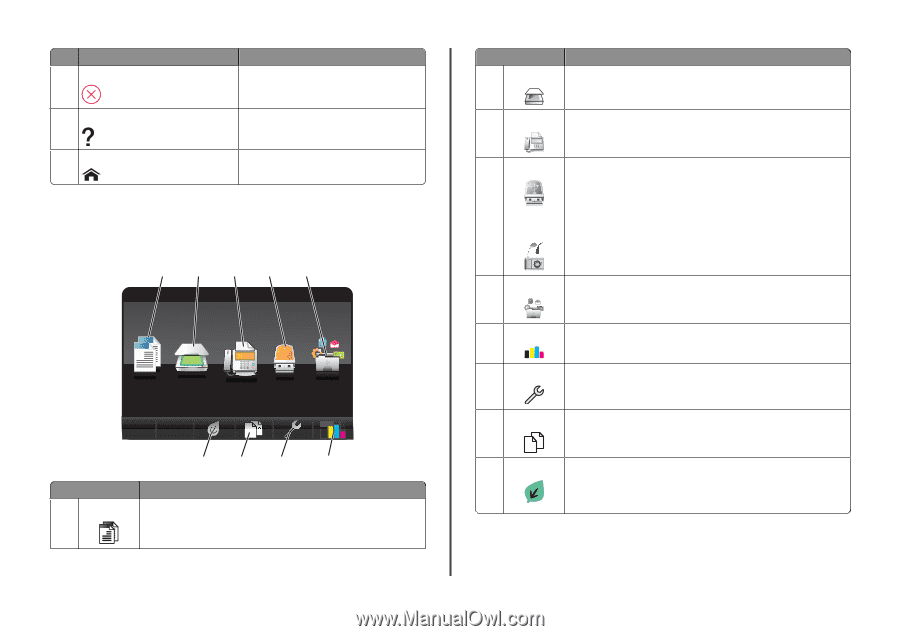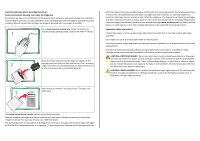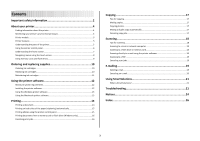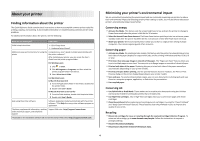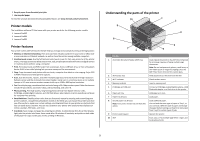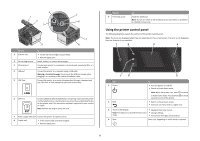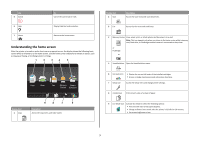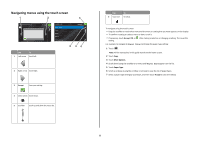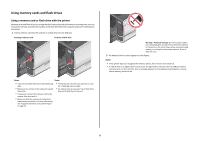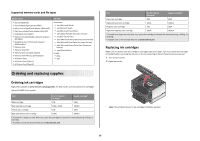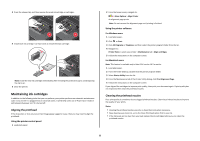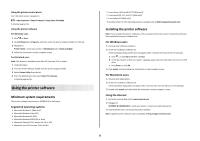Lexmark Platinum Pro900 Quick Reference - Page 7
Understanding the home screen, Display item, Description
 |
View all Lexmark Platinum Pro900 manuals
Add to My Manuals
Save this manual to your list of manuals |
Page 7 highlights
Use 5 Cancel 6 Help 7 Home To Cancel the current job or task. Display Help text and animation. Return to the home screen. Understanding the home screen After the printer is turned on and a short warm-up period occurs, the display shows the following basic screen which is referred to as the home screen. Use the home screen selections to initiate an action, such as copying or faxing, or to change printer settings. 1 2 34 5 A Copy Scan Fax Memory Smart Device Solutions 12 9 8 7 6 Display item 1 Copy AA Description Access the copy menu and make copies. Display item 2 Scan 3 Fax Description Access the scan menu and scan documents. Access the fax menu and send faxes. 4 Memory Device View, select, print, or attach photos and documents to e-mail. Note: This icon appears only when you return to the home screen while a memory card, flash drive, or PictBridge-enabled camera is connected to the printer. or PictBridge 5 SmartSolutions Open the SmartSolutions menu. 6 Ink levels icon • Display the current ink levels of the installed cartridges. • Access cartridge maintenance and information functions. 7 Setup icon Access the setup menu and change printer settings. 8 2-Sided icon Print on both sides of a sheet of paper. 12 9 Eco-Mode icon Activate Eco-Mode to select the following options: • Print on both sides of the paper (duplex). • Change to Power Saver mode after the printer is left idle for 10 minutes. • Set screen brightness to low. 7