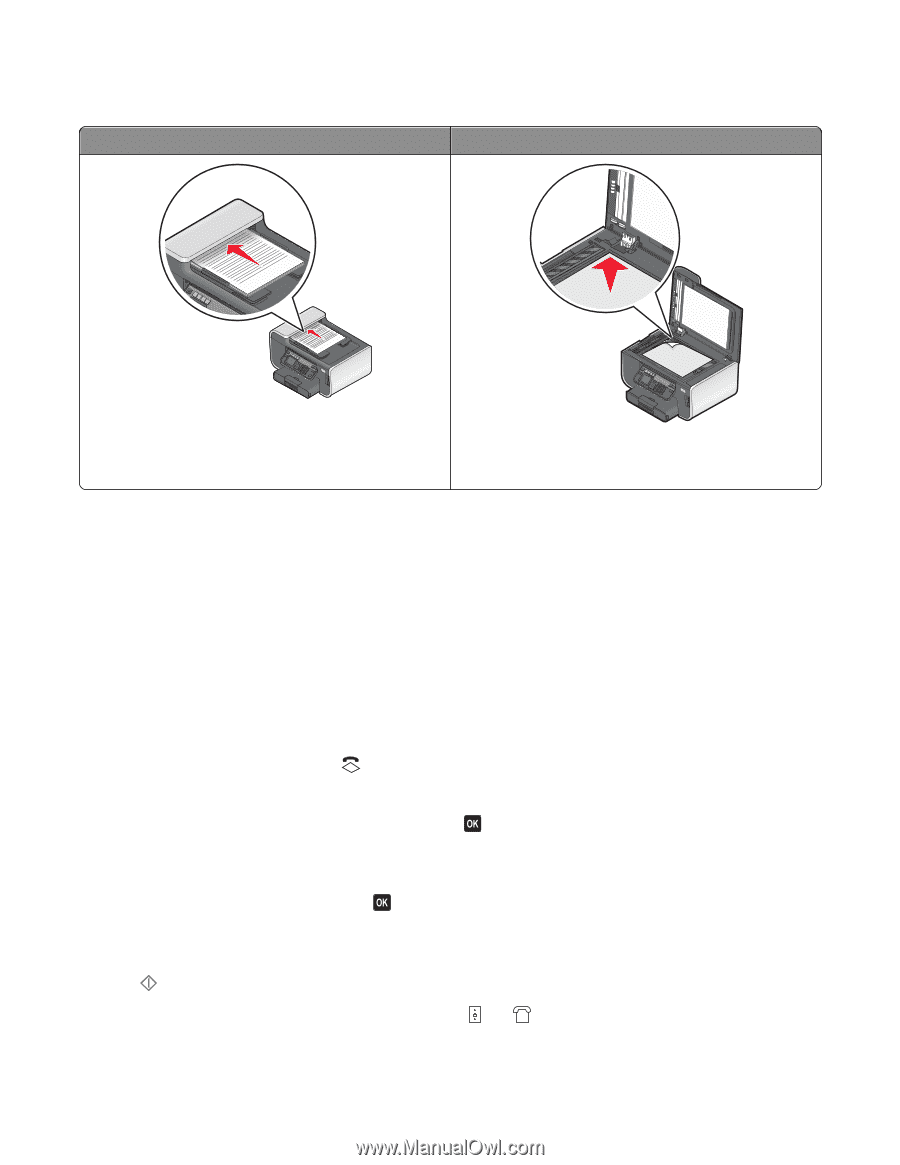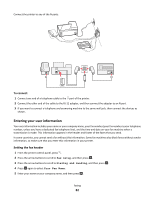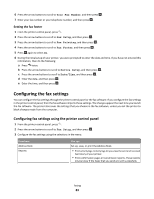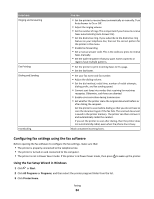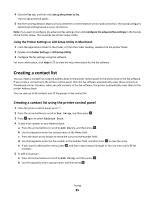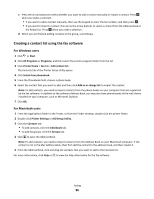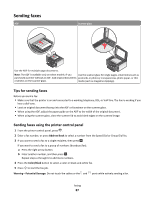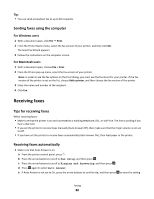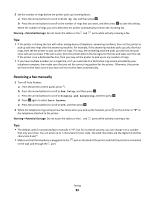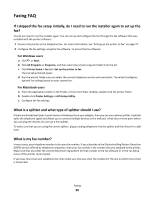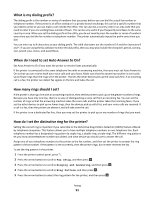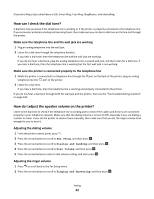Lexmark Prevail Pro705 User's Guide - Page 87
Sending faxes, Tips for sending faxes, Sending faxes using the printer control panel
 |
View all Lexmark Prevail Pro705 manuals
Add to My Manuals
Save this manual to your list of manuals |
Page 87 highlights
Sending faxes ADF Scanner glass Use the ADF for multiple-page documents. Note: The ADF is available only on select models. If you Use the scanner glass for single pages, small items (such as purchased a printer without an ADF, load original documents postcards or photos), transparencies, photo paper, or thin or photos on the scanner glass. media (such as magazine clippings). Tips for sending faxes Before you send a fax: • Make sure that the printer is on and connected to a working telephone, DSL, or VoIP line. The line is working if you hear a dial tone. • Load an original document faceup into the ADF or facedown on the scanner glass. • When using the ADF, adjust the paper guide on the ADF to the width of the original document. • When using the scanner glass, close the scanner lid to avoid dark edges on the scanned image. Sending faxes using the printer control panel 1 From the printer control panel, press . 2 Enter a fax number, or press Address Book to select a number from the Speed Dial or Group Dial list. 3 If you want to send a fax to a single recipient, then press . If you want to send a fax to a group of numbers (broadcast fax): a Press the right arrow button. b Enter another number, and then press . Repeat steps a through b to add more numbers. 4 Press the Color/Black button to select a color or black-and-white fax. 5 Press to start the fax job. Warning-Potential Damage: Do not touch the cables or the and ports while actively sending a fax. Faxing 87