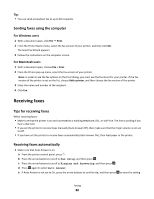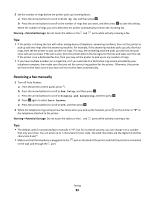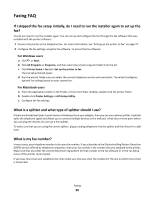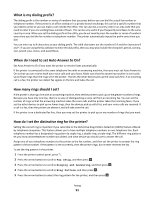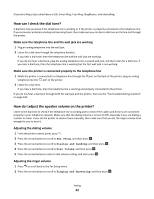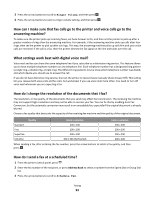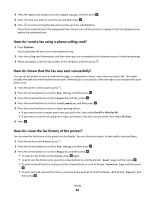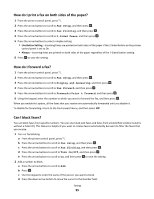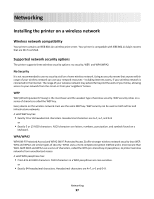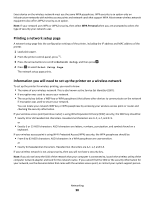Lexmark Prevail Pro705 User's Guide - Page 93
How can I make sure that fax calls go to the printer and voice calls go to the answering machine?
 |
View all Lexmark Prevail Pro705 manuals
Add to My Manuals
Save this manual to your list of manuals |
Page 93 highlights
3 Press the arrow buttons to scroll to Ringer Volume, and then press . 4 Press the arrow buttons to select a ringer volume setting, and then press . How can I make sure that fax calls go to the printer and voice calls go to the answering machine? To make sure the printer picks up incoming faxes, set Auto Answer to On, and then set the printer to pick up after a greater number of rings than the answering machine. For example, if the answering machine picks up calls after four rings, then set the printer to pick up after six rings. This way, the answering machine picks up calls first and your voice calls are received. If the call is a fax, then the printer detects the fax signal on the line and takes over the call. What settings work best with digital voice mail? Voice mail and fax can share the same telephone line if you subscribe to a distinctive ring service. This feature allows you to have multiple telephone numbers on one telephone line. Each telephone number has a designated ring pattern (a single ring, a double ring, a triple ring). The different ring patterns let you know which telephone number was dialed, and which device you should use to answer the call. If you do not have distinctive ring service, then set the printer to receive faxes manually (Auto Answer Off). This setting lets you receive both voice calls and fax calls, but works best if you use voice mail more often. You need to turn off voice mail whenever you are expecting a fax. How do I change the resolution of the documents that I fax? The resolution, or fax quality, of the documents that you send may affect fax transmission. The receiving fax machine may not support high resolutions and may not be able to receive your fax. You can fix this by enabling Auto Fax Conversion, but the automatic conversion may result in an unreadable fax, especially if the original document is already blurred. Choose a fax quality that best suits the capacity of the receiving fax machine and the quality of the original document. Quality Black resolution Color resolution Standard 200 x 100 200 x 200 Fine 200 x 200 200 x 200 Superfine 300 x 300 200 x 200 Ultrafine 300 x 300 (half-toned) 200 x 200 When sending a fax, after entering the fax number, press the arrow buttons to select a fax quality, and then press . How do I send a fax at a scheduled time? 1 From the printer control panel, press . 2 Enter the fax number of the recipient, or press Address Book to select a number from the Speed Dial or Group Dial list. 3 Press the arrow buttons to scroll to Schedule Fax. Faxing 93