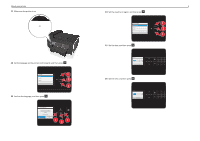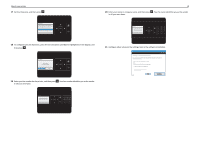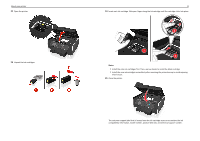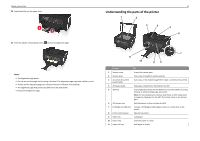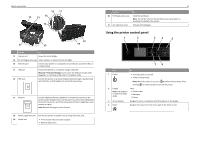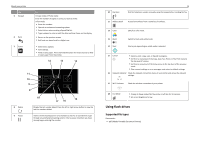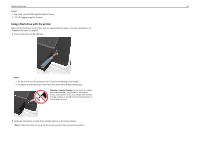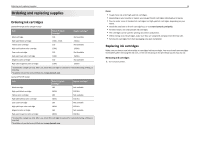Lexmark Pro715 Quick Reference - Page 14
Using flash drives, Supported file types
 |
View all Lexmark Pro715 manuals
Add to My Manuals
Save this manual to your list of manuals |
Page 14 highlights
About your printer Use 5 Keypad 6 Back 7 Select To In Copy mode or Photo mode: Enter the number of copies or prints you want to make. In Fax mode: • Enter fax numbers. • Operate an automated answering system. • Select letters when creating a Speed Dial list. • Type numbers to enter or edit the date and time shown on the display. • Return to the previous screen. • Exit from one menu level to a higher one. • Select menu options. • Save settings. • Feed or eject paper. Press and hold the button for three seconds to feed or eject paper from the printer. 8 Redial 9 Pause Display the last number dialed. Press the left or right arrow button to view the last five numbers dialed. Insert a three-second pause in a fax number to wait for an outside line or get through an automated answering system. Enter a pause only when you have already begun entering the number. 10 Dial tone 14 Dial the telephone number manually using the keypad before sending the fax. 11 Address Book Access fax numbers from a saved list of numbers. 12 Color 13 Black 14 Start Switch to color mode. Switch to black‑and‑white mode. Start a job, depending on which mode is selected. 15 Cancel • Cancel a print, copy, scan, or fax job in progress. • Exit from a menu level of the Copy, Scan, Fax, Photo, or File Print menu to the top level of a menu. • Exit from a menu level of the Setup menu to the top level of the previous mode. • Clear current settings or error messages, and return to default settings. 16 Network indicator Check the network connection status of your printer and access the network settings. 17 Wi‑Fi indicator Check the wireless connection of your printer. 18 Eco‑Mode • Change to Sleep mode after the printer is left idle for 10 minutes. • Set screen brightness to low. Using flash drives Supported file types Documents: • .pdf (Adobe Portable Document Format)