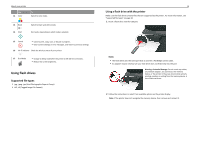Lexmark S415 Quick Reference - Page 20
Using the printer software, Minimum system requirements - user manual
 |
View all Lexmark S415 manuals
Add to My Manuals
Save this manual to your list of manuals |
Page 20 highlights
Using the printer software Using the printer software Minimum system requirements The printer software requires up to 500MB of free disk space. Supported operating systems • Microsoft Windows 7 (SP1) • Microsoft Windows Server 2008 (R2 SP1) • Microsoft Windows Server 2008 (SP1) • Microsoft Windows Server 2003 (SP2) • Microsoft Windows Vista (SP1) • Microsoft Windows XP (SP3) • Macintosh Intel OS X version 10.7.0 or later • Macintosh Intel OS X version 10.6.0 or later • Macintosh Intel OS X version 10.5.0 or later • Macintosh Intel OS X version 10.4.4 or later • Macintosh PowerPC OS X version 10.5.0 or later • Macintosh PowerPC OS X version 10.4.0 or later • Ubuntu Linux 11.04, 10.10, 10.04, and 9.04 LTS* • Red Hat Enterprise Linux WS 6, WS 5, and WS 4* • Red Flag Linux Desktop 6.0* • SUSE Linux Enterprise Server 11 and 10* • SUSE Linux Enterprise Desktop 11 and 10* • Linux openSUSE 11.4, 11.3, and 11.2* • Linpus Linux Desktop 9.6* • Fedora 14* • Debian GNU/Linux 6.0 and 5.0* • Mint 10 and 9* • PCLinux OS 2010* * The printer driver for this operating system is available only at http://support.lexmark.com. 20 Installing the printer software Note: If you installed the printer software on this computer before but need to reinstall the software, then uninstall the current software first. For Windows users 1 Close all open software programs. 2 Insert the installation software CD. If the installation dialog screen does not appear after a minute, then launch the CD manually: a Click , or click Start and then click Run. b In the Start Search or Run box, type D:\setup.exe, where D is the letter of your CD or DVD drive. c Press Enter, or click OK. 3 Click Install, and then follow the instructions on the computer screen. For Macintosh users Note: To take advantage of the full features of your printer, select the custom install option, and then select all packages listed. 1 Close all open applications. 2 Insert the installation software CD. If the installation dialog does not appear after a minute, then click the CD icon on the desktop. 3 Double-click the software installer package, and then follow the instructions on the computer screen. Using the Internet 1 Go to the Lexmark Web site at http://support.lexmark.com. 2 Navigate to: SUPPORT & DOWNLOADS > select your printer > select your operating system 3 Download the driver, and then install the printer software. Using the Windows printer software Software installed during printer installation When you set up the printer using the installation software CD, all the necessary software was installed. You may have chosen to install some additional programs. The following table provides an overview of various software programs and what they can help you do. If you did not install these additional programs during initial installation, then reinsert the installation software CD, run the installation software, and then click Advanced Options > Install Additional Software.