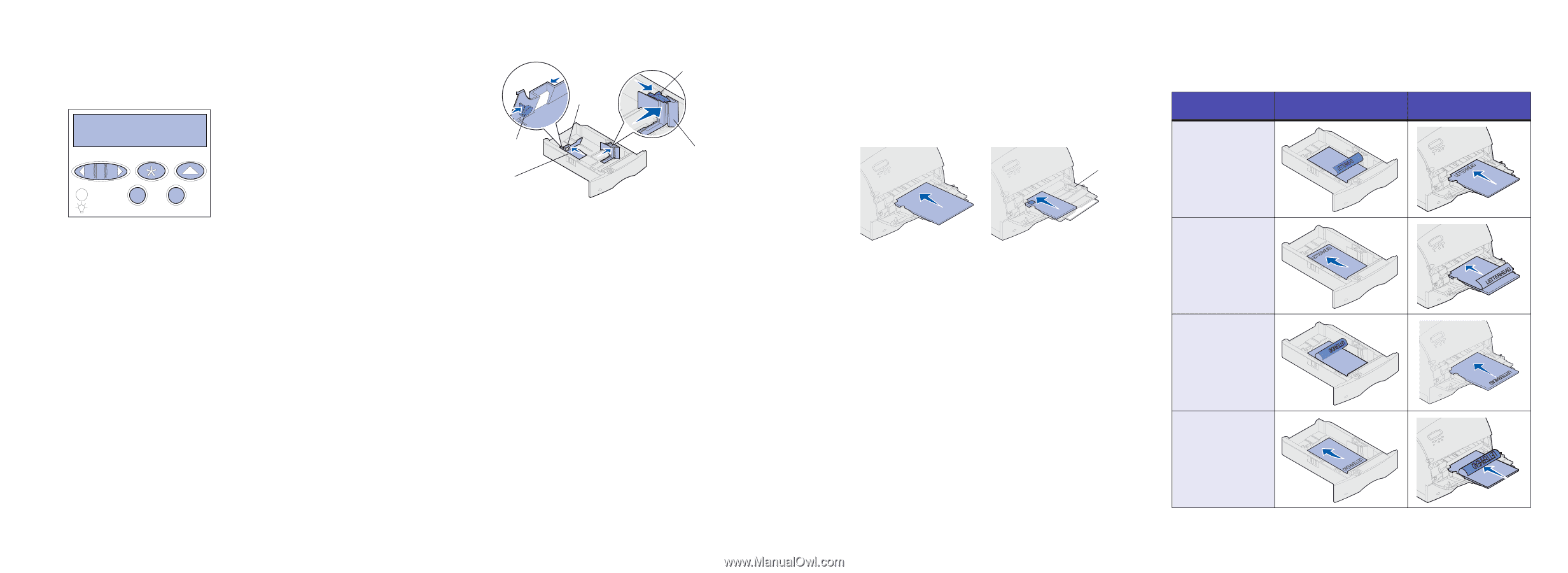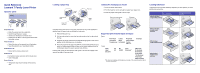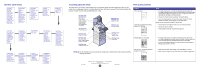Lexmark T620 Printer Quick Reference (265 KB) - Page 1
Lexmark T620 Manual
 |
View all Lexmark T620 manuals
Add to My Manuals
Save this manual to your list of manuals |
Page 1 highlights
Quick Reference Lexmark T Family Laser Printer Operator panel Ready 1 Menu 2 Select 3 Return 4 Go 5 Stop 6 Press Menu to: • Enter the menus from the ready state • Scroll through menus or values • Increase or decrease a numerical value • Display the Job Menu or the Supplies Menu while the printer is busy Press Select to: • Select the item on the second line of the display • Save the selection as a new default setting Press Return to: • Return to the previous menu level Press Go to: • Exit printer menus and return to the Ready state • Clear messages Press Stop to: • Temporarily stop all print activity without losing data Loading a paper tray Length guide lever Paper size indicators Length guide Pull here Width guide Loading the multipurpose feeder 1 Push the lower release latch. 2 Pull the metal bar out far enough to support your paper size. 3 Slide the paper width guide to the far right. Paper and transparencies Envelopes Loading letterhead Letterhead must be loaded differently depending on what options you have installed on your printer. In a paper tray Without finisher, single-sided printing In the multipurpose feeder Complete these instructions to load print materials into any of the standard or optional trays. All paper trays are loaded the same way. 1 Remove the paper tray. 2 Pull the width guide tab and slide the width guide to the far right side of the tray. 3 Squeeze the length guide lever and slide the length guide to the correct position for the size paper you are loading. 4 Place the paper into the paper tray with the recommended print side face down for single-sided printing and face up for double-sided printing. Do not fill paper above the paper capacity mark (fill line). Pull the width guide tab and slide the width guide to the left until it lightly rests against the edge of the paper stack. Supported print material sizes and types Types Plain Paper Card Stock Transparency Labels Bond Letterhead Preprinted Colored Paper Custom Type Envelope Sizes: Letter A4 B4 Folio* 9 Envelope Legal A5 JIS-B5 Statement* DL Envelope Executive B5 Envelope C5 Envelope 7 3/4 Envelope 10 Envelope Other Envelope *This size is not available until Size Sensing is turned off. For more information, refer to the online information. Without finisher, double-sided printing With finisher, single-sided printing With finisher, double-sided printing