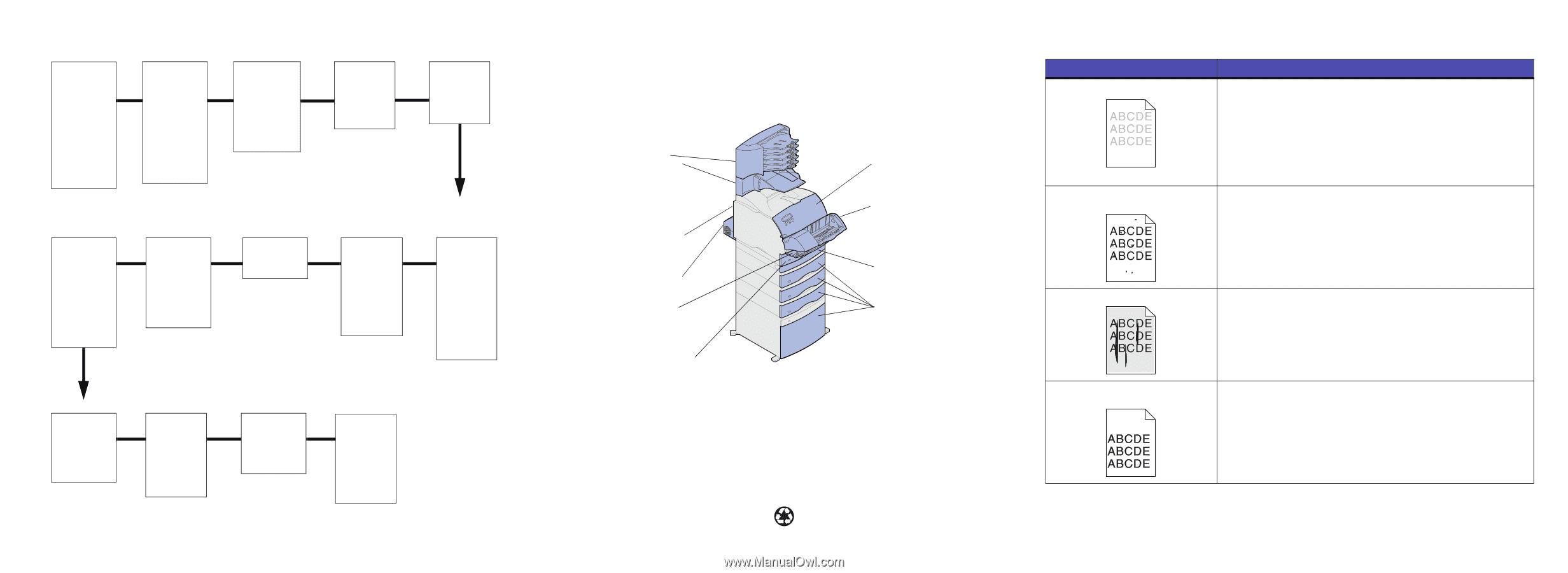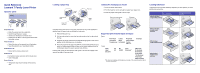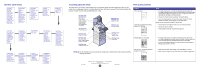Lexmark T620 Printer Quick Reference (265 KB) - Page 2
Operator panel menus, Accessing paper jam areas, Print quality problems - toner
 |
View all Lexmark T620 manuals
Add to My Manuals
Save this manual to your list of manuals |
Page 2 highlights
Operator panel menus Paper Menu Paper Source Paper Size Paper Type Custom Types Universal Setup Output Bin Configure Bins Overflow Bin Assign Type/Bin Substitute Size Configure MP Envelope Enhance Paper Texture Paper Weight Paper Loading Finishing Menu Duplex Duplex Bind Copies Blank Pages Collation Separator Sheets Separator Source Multipage Print Multipage Order Multipage View Multipage Border Staple Job Staple Prime Src Offset Pages Utilities Menu Print Menus Print Net Setup Print Fonts Print Directory Factory Defaults Format Flash Defragment Flash Format Disk Job Acct Stat Hex Trace Job Menu Confidential Job Held Jobs Cancel Job Reset Printer Print Buffer Prime Stapler Reset Active Bin Quality Menu Print Resolution Toner Darkness PQET PictureGrade Serial Menu PCL SmartSwitch PS SmartSwitch NPA Mode Serial Buffer Job Buffering RS-232/RS-422 RS-422 Polarity Serial Protocol Robust XON Baud Data Bits Parity Honor DSR Parallel Menu PCL SmartSwitch PS SmartSwitch NPA Mode Parallel Buffer Job Buffering Advanced Status Protocol Honor Init Parallel Mode 1 Parallel Mode 2 PostScript Menu Print PS Error Font Priority PCL Emul Menu Font Source Font Name Point Size Pitch Symbol Set Orientation Lines per Page A4 Width Tray Renumber Auto CR after LF Auto LF after CR Setup Menu Printer Language Power Saver Resource Save Download Target Print Timeout Wait Timeout Auto Continue Jam Recovery Page Protect Display Language Alarm Control Toner Alarm Staple Alarm Job Accounting Network Menu PCL SmartSwitch PS SmartSwitch NPA Mode Network Buffer Job Buffering Network Setup Mac Binary PS Infrared Menu Infrared Port PCL SmartSwitch PS SmartSwitch NPA Mode Infrared Buffer Job Buffering Window Size Transmit Delay Max Baud Rate USB Menu PCL SmartSwitch PS SmartSwitch NPA Mode USB Buffer Job Buffering Mac Binary PS LocalTalk Menu LocalTalk Port PCL SmartSwitch PS SmartSwitch NPA Mode LocalTalk Buffer Job Buffering NPA Hosts LocalTalk Name LocalTalk Addr LocalTalk Zone Accessing paper jam areas You open doors and covers, remove paper trays, and remove options to access paper jam areas. If your printer has a multipurpose feeder, it is visible when the lower front door is opened. The illustration shows the location of paper sources and possible paper jam areas. Print quality problems Problem Print is too light. 27x Paper Jam 28x Paper Jam Rear door of: 5-bin mailbox Output expander (High-capacity output stacker and StapleSmart not shown) 202 Paper Jam Printer rear door 230 Paper Jam Duplex rear door 250 Paper Jam Lower front door (down when envelope feeder is installed) 24x Paper Jam Integrated input tray 200 Paper Jam 201 Paper Jam Upper front door 260 Paper Jam Envelope feeder 230 Paper Jam Duplex front access cover 24x Paper Jam Paper trays Warning: Do not attempt to clear any paper jam using tools or instruments. This may permanently damage the printer. Toner fog or background shading appears on the page. Streaks appear on the page. The job prints, but the top and side margins are incorrect. Action • The toner may be low. To utilize the remaining toner, remove the cartridge by gripping the handles with both hands. With the cartridge arrows pointing downward, shake the print cartridge back and forth. Reinstall the cartridge and then press Go. • Change the Toner Darkness setting in the Quality Menu. • If you are printing on an uneven print surface, change the Paper Weight and Paper Texture settings in the Paper Menu. Verify that the correct print material is being used. • Check the print cartridge to make sure it is installed correctly. • Change the print cartridge. • If the problem continues, change the charge roll. • The toner may be low. To utilize the remaining toner, remove the cartridge by gripping the handles with both hands, and then shake the print cartridge vigorously. Reinstall the same print cartridge. • If you are using preprinted forms, make sure the ink can withstand temperatures of 212°C (414°F). • Make sure the Paper Size setting in the Paper Menu is correct. • Make sure the margins are set correctly in your software application. E.C. 1K0911 Copyright © 2001 Lexmark International, Inc. All rights reserved. Printed in U.S.A. This document is printed on recycled paper. 1/01 P/N 11K3143