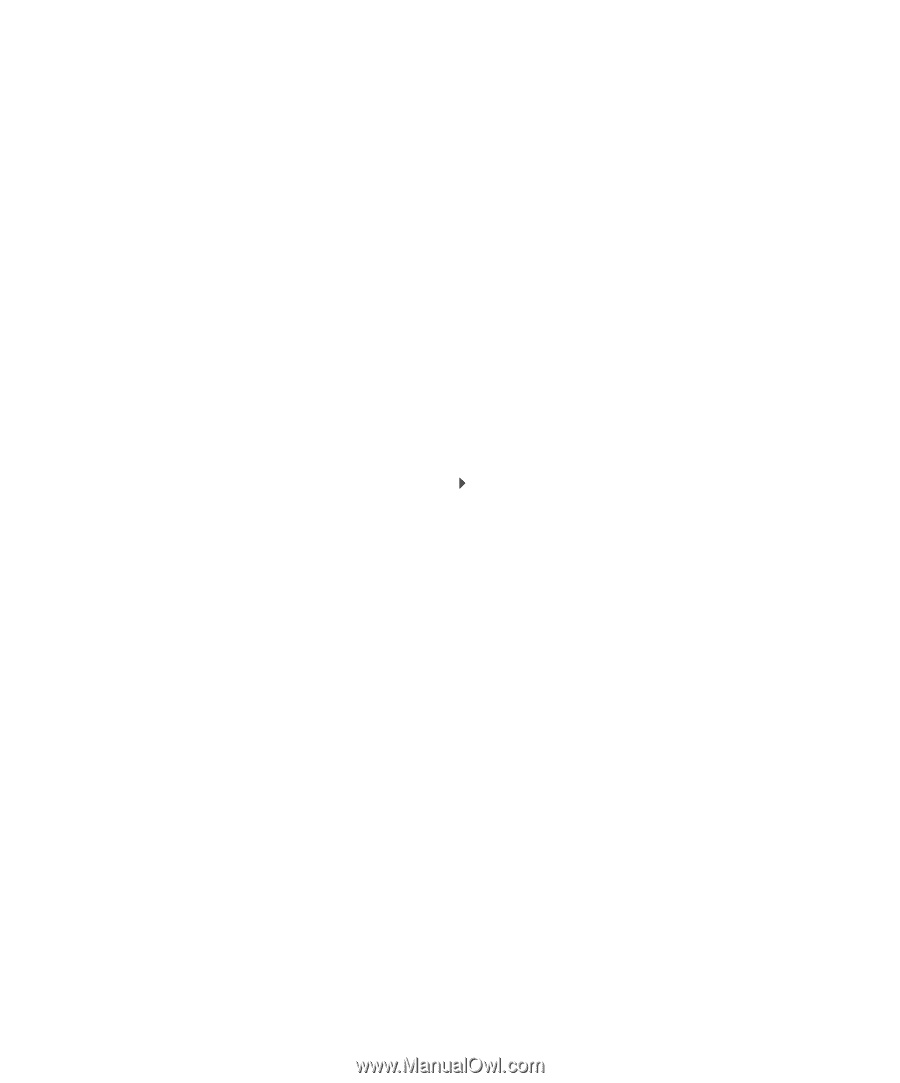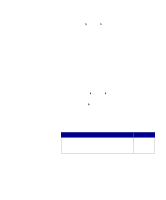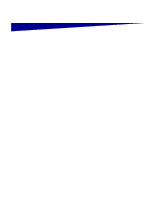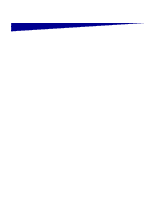Lexmark T632DN Setup Guide - Page 57
Installing a printer driver, Setting parameters, in the communications, COM port, D:/Setup.exe
 |
UPC - 734646387019
View all Lexmark T632DN manuals
Add to My Manuals
Save this manual to your list of manuals |
Page 57 highlights
- Stop Bits must be set to 2. - Flow Control recommended protocol setting is Xon/Xoff. 5 Press Return to exit the menus when finished. 6 Print a Menu Settings page and verify that your serial parameters are correct. Keep this page for later use. a Press Menu until you see Utilities, and then press Select. b Press Menu until you see Print Menus, and then press Select. c Look under the Standard Serial (or Serial Option X if you installed a serial interface card) heading to find the serial parameters. Installing a printer driver You must install a printer driver on the computer that is connected to the printer. 1 Insert the drivers CD. If the CD does not launch automatically, click Start Run, and then type the following in the Run dialog box: D:/Setup.exe. 2 Click Install Printer Software. 3 Click Agree if you accept the Printer Software License Agreement. 4 Select Local printer install, and then click Next. 5 Check the box next to the printer you are installing, and then select the communications port (COM1 or COM2) you want to use. 6 Click Finish to complete the printer software installation. Setting parameters in the communications (COM) port After the printer driver is installed, you must set the serial parameters in the communications port assigned to the printer driver. Install drivers for local printing 52