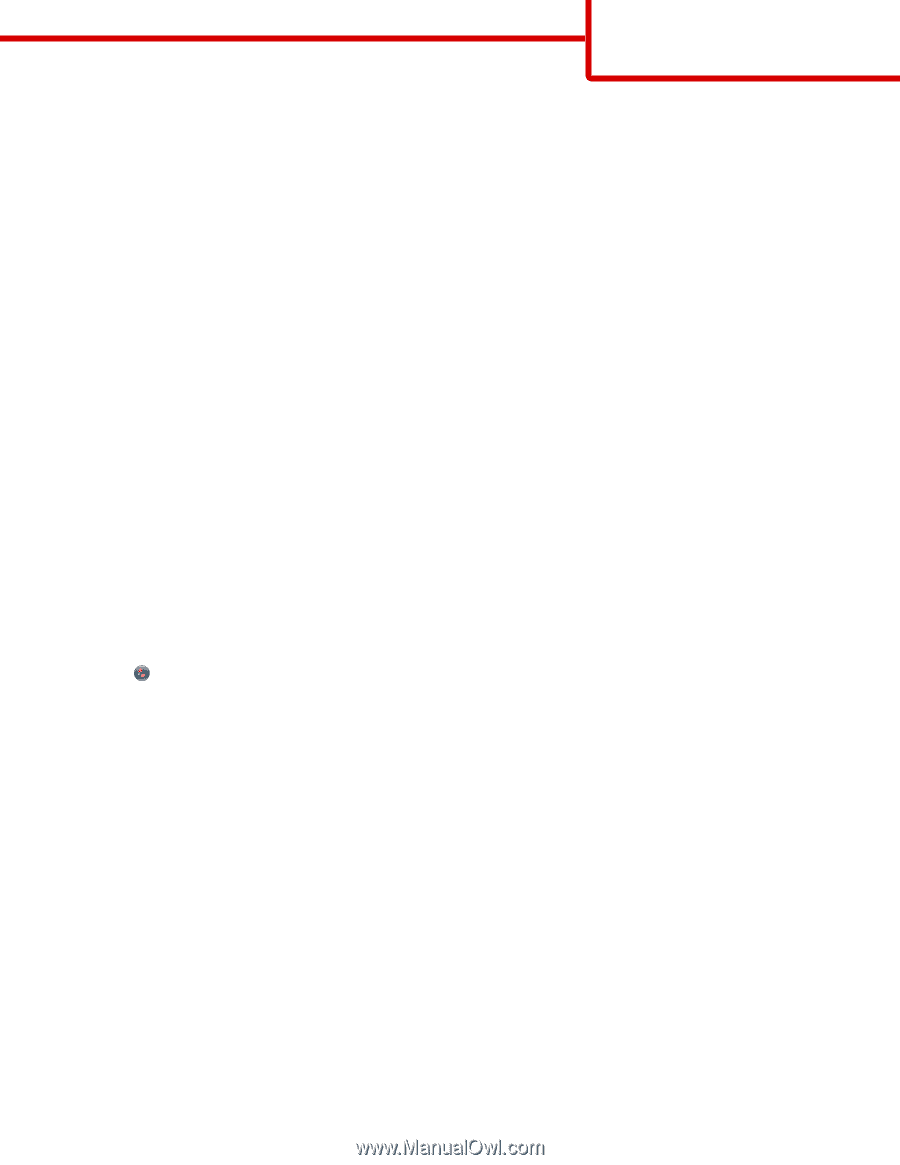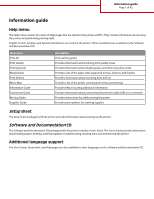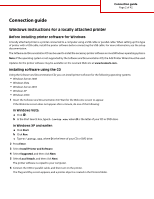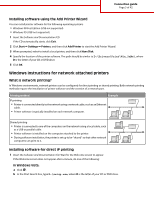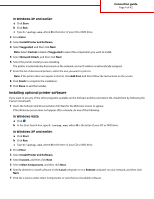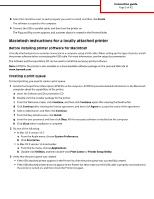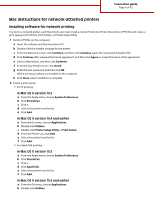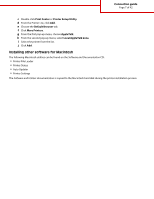Lexmark T652DTN Help Menu Pages - Page 2
Windows instructions for a locally attached printer
 |
UPC - 734646317368
View all Lexmark T652DTN manuals
Add to My Manuals
Save this manual to your list of manuals |
Page 2 highlights
Connection guide Page 2 of 42 Connection guide Windows instructions for a locally attached printer Before installing printer software for Windows A locally attached printer is a printer connected to a computer using a USB cable or parallel cable. When setting up this type of printer with a USB cable, install the printer software before connecting the USB cable. For more information, see the setup documentation. The Software and Documentation CD can be used to install the necessary printer software on most Windows operating systems. Note: If the operating system is not supported by the Software and Documentation CD, the Add Printer Wizard must be used. Updates for the printer software may be available on the Lexmark Web site at www.lexmark.com. Installing software using the CD Using the Software and Documentation CD, you can install printer software for the following operating systems: • Windows Server 2008 • Windows Vista • Windows Server 2003 • Windows XP • Windows 2000 1 Insert the Software and Documentation CD. Wait for the Welcome screen to appear. If the Welcome screen does not appear after a minute, do one of the following: In Windows Vista: a Click . b In the Start Search box, type D:\setup.exe, where D is the letter of your CD or DVD drive. In Windows XP and earlier: a Click Start. b Click Run. c Type D:\setup.exe, where D is the letter of your CD or DVD drive. 2 Press Enter. 3 Select Install Printer and Software. 4 Select Suggested, and then click Next. 5 Select Local Attach, and then click Next. The printer software is copied to your computer. 6 Connect the USB or parallel cable, and then turn on the printer. The Plug and Play screen appears, and a printer object is created in the Printers folder.