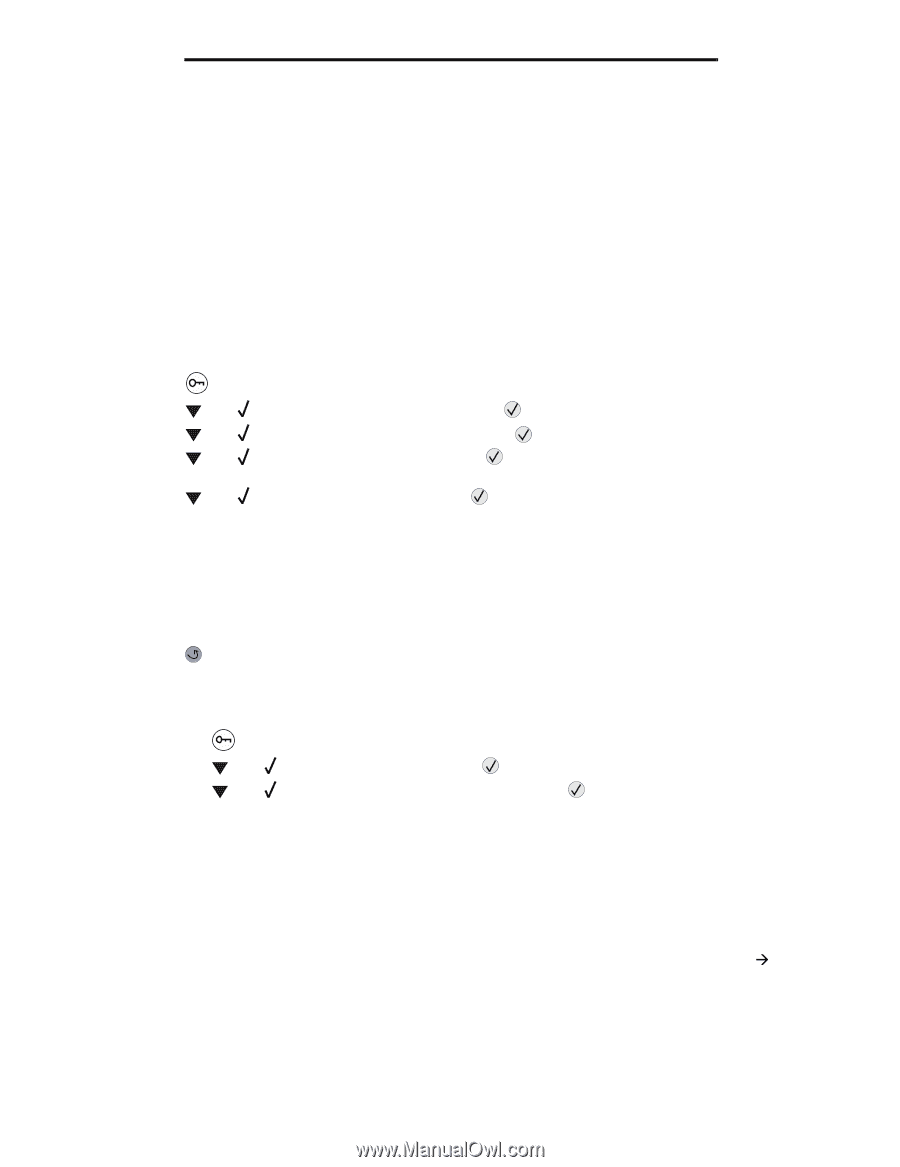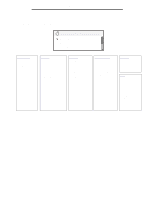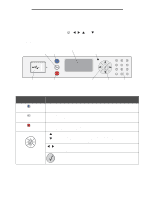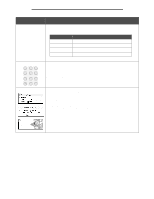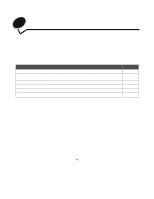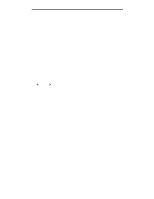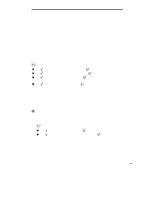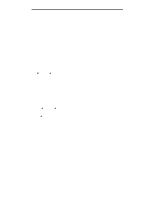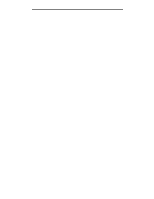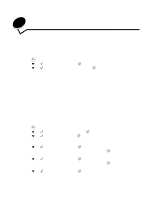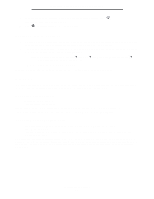Lexmark W840 User's Guide - Page 13
Serial printing, Installing drivers for local printing, Setting parameters in the printer - driver windows 7
 |
View all Lexmark W840 manuals
Add to My Manuals
Save this manual to your list of manuals |
Page 13 highlights
Installing drivers for local printing Serial printing With serial printing, data is transferred one bit at a time. Although serial printing is usually slower than parallel printing, it is the preferred option when there is a great deal of distance between the printer and computer, or when a parallel interface is not available. Note: A serial interface card is required and can be purchased separately. Before printing, establishing communication between the printer and computer is required. To do this: 1 Set serial parameters in the printer. 2 Install a printer driver on the attached computer. 3 Match the serial settings in the COM port. Setting parameters in the printer 1 Press on the operator panel. 2 Press until Network/Ports appears, and then press . 3 Press until Serial Option X appears, and then press . 4 Press until appears, and then press a change). (where is the parameter required for 5 Press until appears, and then press change). (where is the setting required for a Note the following restrictions: • Maximum baud rate supported is 115,200. • Data Bits must be set to 7 or 8. • Parity must be set to Even, Odd, or None. • Stop Bits must be set to 2. • Flow Control recommended protocol setting is Xon/Xoff. 6 Press repeatedly to return the printer to the Ready state. 7 Print a Menu Settings page, and verify that the serial parameters are correct. Note: Keep this page for later use. a Press on the operator panel. b Press until Reports appears, and then press . c Press until Menu Settings Page appears, and then press . d Look under the Standard Serial (or Serial Option X if a serial interface card is installed) heading to find the serial parameters. Installing a printer driver A printer driver must be installed on the computer that is connected to the printer. Note: Windows 95 and Windows 98 (first edition) users should follow the installation directions in Using Windows 95 and Windows 98 (first edition). 1 Insert the drivers CD. It should launch automatically. If the CD does not launch automatically, click Start Æ Run, and type the following in the Run dialog: D:\Setup.exe Where D is the letter of the CD-ROM drive. Windows 13