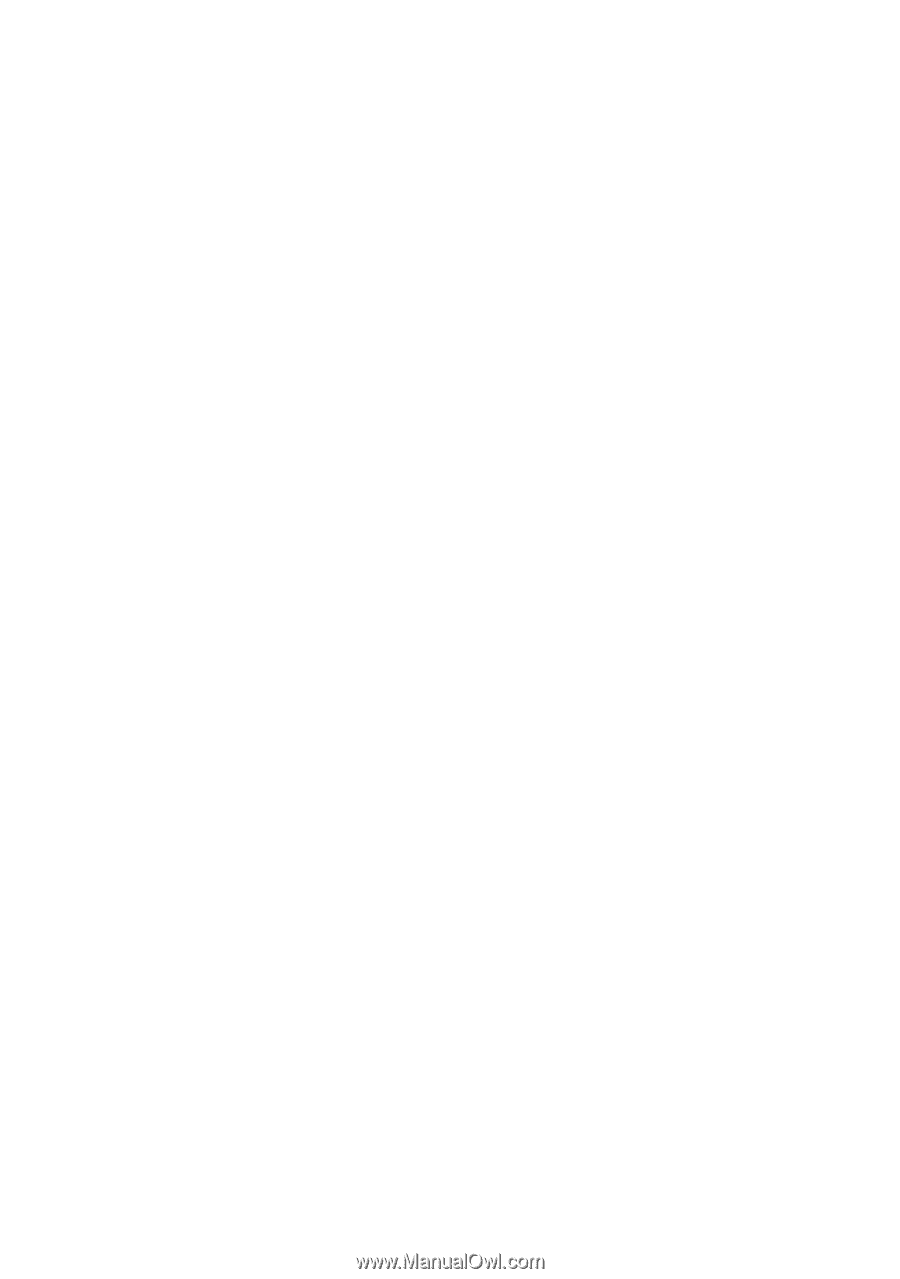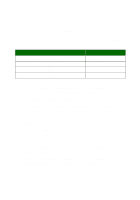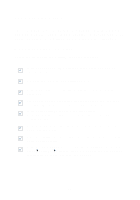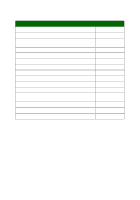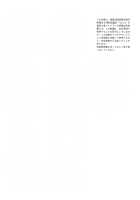Lexmark X1150 User's Guide - Page 26
Printing troubleshooting, All-In-One prints slowly, Print is too dark or smudged - software for windows 7
 |
UPC - 734646480000
View all Lexmark X1150 manuals
Add to My Manuals
Save this manual to your list of manuals |
Page 26 highlights
3 If you are using Windows 98 or Windows Me, click the Device Manager tab. If you are using Windows 2000 or Windows XP, select the Hardware tab, and then click Device Manager. 4 Look for the Other Devices category. If there are any Lexmark devices shown here, highlight them and then press the Delete key. Note: The Other Devices category displays only when unknown devices are present. Do not delete any Lexmark items unless they are present under the Other Devices category. 5 Insert the CD, and install the software again. Do not restart the computer. For help, refer to the setup documentation. Printing troubleshooting All-In-One prints slowly 1 Close all programs not in use. The memory resources may be low. 2 Make sure the Print Properties Quality/Speed setting is set on Normal or Quick Print. For help, see page 7. 3 Try printing a smaller file. If the memory resources are too low, you may not be able to print larger files. Consider purchasing more memory. Note: Photographs typically have a larger file size. Try lowering the scanning resolution. Print is too dark or smudged 1 Remove the paper as it exits. Let the ink dry before handling. 2 Adjust the Quality/Speed setting in Print Properties or in the All-In-One Center. For help, see page 6 or page 4. 22