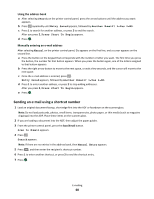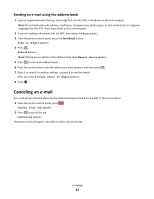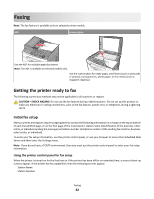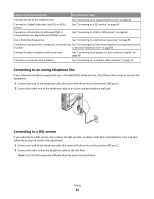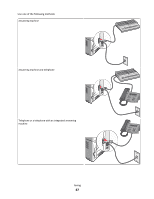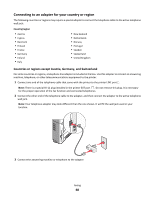Lexmark X203 User Guide - Page 64
Connecting to an analog telephone line, Connecting to a DSL service, Equipment and service options
 |
View all Lexmark X203 manuals
Add to My Manuals
Save this manual to your list of manuals |
Page 64 highlights
Equipment and service options Fax connection setup Connect directly to the telephone line See "Connecting to an analog telephone line" on page 64 Connect to a Digital Subscriber Line (DSL or ADSL) service See "Connecting to a DSL service" on page 64. Connect to a Private Branch eXchange (PBX) or Integrated Services Digital Network (ISDN) system See "Connecting to a PBX or ISDN system" on page 65. Use a Distinctive Ring service See "Connecting to a distinctive ring service" on page 65. Connect to a telephone line, telephone, and answering See "Connecting the printer and a telephone or answering machine machine to the same telephone line" on page 66 Connect through an adapter used in your area See "Connecting to an adapter for your country or region" on page 68. Connect to a computer with a modem See "Connecting to a computer with a modem" on page 72. Connecting to an analog telephone line If your telecommunications equipment uses a US‑style (RJ11) telephone line, then follow these steps to connect the equipment: 1 Connect one end of the telephone cable that came with the printer to the printer LINE port . 2 Connect the other end of the telephone cable to an active analog telephone wall jack. Connecting to a DSL service If you subscribe to a DSL service, then contact the DSL provider to obtain a DSL filter and telephone cord, and then follow these steps to connect the equipment: 1 Connect one end of the telephone cable that came with the printer to the printer LINE port . 2 Connect the other end of the telephone cable to the DSL filter. Note: Your DSL filter may look different than the one in the illustration. Faxing 64