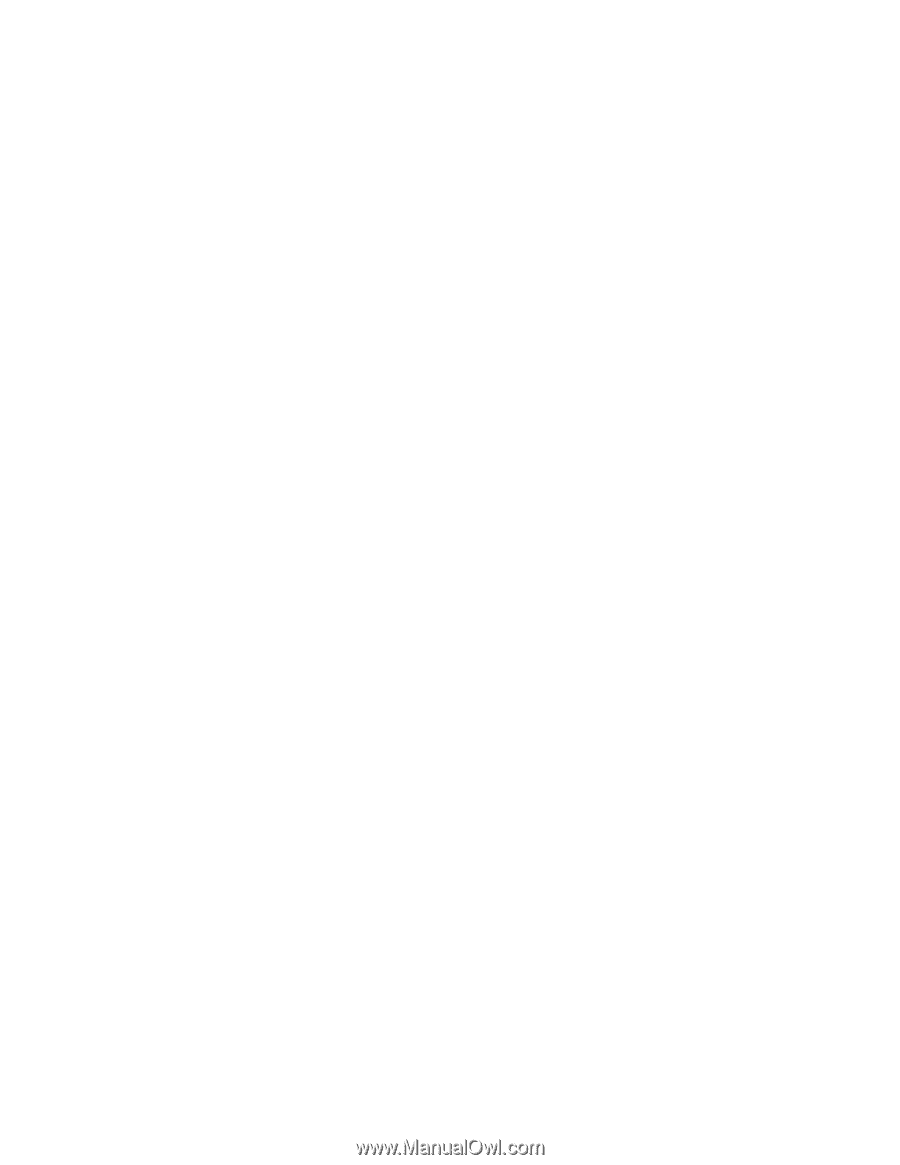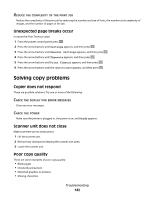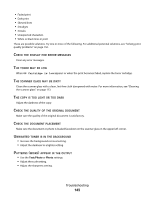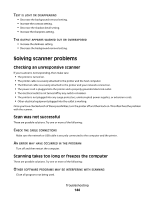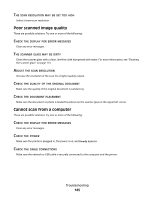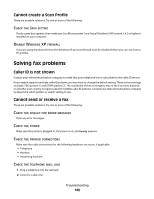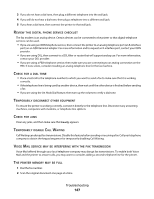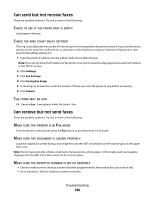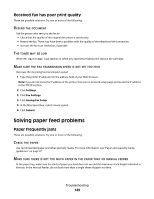Lexmark X204N User's Guide - Page 144
Solving scanner problems, Checking an unresponsive scanner, Scan was not successful
 |
UPC - 734646157643
View all Lexmark X204N manuals
Add to My Manuals
Save this manual to your list of manuals |
Page 144 highlights
TEXT IS LIGHT OR DISAPPEARING • Decrease the background removal setting. • Increase the contrast setting. • Decrease the shadow detail setting. • Increase the sharpness setting. THE OUTPUT APPEARS WASHED OUT OR OVEREXPOSED • Increase the darkness setting. • Decrease the background removal setting. Solving scanner problems Checking an unresponsive scanner If your scanner is not responding, then make sure: • The printer is turned on. • The printer cable is securely attached to the printer and the host computer. • The Ethernet cable is securely attached to the printer and your network connection. • The power cord is plugged into the printer and a properly grounded electrical outlet. • The electrical outlet is not turned off by any switch or breaker. • The printer is not plugged into any surge protectors, uninterrupted power supplies, or extension cords. • Other electrical equipment plugged into the outlet is working. Once you have checked each of these possibilities, turn the printer off and then back on. This often fixes the problem with the scanner. Scan was not successful These are possible solutions. Try one or more of the following: CHECK THE CABLE CONNECTIONS Make sure the network or USB cable is securely connected to the computer and the printer. AN ERROR MAY HAVE OCCURRED IN THE PROGRAM Turn off and then restart the computer. Scanning takes too long or freezes the computer These are possible solutions. Try one or more of the following: OTHER SOFTWARE PROGRAMS MAY BE INTERFERING WITH SCANNING Close all programs not being used. Troubleshooting 144