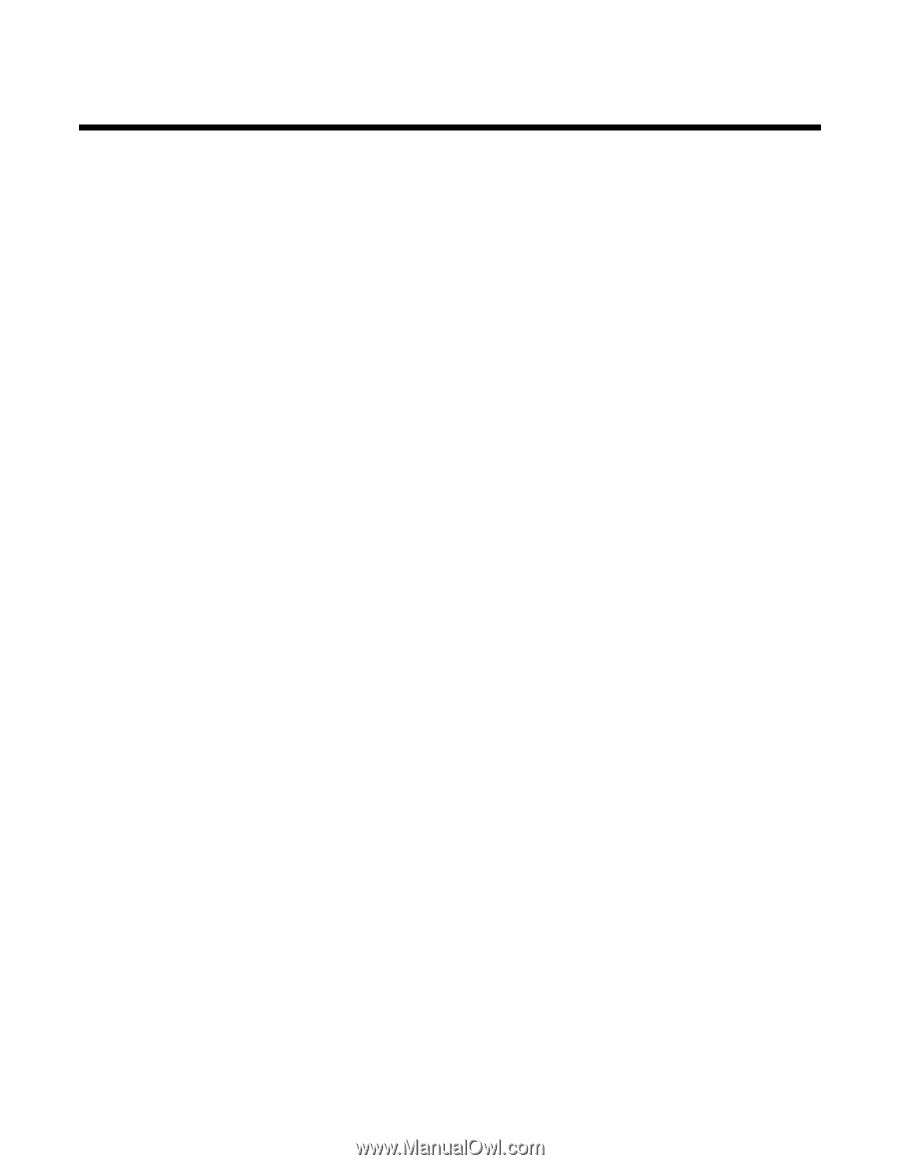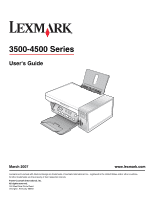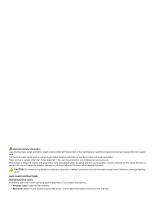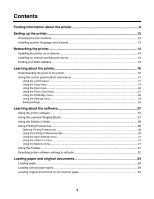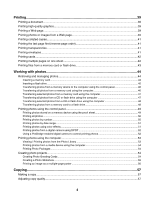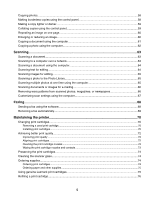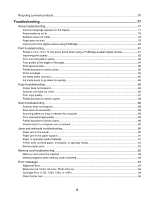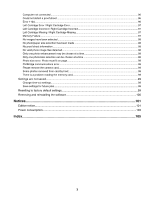Contents
Finding information about the printer
..........................................................................
9
Setting up the printer
...................................................................................................
12
Checking the box contents
................................................................................................................
12
Installing another language control panel
..........................................................................................
13
Networking the printer
.................................................................................................
14
Installing the printer on a network
......................................................................................................
14
Installing an internal wireless print server
..........................................................................................
14
Finding your MAC address
................................................................................................................
15
Learning about the printer
..........................................................................................
16
Understanding the parts of the printer
...............................................................................................
16
Using the control panel buttons and menus
......................................................................................
17
Using the control panel
...............................................................................................................................
17
Using the Copy menu
.................................................................................................................................
19
Using the Scan menu
.................................................................................................................................
20
Using the Photo Card menu
.......................................................................................................................
21
Using the PictBridge menu
.........................................................................................................................
22
Using the Settings menu
............................................................................................................................
23
Saving settings
...........................................................................................................................................
25
Learning about the software
.......................................................................................
27
Using the printer software
..................................................................................................................
27
Using the Lexmark Imaging Studio
....................................................................................................
27
Using the Solution Center
..................................................................................................................
28
Using Printing Preferences
................................................................................................................
30
Opening Printing Preferences
....................................................................................................................
30
Using the Printing Preferences tabs
...........................................................................................................
30
Using the Save Settings menu
...................................................................................................................
31
Using the I Want To menu
..........................................................................................................................
31
Using the Options menu
.............................................................................................................................
31
Using the Toolbar
..............................................................................................................................
31
Resetting printer software settings to defaults
..................................................................................
32
Loading paper and original documents
.....................................................................
34
Loading paper
....................................................................................................................................
34
Loading various paper types
.............................................................................................................
34
Loading original documents on the scanner glass
............................................................................
37
3