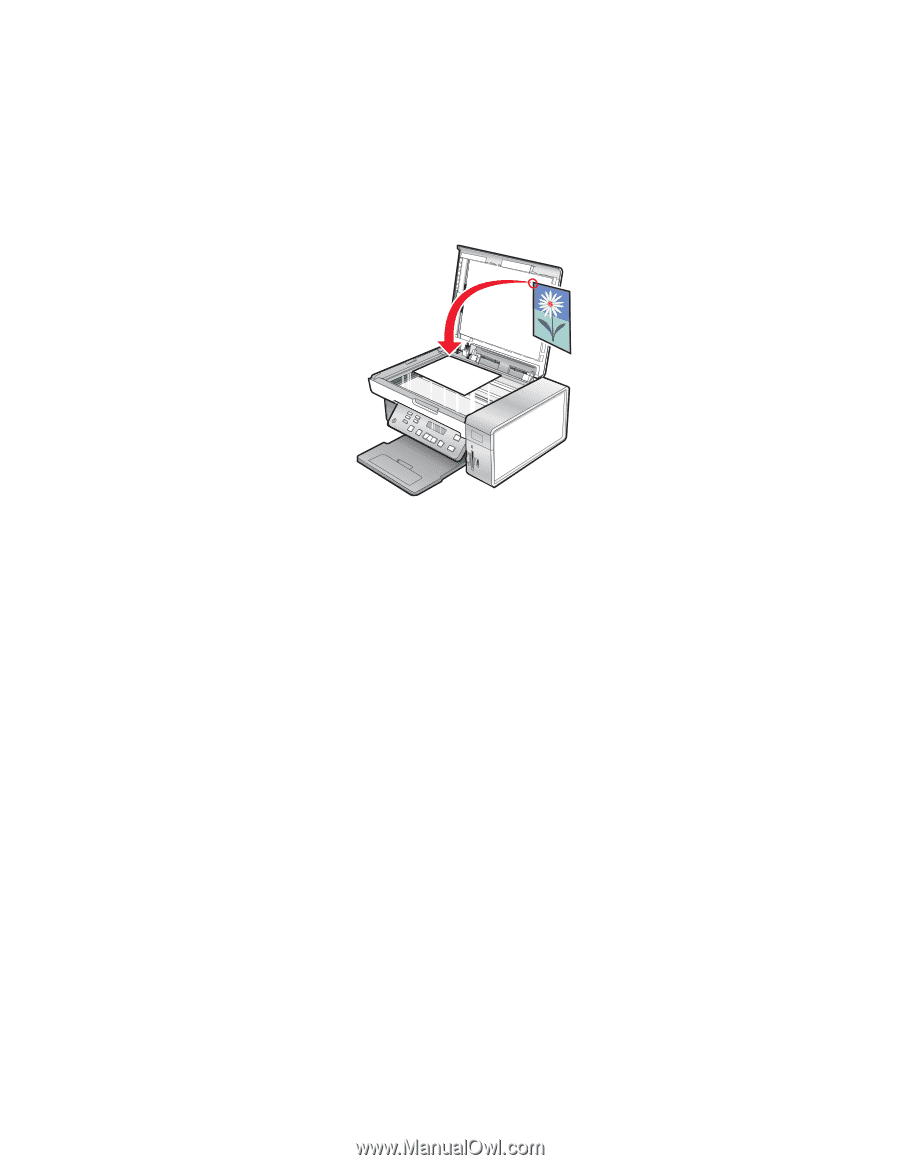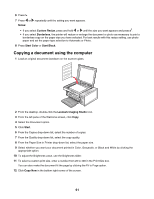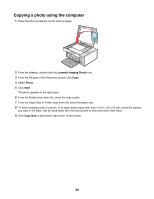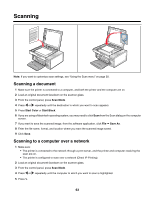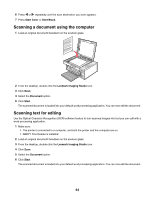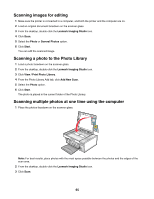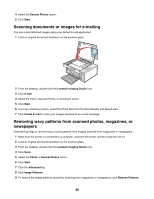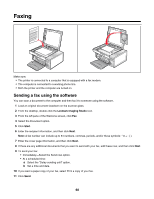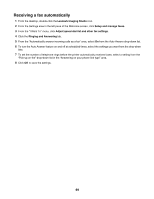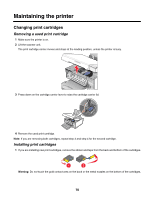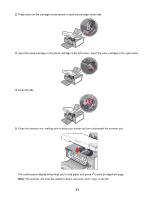Lexmark X3550 User's Guide - Page 66
Scanning documents or images for e-mailing, Removing wavy patterns from scanned photos, magazines
 |
UPC - 734646022767
View all Lexmark X3550 manuals
Add to My Manuals
Save this manual to your list of manuals |
Page 66 highlights
4 Select the Several Photos option. 5 Click Start. Scanning documents or images for e-mailing You can e-mail attached images using your default e-mail application. 1 Load an original document facedown on the scanner glass. 2 From the desktop, double-click the Lexmark Imaging Studio icon. 3 Click E-mail. 4 Select the Photo, Several Photos, or Document option. 5 Click Start. 6 If you are scanning a photo, select the Photo Size from the Send Quality and Speed area. 7 Click Create E-mail to have your images attached to an e-mail message. Removing wavy patterns from scanned photos, magazines, or newspapers Descreening helps to remove wavy (moire) patterns from images scanned from magazines or newspapers. 1 Make sure the printer is connected to a computer, and both the printer and the computer are on. 2 Load an original document facedown on the scanner glass. 3 From the desktop, double-click the Lexmark Imaging Studio icon. 4 Click Scan. 5 Select the Photo or Several Photos option. 6 Click Start. 7 Click the Advanced tab. 8 Click Image Patterns. 9 To remove the image patterns caused by scanning from magazines or newspapers, click Remove Patterns. 66