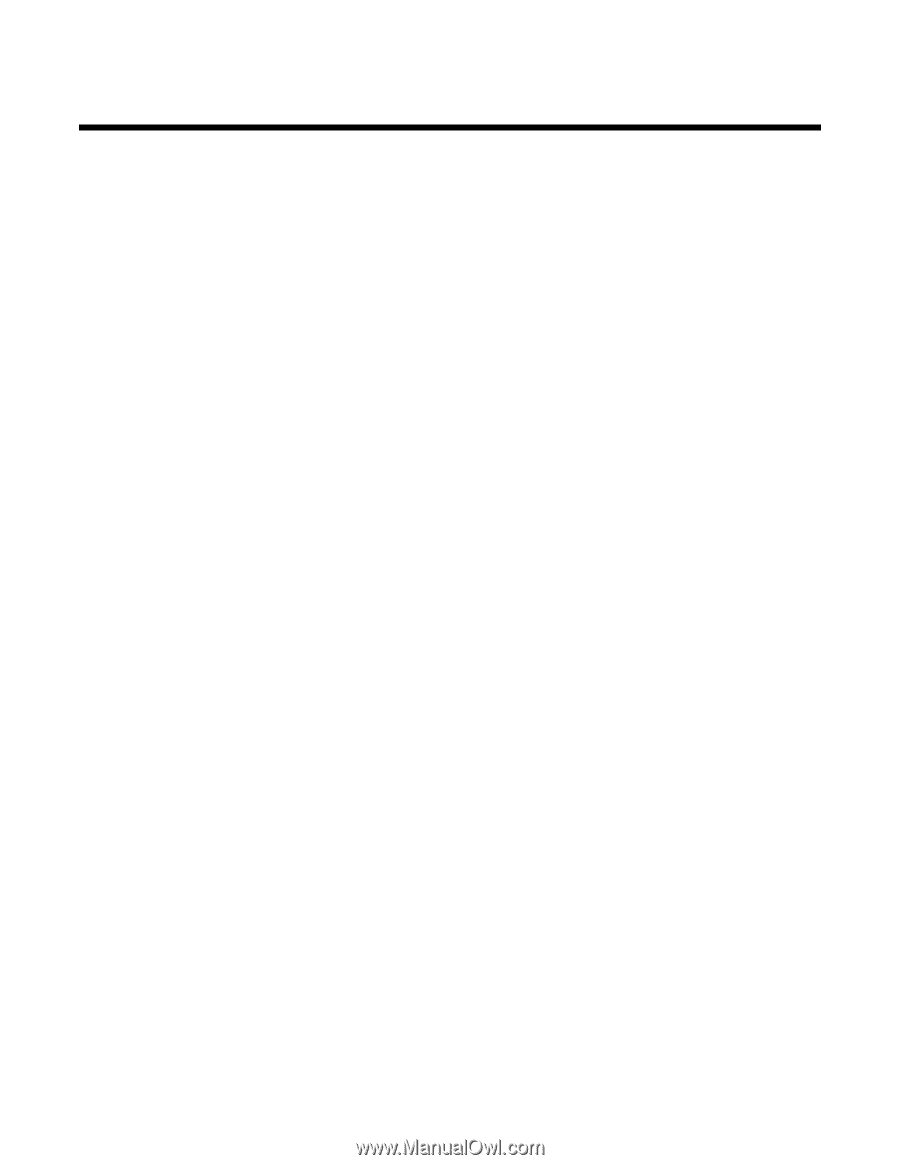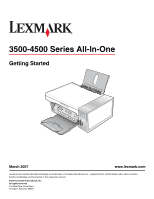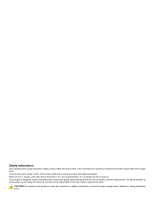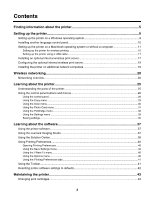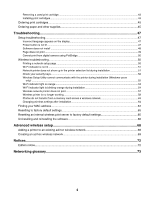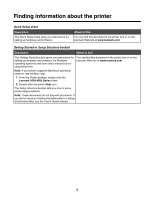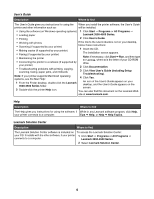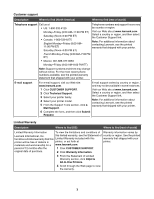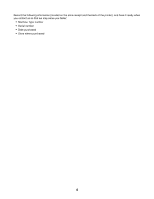Contents
Finding information about the printer
..........................................................................
5
Setting up the printer
.....................................................................................................
9
Setting up the printer on a Windows operating system
.......................................................................
9
Installing another language control panel
..........................................................................................
10
Setting up the printer on a Macintosh operating system or without a computer
................................
11
Setting up the printer for wireless printing
.................................................................................................
15
Setting up the printer using a USB cable
....................................................................................................
17
Installing an optional internal wireless print server
............................................................................
17
Configuring the optional internal wireless print server
.......................................................................
19
Installing the printer on additional network computers
......................................................................
19
Wireless networking
....................................................................................................
20
Networking overview
.........................................................................................................................
20
Learning about the printer
..........................................................................................
25
Understanding the parts of the printer
...............................................................................................
25
Using the control panel buttons and menus
......................................................................................
26
Using the control panel
...............................................................................................................................
26
Using the Copy menu
.................................................................................................................................
29
Using the Scan menu
.................................................................................................................................
30
Using the Photo Card menu
.......................................................................................................................
31
Using the PictBridge menu
.........................................................................................................................
32
Using the Settings menu
............................................................................................................................
33
Saving settings
...........................................................................................................................................
35
Learning about the software
.......................................................................................
37
Using the printer software
..................................................................................................................
37
Using the Lexmark Imaging Studio
....................................................................................................
37
Using the Solution Center
..................................................................................................................
38
Using Printing Preferences
................................................................................................................
40
Opening Printing Preferences
....................................................................................................................
40
Using the Save Settings menu
...................................................................................................................
40
Using the I Want To menu
..........................................................................................................................
40
Using the Options menu
.............................................................................................................................
40
Using the Printing Preferences tabs
...........................................................................................................
41
Using the Toolbar
..............................................................................................................................
41
Resetting printer software settings to defaults
..................................................................................
42
Maintaining the printer
................................................................................................
43
Changing print cartridges
..................................................................................................................
43
3