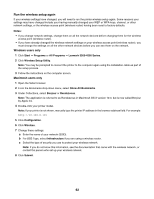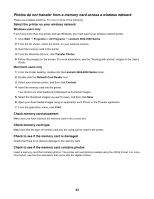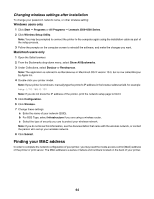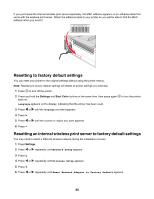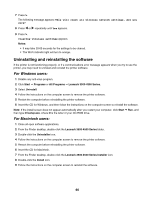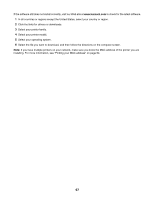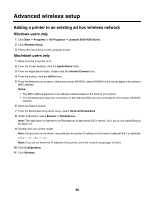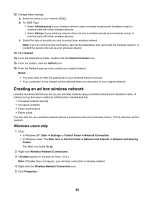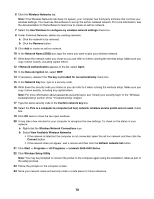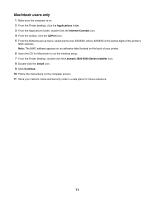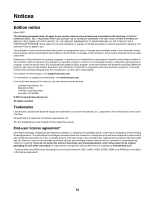Lexmark X3580 Getting Started - Page 67
Select your operating system., Select the file you want to download - driver download
 |
View all Lexmark X3580 manuals
Add to My Manuals
Save this manual to your list of manuals |
Page 67 highlights
If the software still does not install correctly, visit our Web site at www.lexmark.com to check for the latest software. 1 In all countries or regions except the United States, select your country or region. 2 Click the links for drivers or downloads. 3 Select your printer family. 4 Select your printer model. 5 Select your operating system. 6 Select the file you want to download, and then follow the directions on the computer screen. Note: If you have multiple printers on your network, make sure you know the MAC address of the printer you are installing. For more information, see "Finding your MAC address" on page 64. 67
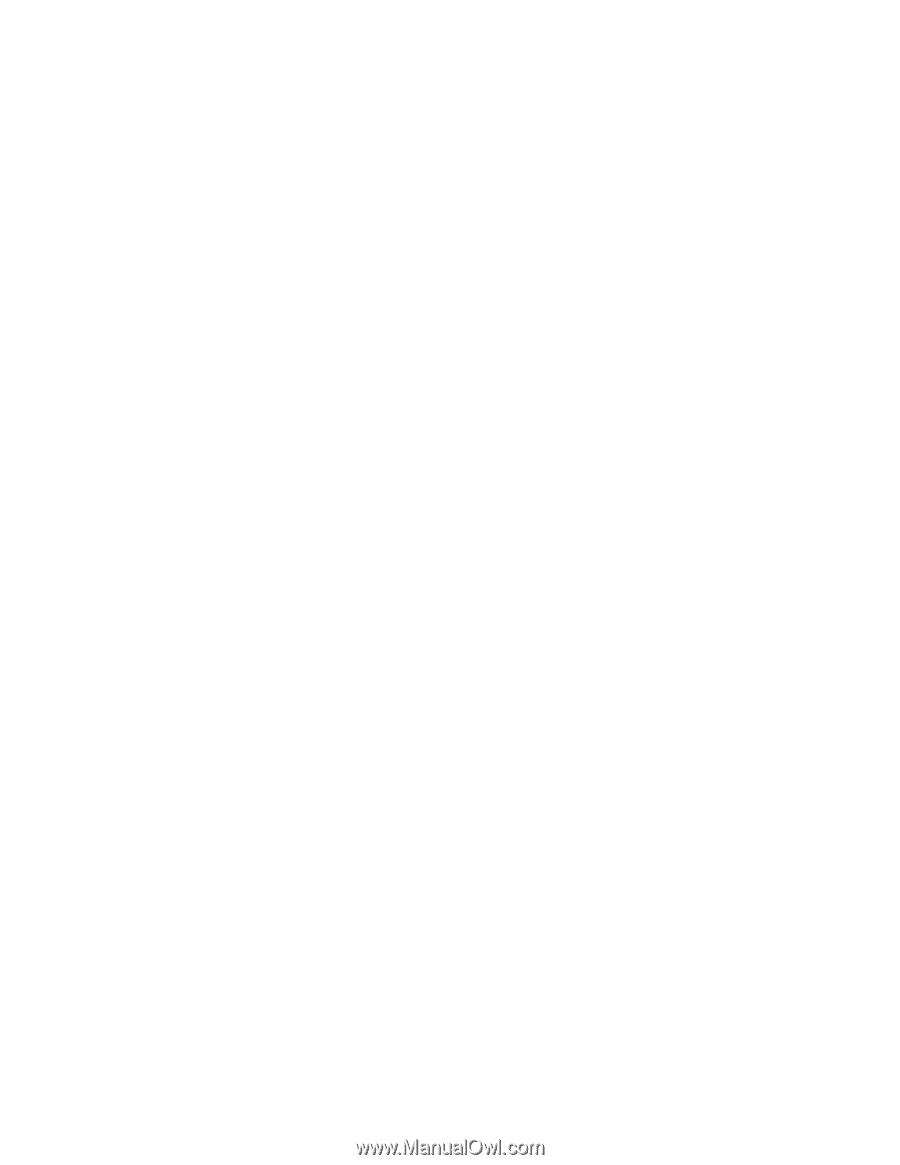
If the software still does not install correctly, visit our Web site at
www.lexmark.com
to check for the latest software.
1
In all countries or regions except the United States, select your country or region.
2
Click the links for drivers or downloads.
3
Select your printer family.
4
Select your printer model.
5
Select your operating system.
6
Select the file you want to download, and then follow the directions on the computer screen.
Note:
If you have multiple printers on your network, make sure you know the MAC address of the printer you are
installing. For more information, see “Finding your MAC address” on page 64.
67