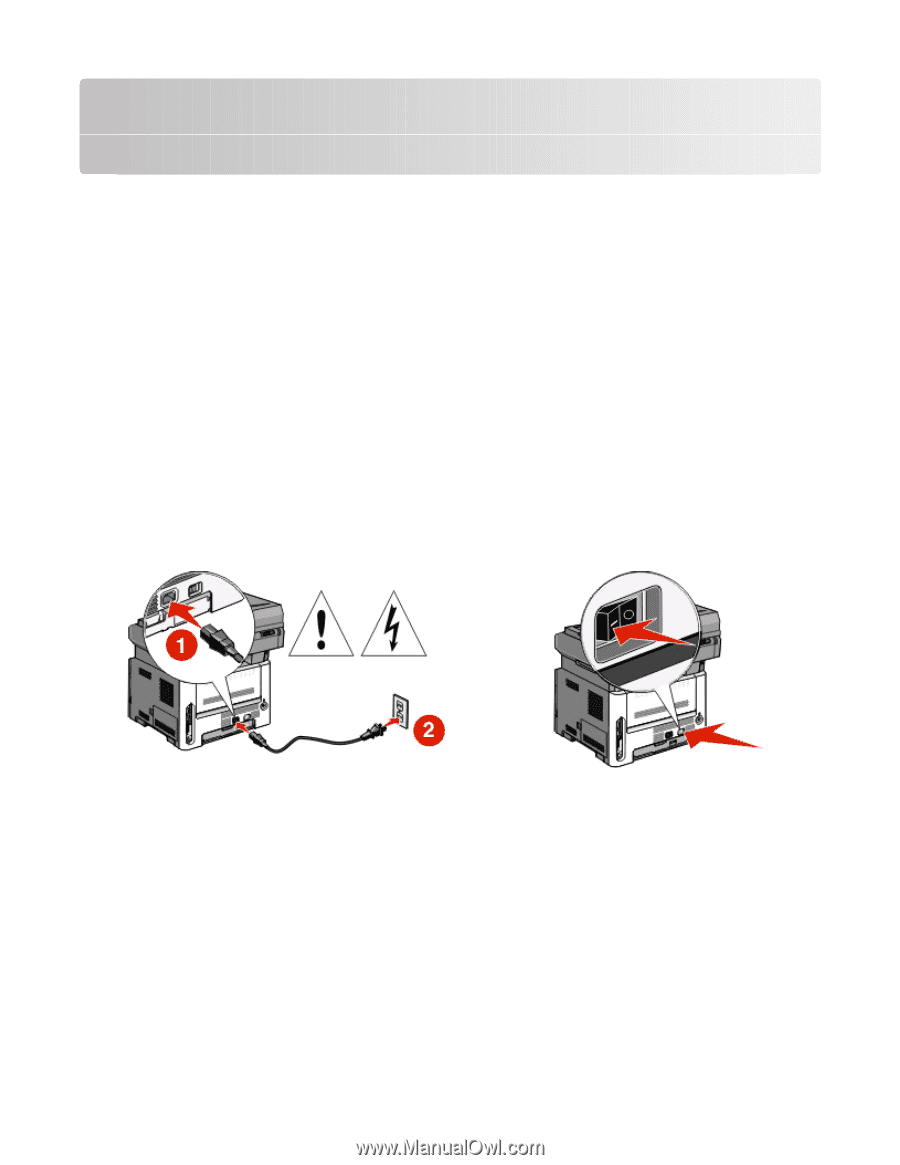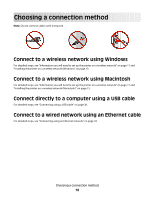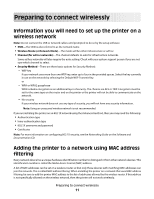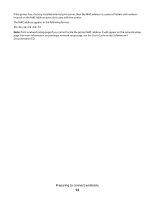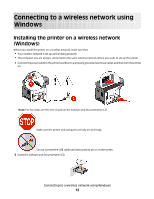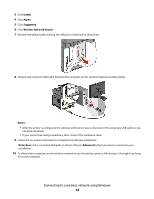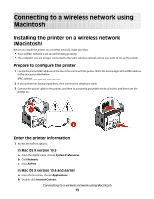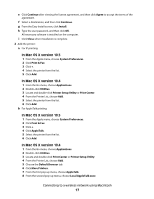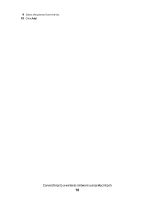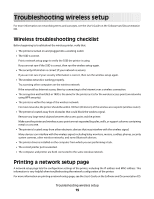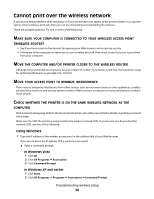Lexmark X364dn Wireless Setup Guide - Page 15
Connecting to a wireless network using Macintosh
 |
View all Lexmark X364dn manuals
Add to My Manuals
Save this manual to your list of manuals |
Page 15 highlights
Connecting to a wireless network using Macintosh Installing the printer on a wireless network (Macintosh) Before you install the printer on a wireless network, make sure that: • Your wireless network is set up and working properly. • The computer you are using is connected to the same wireless network where you want to set up the printer. Prepare to configure the printer 1 Locate the printer MAC address on the sheet that came with the printer. Write the last six digits of the MAC address in the space provided below: MAC address 2 If your printer has faxing capabilities, then connect the telephone cable. 3 Connect the power cable to the printer, and then to a properly grounded electrical outlet, and then turn the printer on. Enter the printer information 1 Access the AirPort options. In Mac OS X version 10.5 a From the Apple menu, choose System Preferences. b Click Network. c Click AirPort. In Mac OS X version 10.4 and earlier a From the Go menu, choose Applications. b Double-click Internet Connect. Connecting to a wireless network using Macintosh 15