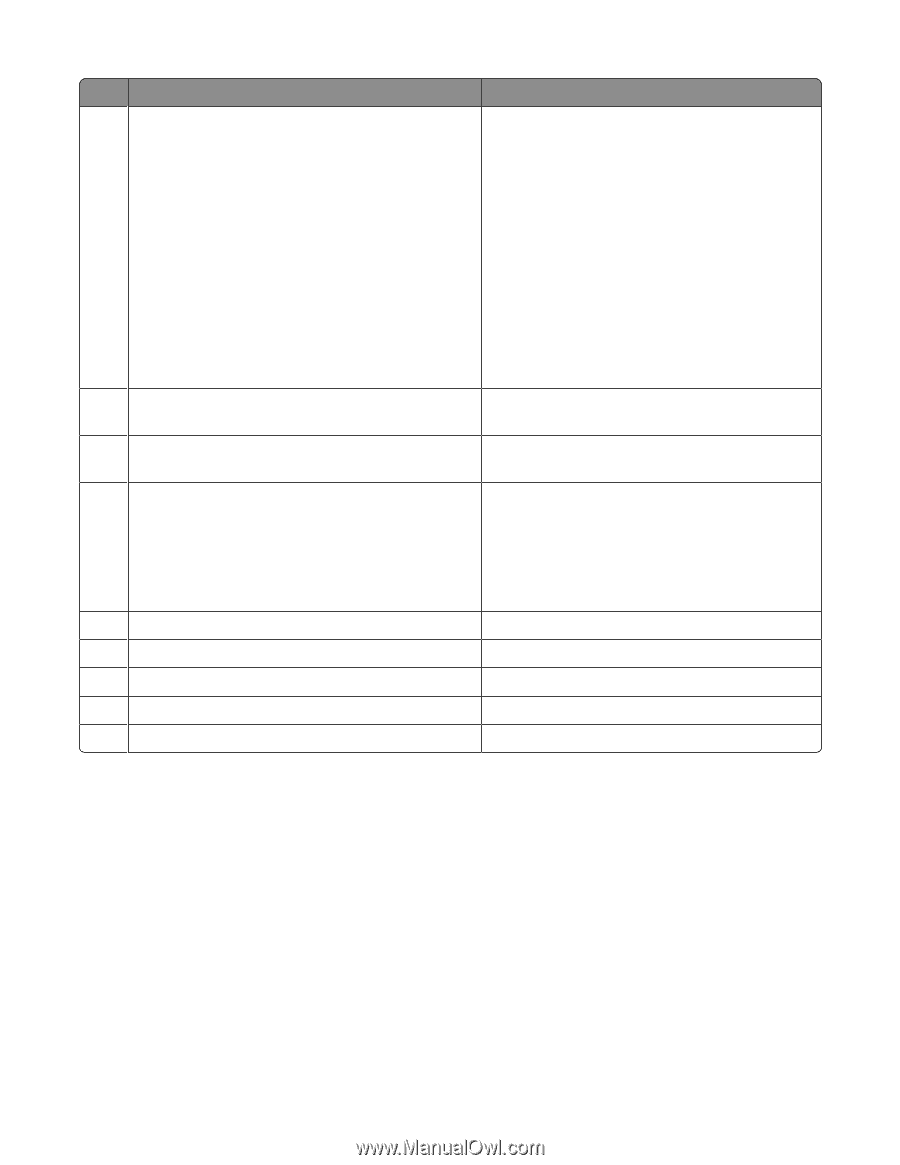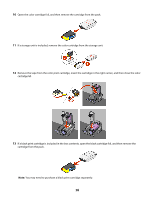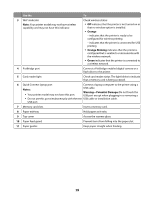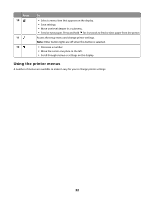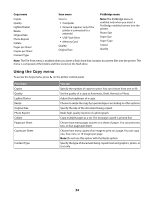Lexmark X3690 User's Guide - Page 19
Orange, Orange blinking, Green, Notes, Warning-Potential Damage
 |
View all Lexmark X3690 manuals
Add to My Manuals
Save this manual to your list of manuals |
Page 19 highlights
Use the To 3 Wi-Fi indicator Note: Your printer model may not have wireless capability and may not have this indicator. Check wireless status: • Off indicates that the printer is not turned on or that no wireless option is installed. • Orange - indicates that the printer is ready to be configured for wireless printing - indicates that the printer is connected for USB printing • Orange blinking indicates that the printer is configured but is unable to communicate with the wireless network. • Green indicates that the printer is connected to a wireless network. 4 PictBridge port Connect a PictBridge-enabled digital camera or a flash drive to the printer. 5 Card reader light Check card reader status. The light blinks to indicate that a memory card is being accessed. 6 Quick Connect laptop port Connect a laptop computer to the printer using a Notes: USB cable. • Your printer model may not have this port. Warning-Potential Damage: Do not touch the USB port except when plugging in or removing a • Do not use this port simultaneously with the rear USB cable or installation cable. USB port. 7 Memory card slots Insert a memory card. 8 Paper exit tray Hold paper as it exits. 9 Top cover Access the scanner glass. 10 Paper feed guard Prevent items from falling into the paper slot. 11 Paper guides Keep paper straight when feeding. 19