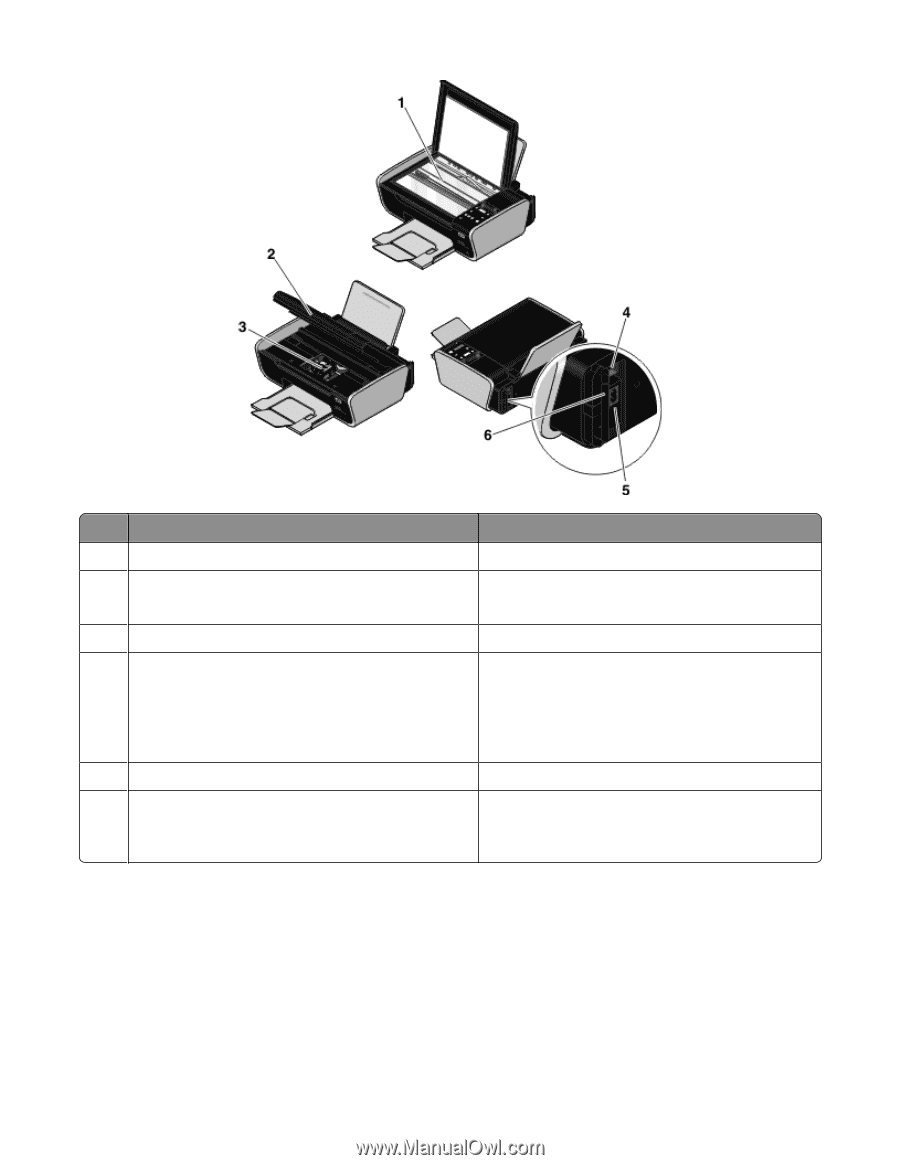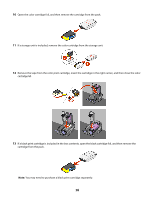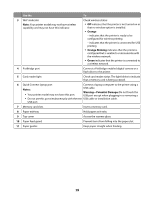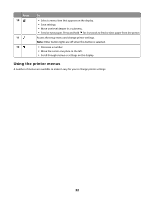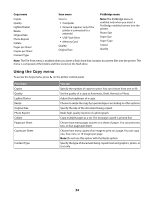Lexmark X3690 User's Guide - Page 20
Using the printer control panel buttons and menus, Using the printer control panel
 |
View all Lexmark X3690 manuals
Add to My Manuals
Save this manual to your list of manuals |
Page 20 highlights
Use the To 1 Scanner glass Scan and copy photos and documents. 2 Scanner unit • Access the print cartridges. • Remove paper jams. 3 Print cartridge carrier Install, replace, or remove a print cartridge. 4 Rear USB port Connect the printer to a desktop computer using a Note: Do not use this port simultaneously with the USB cable. Quick Connect laptop port. Warning-Potential Damage: Do not touch the USB port except when plugging in or removing a USB cable or installation cable. 5 Power supply with port Connect the printer to a power source. 6 Internal wireless print server Connect the printer to a wireless network. Note: Your printer model may not have wireless capability and may not have this print server. Using the printer control panel buttons and menus Using the printer control panel The printer control panel contains: • Power on/off button • Two-line display that shows the printer status, messages, and menus 20