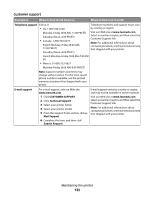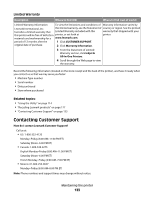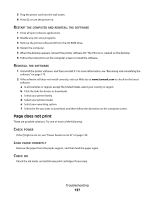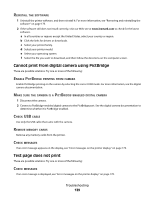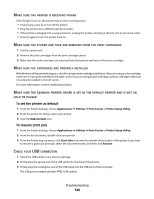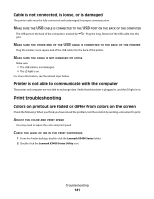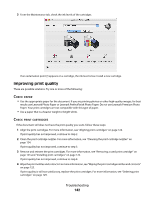Lexmark X5435 User's Guide - Page 137
Does Not Print, Estart, Computer, Reinstall, Software, Power, Paper, Correctly - download
 |
View all Lexmark X5435 manuals
Add to My Manuals
Save this manual to your list of manuals |
Page 137 highlights
5 Plug the power cord into the wall outlet. 6 Press to turn the printer on. RESTART THE COMPUTER AND REINSTALL THE SOFTWARE 1 Close all open software applications. 2 Disable any anti-virus programs. 3 Remove the printer software CD from the CD-ROM drive. 4 Restart the computer. 5 When the desktop appears, reinsert the printer software CD. The CD icon is created on the desktop. 6 Follow the instructions on the computer screen to install the software. REINSTALL THE SOFTWARE 1 Uninstall the printer software, and then reinstall it. For more information, see "Removing and reinstalling the software" on page 175. 2 If the software still does not install correctly, visit our Web site at www.lexmark.com to check for the latest software. a In all countries or regions except the United States, select your country or region. b Click the links for drivers or downloads. c Select your printer family. d Select your printer model. e Select your operating system. f Select the file you want to download, and then follow the directions on the computer screen. Page does not print These are possible solutions. Try one or more of the following: CHECK POWER If the light is not on, see "Power button is not lit" on page 135. LOAD PAPER CORRECTLY Remove the paper from the paper support, and then load the paper again. CHECK INK Check the ink levels, and install new print cartridges if necessary. Troubleshooting 137