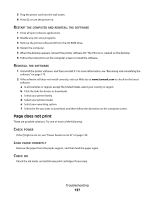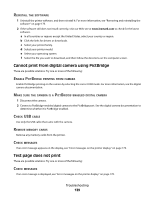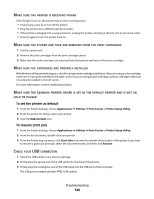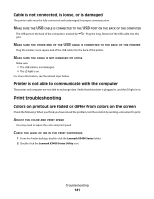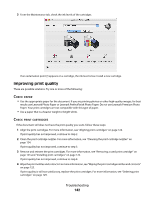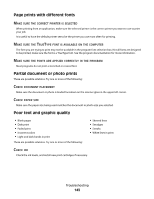Lexmark X5435 User's Guide - Page 139
Cannot print from digital camera using PictBridge, Test does not print, EINSTALL, SOFTWARE, NABLE - driver
 |
View all Lexmark X5435 manuals
Add to My Manuals
Save this manual to your list of manuals |
Page 139 highlights
REINSTALL THE SOFTWARE 1 Uninstall the printer software, and then reinstall it. For more information, see "Removing and reinstalling the software" on page 175. 2 If the software still does not install correctly, visit our Web site at www.lexmark.com to check for the latest software. a In all countries or regions except the United States, select your country or region. b Click the links for drivers or downloads. c Select your printer family. d Select your printer model. e Select your operating system. f Select the file you want to download, and then follow the directions on the computer screen. Cannot print from digital camera using PictBridge These are possible solutions. Try one or more of the following: ENABLE PICTBRIDGE PRINTING FROM CAMERA Enable PictBridge printing on the camera by selecting the correct USB mode. For more information, see the digital camera documentation. MAKE SURE THE CAMERA IS A PICTBRIDGE-ENABLED DIGITAL CAMERA 1 Disconnect the camera. 2 Connect a PictBridge-enabled digital camera to the PictBridge port. See the digital camera documentation to determine whether it is PictBridge-enabled. CHECK USB CABLE Use only the USB cable that came with the camera. REMOVE MEMORY CARDS Remove any memory cards from the printer. CHECK MESSAGES If an error message appears on the display, see "Error messages on the printer display" on page 170. Test page does not print These are possible solutions. Try one or more of the following: CHECK MESSAGES If an error message is displayed, see "Error messages on the printer display" on page 170. Troubleshooting 139