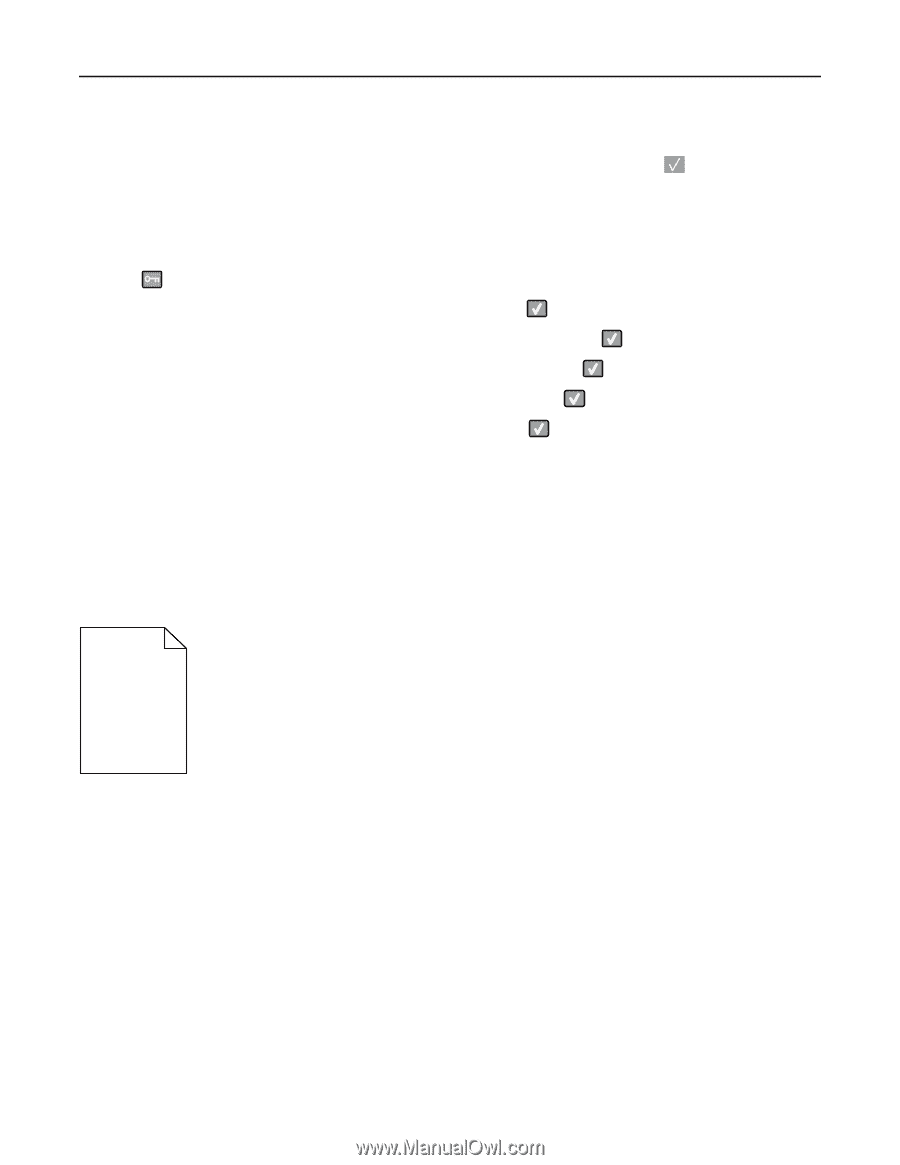| Section |
Page |
| Contents |
2 |
| Safety information |
10 |
| Learning about the printer |
12 |
| Finding information about the printer |
12 |
| Selecting a location for the printer |
13 |
| Printer configurations |
15 |
| Basic functions of the scanner |
15 |
| Understanding the ADF and scanner glass |
16 |
| Understanding the printer control panel |
16 |
| Additional printer setup |
22 |
| Installing internal options |
22 |
| Available options |
22 |
| Installing a memory card |
22 |
| Installing a flash memory or font card |
26 |
| Installing hardware options |
29 |
| Installing an optional tray or drawer |
29 |
| Attaching cables |
31 |
| Verifying printer setup |
32 |
| Printing menu settings pages |
33 |
| Printing a network setup page |
33 |
| Setting up the printer software |
33 |
| Installing printer software |
33 |
| Updating available options in the printer driver |
34 |
| Setting up wireless printing |
34 |
| Information you will need to set up the printer on a wireless network |
34 |
| Installing the printer on a wireless network (Windows) |
35 |
| Installing the printer on a wireless network (Macintosh) |
37 |
| Installing the printer on a wired network |
39 |
| Minimizing your printer's environmental impact |
42 |
| Saving paper and toner |
42 |
| Using recycled paper and other office papers |
42 |
| Conserving supplies |
43 |
| Saving energy |
44 |
| Using Eco-Mode |
44 |
| Reducing printer noise |
44 |
| Adjusting Power Saver |
45 |
| Recycling |
46 |
| Recycling Lexmark products |
46 |
| Recycling Lexmark packaging |
46 |
| Returning Lexmark cartridges for reuse or recycling |
46 |
| Loading paper and specialty media |
47 |
| Linking and unlinking trays |
47 |
| Linking trays |
47 |
| Unlinking trays |
47 |
| Assigning a Custom Type name |
47 |
| Setting the Paper Size and Paper Type |
48 |
| Configuring Universal paper settings |
48 |
| Loading the standard 250-sheet tray and optional 550-sheet tray |
49 |
| Loading the 650-sheet duo drawer |
52 |
| Using the multipurpose feeder |
53 |
| Using the manual feeder |
55 |
| Paper and specialty media guide |
57 |
| Paper guidelines |
57 |
| Paper characteristics |
57 |
| Unacceptable paper |
58 |
| Selecting paper |
58 |
| Selecting preprinted forms and letterhead |
58 |
| Storing paper |
59 |
| Supported paper sizes, types, and weights |
59 |
| Paper sizes supported by the printer |
59 |
| Paper types supported by the printer |
61 |
| Paper types and weights supported by the printer |
61 |
| Paper capacities |
63 |
| Printing |
64 |
| Printing a document |
64 |
| Printing on specialty media |
65 |
| Tips on using letterhead |
65 |
| Tips on using transparencies |
66 |
| Tips on using envelopes |
67 |
| Tips on using paper labels |
67 |
| Tips on using card stock |
68 |
| Printing from a flash drive |
69 |
| Supported flash drives and file types |
70 |
| Printing photos from a PictBridge-enabled digital camera |
70 |
| Printing information pages |
71 |
| Printing a font sample list |
71 |
| Printing a directory list |
71 |
| Printing the print quality test pages |
71 |
| Canceling a print job |
72 |
| Canceling a print job from the printer control panel |
72 |
| Canceling a print job from the computer |
72 |
| Copying |
74 |
| Making copies |
74 |
| Making a quick copy |
74 |
| Copying using the ADF |
74 |
| Copying using the scanner glass |
75 |
| Copying photos |
75 |
| Copying on specialty media |
75 |
| Copying to transparencies |
75 |
| Copying to letterhead |
76 |
| Customizing copy settings |
76 |
| Copying from one size to another |
76 |
| Making copies using paper from a selected tray |
77 |
| Copying on both sides of the paper (duplexing) |
77 |
| Reducing or enlarging copies |
78 |
| Making a copy lighter or darker |
78 |
| Adjusting copy quality |
79 |
| Collating copies |
79 |
| Placing separator sheets between copies |
80 |
| Copying multiple pages onto a single sheet |
80 |
| Canceling a copy job |
81 |
| Improving copy quality |
81 |
| E-mailing |
82 |
| Getting ready to e-mail |
82 |
| Setting up the e-mail function |
82 |
| Setting up the address book |
83 |
| Creating an e-mail shortcut using the Embedded Web Server |
83 |
| E-mailing a document |
83 |
| Sending an e-mail using the keypad |
83 |
| Sending an e-mail using a shortcut number |
84 |
| Sending an e-mail using the address book |
85 |
| Canceling an e-mail |
85 |
| Faxing |
86 |
| Getting the printer ready to fax |
86 |
| Initial fax setup |
87 |
| Choosing a fax connection |
88 |
| Connecting to an analog telephone line |
89 |
| Connecting to a DSL service |
89 |
| Connecting to a PBX or ISDN system |
90 |
| Connecting to a Distinctive Ring Service |
90 |
| Connecting a telephone or answering machine to the same telephone line |
91 |
| Connecting to an adapter for your country or region |
92 |
| Connecting to a computer with a modem |
97 |
| Setting the outgoing fax name and number |
99 |
| Setting the date and time |
99 |
| Turning daylight saving time on or off |
99 |
| Sending a fax |
100 |
| Sending a fax using the printer control panel |
100 |
| Sending a fax using the computer |
100 |
| Creating shortcuts |
101 |
| Creating a fax destination shortcut using the Embedded Web Server |
101 |
| Creating a fax destination shortcut using the printer control panel |
102 |
| Using shortcuts and the address book |
103 |
| Using fax destination shortcuts |
103 |
| Using the address book |
103 |
| Customizing fax settings |
103 |
| Changing the fax resolution |
103 |
| Making a fax lighter or darker |
104 |
| Sending a fax at a scheduled time |
104 |
| Viewing a fax log |
105 |
| Canceling an outgoing fax |
105 |
| Understanding fax options |
105 |
| Original Size |
105 |
| Content |
105 |
| Sides (Duplex) |
106 |
| Resolution |
106 |
| Darkness |
106 |
| Improving fax quality |
106 |
| Forwarding a fax |
106 |
| Scanning to an FTP address |
108 |
| Scanning to an FTP address |
108 |
| Scanning to an FTP address using the keypad |
108 |
| Scanning to an FTP address using a shortcut number |
109 |
| Creating an FTP shortcut using the Embedded Web Server |
109 |
| Scanning to a computer or USB flash memory device |
110 |
| Scanning to a computer |
110 |
| Scanning to a USB flash memory device |
111 |
| Understanding scan to computer options |
112 |
| Sides (Duplex) |
112 |
| Darkness |
112 |
| Improving scan quality |
112 |
| Using the Scan Center software |
112 |
| Understanding the Scan Center features |
112 |
| Using the ScanBack utility |
113 |
| Using the ScanBack Utility |
113 |
| Clearing jams |
114 |
| Avoiding jams |
114 |
| Understanding jam numbers and locations |
115 |
| 200 paper jam |
116 |
| 201 paper jam |
116 |
| 202 paper jam |
117 |
| 230 paper jam |
119 |
| 235 paper jam |
119 |
| 242 and 243 paper jams |
119 |
| 250 paper jam |
120 |
| 290 paper jam |
120 |
| Understanding printer menus |
122 |
| Menus list |
122 |
| Supplies menu |
123 |
| Paper menu |
123 |
| Default Source menu |
123 |
| Size/Type menu |
124 |
| Paper Texture menu |
126 |
| Paper Weight menu |
128 |
| Paper Loading menu |
129 |
| Custom Types menu |
130 |
| Custom Scan Sizes menu |
131 |
| Universal Setup menu |
131 |
| Reports menu |
132 |
| Reports menu |
132 |
| Network/Ports |
133 |
| Active NIC menu |
133 |
| Network menu |
133 |
| Wireless menu |
135 |
| USB menu |
135 |
| Settings menu |
137 |
| General Settings menu |
137 |
| Copy Settings menu |
140 |
| Fax Settings menu |
142 |
| Flash Drive menu |
148 |
| Flash Drive menu |
148 |
| Print Settings |
151 |
| Setup menu |
151 |
| Finishing menu |
151 |
| Quality menu |
153 |
| Utilities menu |
155 |
| PDF menu |
156 |
| PostScript menu |
156 |
| PCL Emul menu |
156 |
| Image menu |
159 |
| PictBridge menu |
159 |
| Set Date and Time |
160 |
| Understanding printer messages |
163 |
| List of status and error messages |
163 |
| Access USB after scan |
163 |
| Access USB now |
163 |
| Busy |
163 |
| Calibrating |
163 |
| Call complete |
163 |
| Cancel not available |
163 |
| Canceling |
163 |
| Check Config ID |
163 |
| Clock battery |
163 |
| Close door |
164 |
| <color> Low |
164 |
| Dialing |
164 |
| DO NOT TOUCH |
164 |
| Fax complete |
164 |
| Fax failed |
164 |
| Flushing buffer |
164 |
| File corrupt |
164 |
| Hex Trace |
164 |
| Imaging Kit |
164 |
| Incoming call |
165 |
| Insert Tray <x> |
165 |
| Invalid Engine Code |
165 |
| Invalid Network Code |
165 |
| LADP connection error |
165 |
| Line busy |
165 |
| Load <src> with <x> |
165 |
| Load single sheet feeder with <x> |
165 |
| Maintenance |
166 |
| Memory full, cannot send faxes |
166 |
| Menus disabled |
166 |
| No analog phone line |
166 |
| No answer |
166 |
| No dial tone |
166 |
| No recognized file types |
166 |
| PC Kit Life Warning |
166 |
| Phone in Use |
167 |
| Picture too large |
167 |
| Power Saver |
167 |
| Printing error |
167 |
| Programming Code |
167 |
| Reading data |
167 |
| Reading error (Remove drive) |
167 |
| Ready |
167 |
| Receiving pXX |
168 |
| Reload printed pages in Tray <x> |
168 |
| Remote Management Active |
168 |
| Remove originals from the scanner ADF |
168 |
| Remove packaging material |
168 |
| Remove paper from standard output bin |
168 |
| Replace <color> cartridge |
168 |
| Replace PC Kit |
168 |
| Scan Document Too Long |
168 |
| Scan to USB failed |
168 |
| Scanner ADF Cover Open |
169 |
| Sending pXX |
169 |
| Standard Exit Bin Full |
169 |
| Tray <x> Empty |
169 |
| Tray <x> Low |
169 |
| Tray <x> Missing |
169 |
| Unsupported USB device, please remove |
169 |
| Unsupported USB hub, please remove |
169 |
| Unsupported Mode |
169 |
| USB drive disabled |
170 |
| Use camera controls to print |
170 |
| Waiting |
170 |
| Waiting, too many events |
170 |
| 30.yy <color> cartridge missing |
170 |
| 31.yy Defective <color> Cartridge |
170 |
| 31 Defective Imaging Kit |
170 |
| 32.yy Replace Unsupported <color> Cartridge |
170 |
| 34 Short paper |
170 |
| 35 Insufficient memory to support Resource Save feature |
171 |
| 37 Insufficient memory to collate job |
171 |
| 38 Memory Full |
171 |
| 39 Complex page, some data may not have printed |
171 |
| 40 <color> Invalid refill, change cartridge |
171 |
| 50 PPDS Font Error |
171 |
| 51 Defective flash detected |
171 |
| 52 Not enough free space in flash memory for resources |
172 |
| 53 Unformatted flash detected |
172 |
| 54 Network <x> Software Error |
172 |
| 56 Standard USB Port Disabled |
172 |
| 58 Too many flash options installed |
172 |
| 58 Too many trays attached |
173 |
| 58 Input config error |
173 |
| 59 Incompatible tray <x> |
173 |
| 82 Replace waste toner box |
173 |
| 82.yy Waste toner box missing |
173 |
| 88.yy <color> Cartridge is low |
173 |
| 88.yy Replace <color> Cartridge |
173 |
| 150 displayed |
174 |
| 200.yy Paper jam <area name> |
174 |
| 201.yy Paper jam <area name> |
174 |
| 202.yy Paper jam <area name> |
174 |
| 230.yy Paper jam <area name> |
174 |
| 235 Paper Jam Check Duplex |
174 |
| 24x Paper Jam Check Tray <x> |
175 |
| 250.yy Paper jam <area name> |
175 |
| 290–292 ADF Scanning Jams |
175 |
| 293 Paper Missing |
175 |
| 293.02 Flatbed Cover Open |
175 |
| 294 ADF Jam |
176 |
| 840.01 Scanner Disabled |
176 |
| 840.02 Scanner Auto Disabled |
176 |
| 940.01 |
176 |
| 941.01 |
176 |
| 942.01 |
176 |
| 943.01 |
177 |
| 940.02 |
177 |
| 941.02 |
177 |
| 942.02 |
177 |
| 943.02 |
177 |
| 900–999 Service <message> |
177 |
| Maintaining the printer |
178 |
| Storing supplies |
178 |
| Checking the status of supplies |
178 |
| Checking the status of supplies from the printer control panel |
178 |
| Checking the status of supplies from a network computer |
178 |
| Ordering supplies |
179 |
| Ordering toner cartridges |
179 |
| Ordering imaging kits |
180 |
| Ordering a waste toner bottle |
180 |
| Replacing supplies |
181 |
| Replacing the waste toner bottle |
181 |
| Replacing a black imaging kit |
184 |
| Replacing a black and color imaging kit |
190 |
| Replacing a toner cartridge |
196 |
| Replacing a developer unit |
198 |
| Cleaning the exterior of the printer |
204 |
| Cleaning the scanner glass |
205 |
| Moving the printer |
205 |
| Before moving the printer |
205 |
| Moving the printer to another location |
206 |
| Shipping the printer |
206 |
| Administrative support |
207 |
| Finding advanced networking and administrator information |
207 |
| Restoring the factory default settings |
207 |
| Using the Embedded Web Server |
207 |
| Setting up e-mail alerts |
208 |
| Viewing reports |
208 |
| Troubleshooting |
209 |
| Solving basic printer problems |
209 |
| Solving printing problems |
209 |
| Multiple-language PDFs do not print |
209 |
| Printer control panel display is blank or displays only diamonds |
209 |
| Error message about reading USB drive appears |
209 |
| Jobs do not print |
210 |
| Make sure the printer is ready to print |
210 |
| Check to see if the standard exit bin is full |
210 |
| Check to see if the paper tray is empty |
210 |
| Make sure the printer is connected to the network |
210 |
| Make sure you are using a recommended USB or Ethernet cable |
210 |
| Make sure printer cables are securely connected |
210 |
| Job takes longer than expected to print |
210 |
| Reduce the complexity of the print job |
210 |
| Change the Page Protect setting to Off |
210 |
| Job prints from the wrong tray or on the wrong paper |
211 |
| Check the Paper Type setting |
211 |
| Incorrect or strange characters print |
211 |
| Tray linking does not work |
211 |
| Load the same size and type of paper |
211 |
| Use the same Paper Size and Paper Type settings |
211 |
| Large jobs do not collate |
211 |
| Make sure Collate is set to On |
211 |
| Reduce the complexity of the print job |
211 |
| Make sure the printer has enough memory |
212 |
| Unexpected page breaks occur |
212 |
| Solving copy problems |
212 |
| Copier does not respond |
212 |
| Check the display for error messages |
212 |
| Check the power |
212 |
| Scanner unit does not close |
212 |
| Poor copy quality |
213 |
| Check the display for error messages |
213 |
| The toner may be low |
213 |
| The scanner glass may be dirty |
213 |
| The copy is too light or too dark |
213 |
| Check the quality of the original document |
214 |
| Check the document placement |
214 |
| Unwanted toner is in the background |
214 |
| Patterns (moiré) appear in the output |
214 |
| Text is light or disappearing |
214 |
| The output appears washed out or overexposed |
214 |
| Partial document or photo copies |
214 |
| Check the document placement |
214 |
| Check the Paper Size setting |
214 |
| Solving scanner problems |
214 |
| Checking an unresponsive scanner |
214 |
| Scan was not successful |
215 |
| Check the cable connections |
215 |
| An error may have occurred in the program |
215 |
| Scanning takes too long or freezes the computer |
215 |
| Other software programs may be interfering with scanning |
215 |
| The scan resolution may be set too high |
215 |
| Poor scanned image quality |
215 |
| Check the display for error messages |
215 |
| The scanner glass may be dirty |
215 |
| Adjust the scan resolution |
215 |
| Check the quality of the original document |
216 |
| Check the document placement |
216 |
| Partial document or photo scans |
216 |
| Check the document placement |
216 |
| Check the paper size setting |
216 |
| Cannot scan from a computer |
216 |
| Check the display for error messages |
216 |
| Check the power |
216 |
| Check the cable connections |
216 |
| Solving fax problems |
216 |
| Caller ID is not shown |
216 |
| Cannot send or receive a fax |
217 |
| Check the display for error messages |
217 |
| Check the power |
217 |
| Check the printer connections |
217 |
| Check the telephone wall jack |
217 |
| Review this digital phone service checklist |
217 |
| Check for a dial tone |
218 |
| Temporarily disconnect other equipment |
218 |
| Check for jams |
218 |
| Temporarily disable Call Waiting |
218 |
| Voice Mail service may be interfering with the fax transmission |
218 |
| The printer memory may be full |
218 |
| Can send but not receive faxes |
218 |
| Check to see if the paper tray is empty |
218 |
| Check the ring count delay settings |
218 |
| The toner may be low |
219 |
| Can receive but not send faxes |
219 |
| Make sure the printer is in Fax mode |
219 |
| Make sure the document is loaded properly |
219 |
| Make sure the shortcut number is set up properly |
219 |
| Received fax has poor print quality |
219 |
| Re-send the document |
219 |
| The toner may be low |
219 |
| Make sure the fax transmission speed is not set too high |
220 |
| Blocking junk faxes |
220 |
| Solving option problems |
220 |
| Option does not operate correctly or quits after it is installed |
220 |
| Reset the printer |
220 |
| Check to see if the option is connected to the printer |
221 |
| Make sure the option is installed correctly |
221 |
| Make sure the option is selected |
221 |
| Drawers |
221 |
| Make sure the paper is loaded correctly |
221 |
| Reset the printer |
221 |
| Multipurpose feeder |
221 |
| Check the multipurpose feeder |
221 |
| Clear any jams |
221 |
| Check the power cord connection |
222 |
| Check the paper |
222 |
| Check the paper guides |
222 |
| Check for service messages |
222 |
| Memory card |
222 |
| Solving paper feed problems |
222 |
| Paper frequently jams |
222 |
| Check the paper |
222 |
| Make sure there is not too much paper in the paper tray |
222 |
| Check the paper guides |
222 |
| The paper may have absorbed moisture due to high humidity |
222 |
| Paper jam message remains after jam is cleared |
223 |
| Page that jammed does not reprint after you clear the jam |
223 |
| Solving print quality problems |
223 |
| Blank pages |
223 |
| Packing material may be on the print cartridge |
223 |
| The toner may be low |
223 |
| Characters have jagged or uneven edges |
224 |
| Clipped images |
224 |
| Check the guides |
224 |
| Check the paper size setting |
224 |
| Dark lines |
224 |
| Gray background |
225 |
| Check the Toner Darkness setting |
225 |
| Incorrect margins |
225 |
| Check the paper guides |
225 |
| Check the paper size setting |
225 |
| Light colored line, white line, or incorrectly colored line |
226 |
| A toner cartridge may be defective |
226 |
| The imaging kit may be defective |
226 |
| Paper curl |
226 |
| Check the Paper Type setting |
226 |
| Has the paper absorbed moisture due to high humidity? |
226 |
| Print irregularities |
226 |
| The paper may have absorbed moisture due to high humidity |
227 |
| Check the paper type setting |
227 |
| Check the paper |
227 |
| The toner may be low |
227 |
| The fuser may be worn or defective |
227 |
| Repeating defects |
227 |
| Repeating marks occur multiple times on a page |
227 |
| Skewed print |
227 |
| Check the paper guides |
227 |
| Check the paper |
228 |
| Print is too light |
228 |
| Calibrate the color |
228 |
| Check the darkness, brightness, and contrast settings |
228 |
| The paper may have absorbed moisture due to high humidity |
228 |
| Check the paper |
229 |
| Check the Paper Type setting |
229 |
| Make sure Color Saver is set to Off |
229 |
| A toner cartridge may be low |
229 |
| A toner cartridge may be defective |
229 |
| The imaging kit may be worn or defective |
229 |
| Print is too dark |
229 |
| Calibrate the color |
229 |
| Check the darkness, brightness, and contrast settings |
230 |
| A toner cartridge may be defective |
230 |
| Solid color pages |
230 |
| Make sure the print cartridge is properly installed |
230 |
| The print cartridge may be defective or low on toner |
230 |
| Toner fog or background shading appears on the page |
231 |
| The imaging kit may be worn or defective |
231 |
| Is there toner in the paper path? |
231 |
| Toner rubs off |
231 |
| Check the paper type setting |
231 |
| Check the Paper Texture setting |
231 |
| Toner specks |
232 |
| The print cartridge may be defective |
232 |
| There is toner in the paper path |
232 |
| Transparency print quality is poor |
232 |
| Check the transparencies |
232 |
| Check the paper type setting |
232 |
| Uneven print density |
232 |
| Solving color quality problems |
233 |
| Color misregistration |
233 |
| A toner cartridge may be defective |
233 |
| Calibrate the color |
233 |
| FAQ about color printing |
233 |
| Embedded Web Server does not open |
236 |
| Check the network connections |
236 |
| Check the network settings |
236 |
| Contacting Customer Support |
236 |
| Notices |
237 |
| Product information |
237 |
| Edition notice |
237 |
| UNITED STATES GOVERNMENT RIGHTS |
238 |
| Trademarks |
238 |
| Federal Communications Commission (FCC) compliance information statement |
238 |
| Modular component notice |
239 |
| Noise emission levels |
239 |
| Waste from Electrical and Electronic Equipment (WEEE) directive |
239 |
| Battery notice |
239 |
| Static sensitivity notice |
239 |
| ENERGY STAR |
240 |
| Mercury statement |
240 |
| Temperature information |
240 |
| Laser notice |
240 |
| Laser advisory label |
241 |
| Power consumption |
241 |
| Product power consumption |
241 |
| Power Saver |
241 |
| Off mode |
242 |
| Total energy usage |
242 |
| Notice to users of the US telephone network: FCC requirements |
242 |
| Notice to users of the Canadian telephone network |
243 |
| Notice to users of the New Zealand telephone network |
244 |
| South Africa telecommunications notice |
244 |
| Notice to Users in the European Union |
245 |
| Regulatory notices for wireless products |
245 |
| Exposure to radio frequency radiation |
246 |
| Industry Canada (Canada) |
246 |
| Notice to users in the European Union |
247 |
| Statement of Limited Warranty |
248 |
| DEVICE PATENT LICENSE |
250 |
| LEXMARK SOFTWARE LIMITED WARRANTY AND LICENSE AGREEMENT |
251 |
| ADOBE SYSTEMS INCORPORATED NOTICE |
254 |

 1
1 2
2 3
3 4
4 5
5 6
6 7
7 8
8 9
9 10
10 11
11 12
12 13
13 14
14 15
15 16
16 17
17 18
18 19
19 20
20 21
21 22
22 23
23 24
24 25
25 26
26 27
27 28
28 29
29 30
30 31
31 32
32 33
33 34
34 35
35 36
36 37
37 38
38 39
39 40
40 41
41 42
42 43
43 44
44 45
45 46
46 47
47 48
48 49
49 50
50 51
51 52
52 53
53 54
54 55
55 56
56 57
57 58
58 59
59 60
60 61
61 62
62 63
63 64
64 65
65 66
66 67
67 68
68 69
69 70
70 71
71 72
72 73
73 74
74 75
75 76
76 77
77 78
78 79
79 80
80 81
81 82
82 83
83 84
84 85
85 86
86 87
87 88
88 89
89 90
90 91
91 92
92 93
93 94
94 95
95 96
96 97
97 98
98 99
99 100
100 101
101 102
102 103
103 104
104 105
105 106
106 107
107 108
108 109
109 110
110 111
111 112
112 113
113 114
114 115
115 116
116 117
117 118
118 119
119 120
120 121
121 122
122 123
123 124
124 125
125 126
126 127
127 128
128 129
129 130
130 131
131 132
132 133
133 134
134 135
135 136
136 137
137 138
138 139
139 140
140 141
141 142
142 143
143 144
144 145
145 146
146 147
147 148
148 149
149 150
150 151
151 152
152 153
153 154
154 155
155 156
156 157
157 158
158 159
159 160
160 161
161 162
162 163
163 164
164 165
165 166
166 167
167 168
168 169
169 170
170 171
171 172
172 173
173 174
174 175
175 176
176 177
177 178
178 179
179 180
180 181
181 182
182 183
183 184
184 185
185 186
186 187
187 188
188 189
189 190
190 191
191 192
192 193
193 194
194 195
195 196
196 197
197 198
198 199
199 200
200 201
201 202
202 203
203 204
204 205
205 206
206 207
207 208
208 209
209 210
210 211
211 212
212 213
213 214
214 215
215 216
216 217
217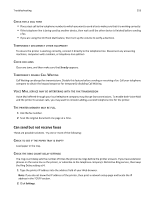 218
218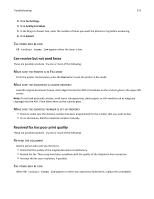 219
219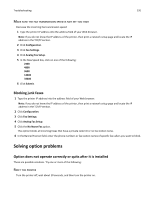 220
220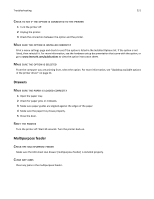 221
221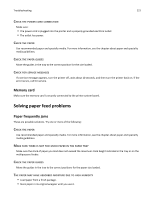 222
222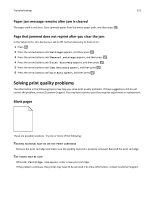 223
223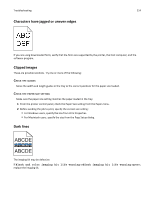 224
224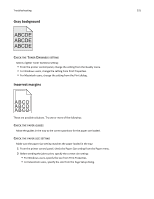 225
225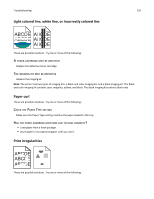 226
226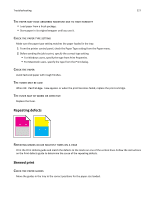 227
227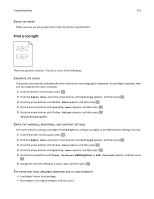 228
228 229
229 230
230 231
231 232
232 233
233 234
234 235
235 236
236 237
237 238
238 239
239 240
240 241
241 242
242 243
243 244
244 245
245 246
246 247
247 248
248 249
249 250
250 251
251 252
252 253
253 254
254 255
255 256
256 257
257 258
258 259
259 260
260 261
261