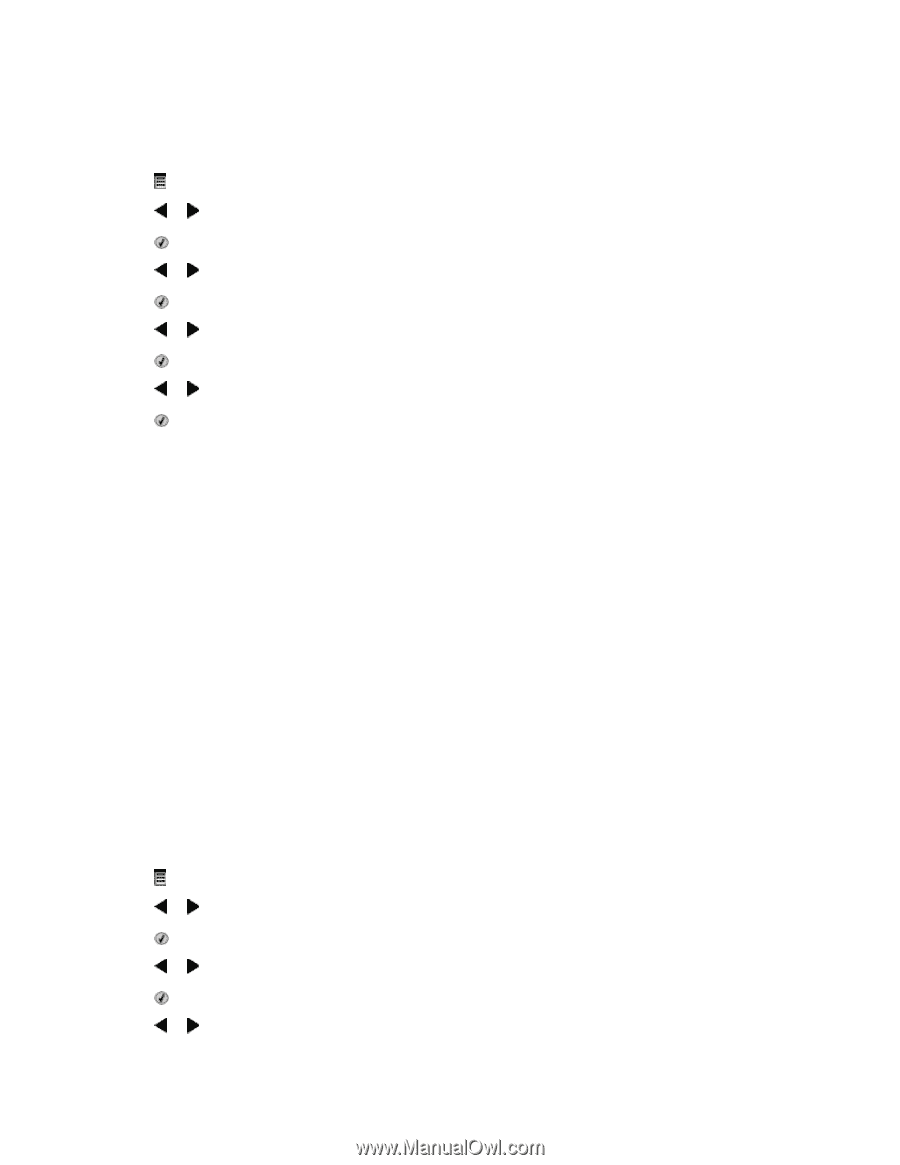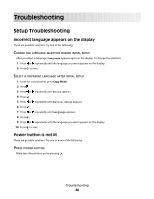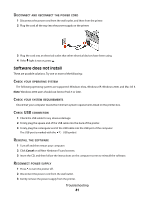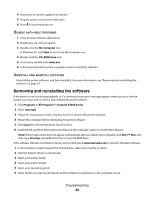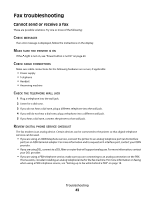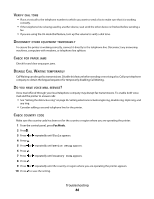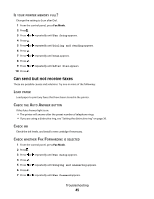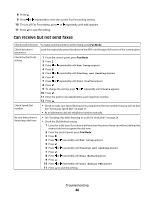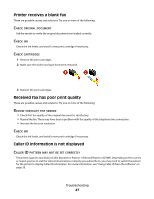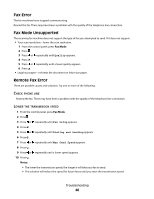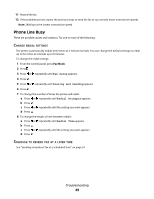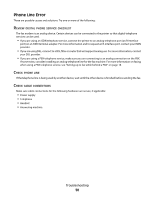Lexmark X5490 Fax Guide - Page 45
Can send but not receive faxes, Fax Setup, Dialing and Sending, After Dial, Ringing and Answering
 |
View all Lexmark X5490 manuals
Add to My Manuals
Save this manual to your list of manuals |
Page 45 highlights
IS YOUR PRINTER MEMORY FULL? Change the setting to Scan after Dial. 1 From the control panel, press Fax Mode. 2 Press . 3 Press or repeatedly until Fax Setup appears. 4 Press . 5 Press or repeatedly until Dialing and Sending appears. 6 Press . 7 Press or repeatedly until Scan appears. 8 Press . 9 Press or repeatedly until After Dial appears. 10 Press . Can send but not receive faxes These are possible causes and solutions. Try one or more of the following: LOAD PAPER Load paper to print any faxes that have been stored in the printer. CHECK THE AUTO ANSWER BUTTON If the Auto Answer light is on: • The printer will answer after the preset number of telephone rings. • If you are using a distinctive ring, see "Setting the distinctive ring" on page 36. CHECK INK Check the ink levels, and install a new cartridge if necessary. CHECK WHETHER FAX FORWARDING IS SELECTED 1 From the control panel, press Fax Mode. 2 Press . 3 Press or repeatedly until Fax Setup appears. 4 Press . 5 Press or repeatedly until Ringing and Answering appears. 6 Press . 7 Press or repeatedly until Fax Forward appears. Troubleshooting 45