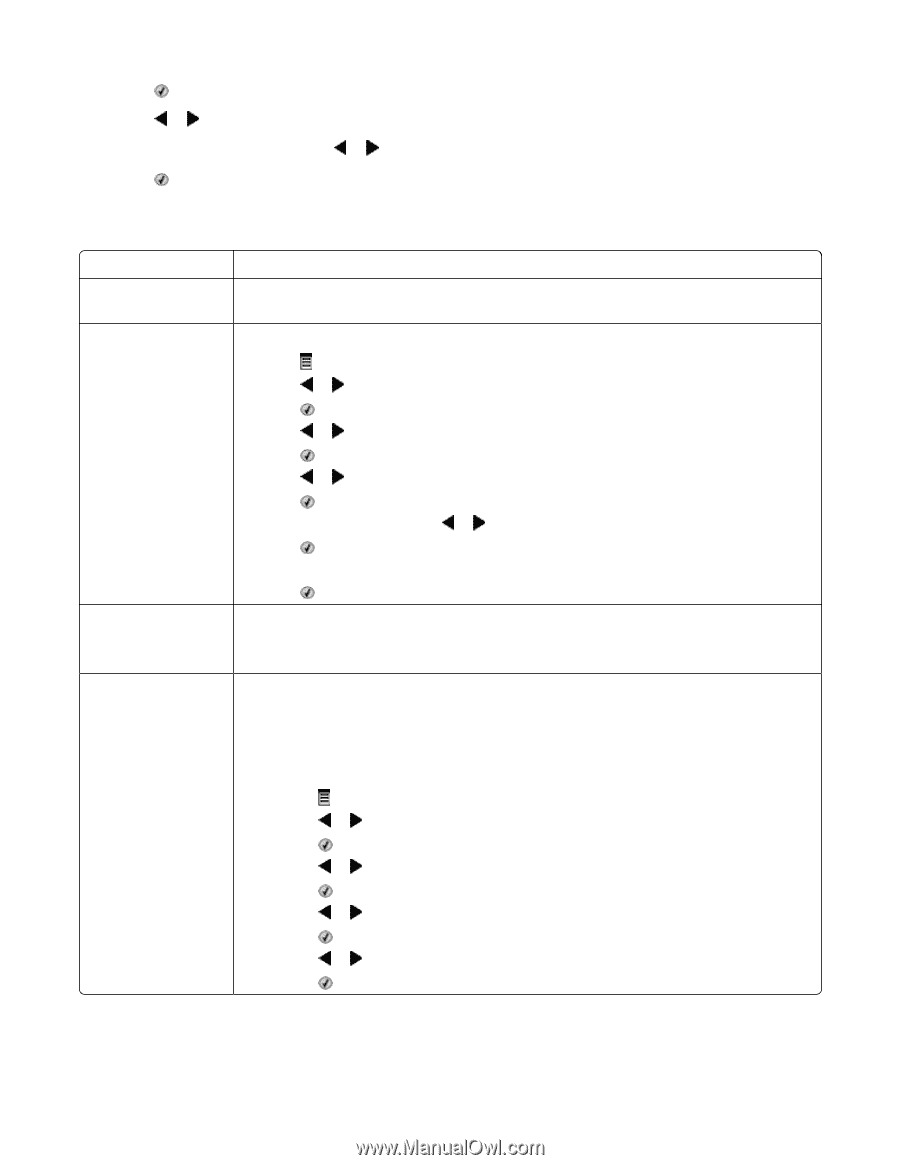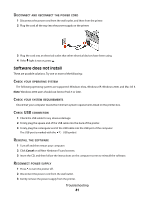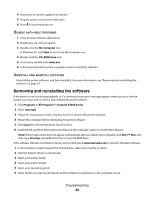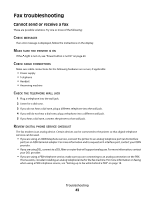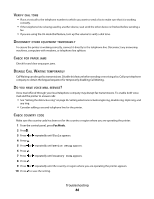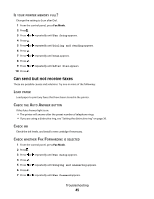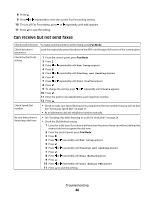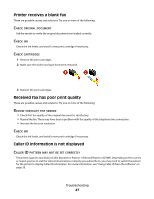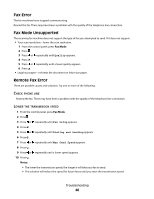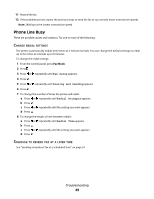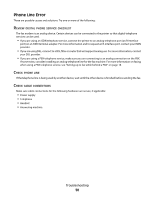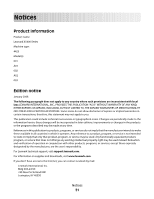Lexmark X5490 Fax Guide - Page 46
Can receive but not send faxes, Fax Setup, Dialing and Sending, Dial Prefix, Create, Dial Method
 |
View all Lexmark X5490 manuals
Add to My Manuals
Save this manual to your list of manuals |
Page 46 highlights
8 Press . 9 Press or repeatedly to view the current Fax Forwarding setting. 10 To turn off Fax Forwarding, press or repeatedly until Off appears. 11 Press to save the setting. Can receive but not send faxes Check mode selection To make sure the printer is set for faxing, press Fax Mode. Check document placement Load the original document facedown in the ADF or in the upper left corner of the scanner glass. Check the Dial Prefix setting 1 From the control panel, press Fax Mode. 2 Press . 3 Press or repeatedly until Fax Setup appears. 4 Press . 5 Press or repeatedly until Dialing and Sending appears. 6 Press . 7 Press or repeatedly until Dial Prefix appears. 8 Press . 9 To change the setting, press or repeatedly until Create appears. 10 Press . 11 Enter the prefix to be dialed before each telephone number. 12 Press . Check Speed Dial number • Check to make sure Speed Dial has been programmed for the number that you wish to dial. See "Setting up Speed Dial" on page 37. • As an alternative, dial the telephone number manually. Be sure that printer is detecting a dial tone • See "Sending a fax while listening to a call (On Hook Dial)" on page 24. • Check the Dial Method setting. 1 Listen for a dial tone. If you hear a dial tone but the printer hangs up without dialing, this means it did not recognize the dial tone. 2 From the control panel, press Fax Mode. 3 Press . 4 Press or repeatedly until Fax Setup appears. 5 Press . 6 Press or repeatedly until Dialing and Sending appears. 7 Press . 8 Press or repeatedly until Dial Method appears. 9 Press . 10 Press or repeatedly until Dial Behind PBX appears. 11 Press to save this setting. Troubleshooting 46