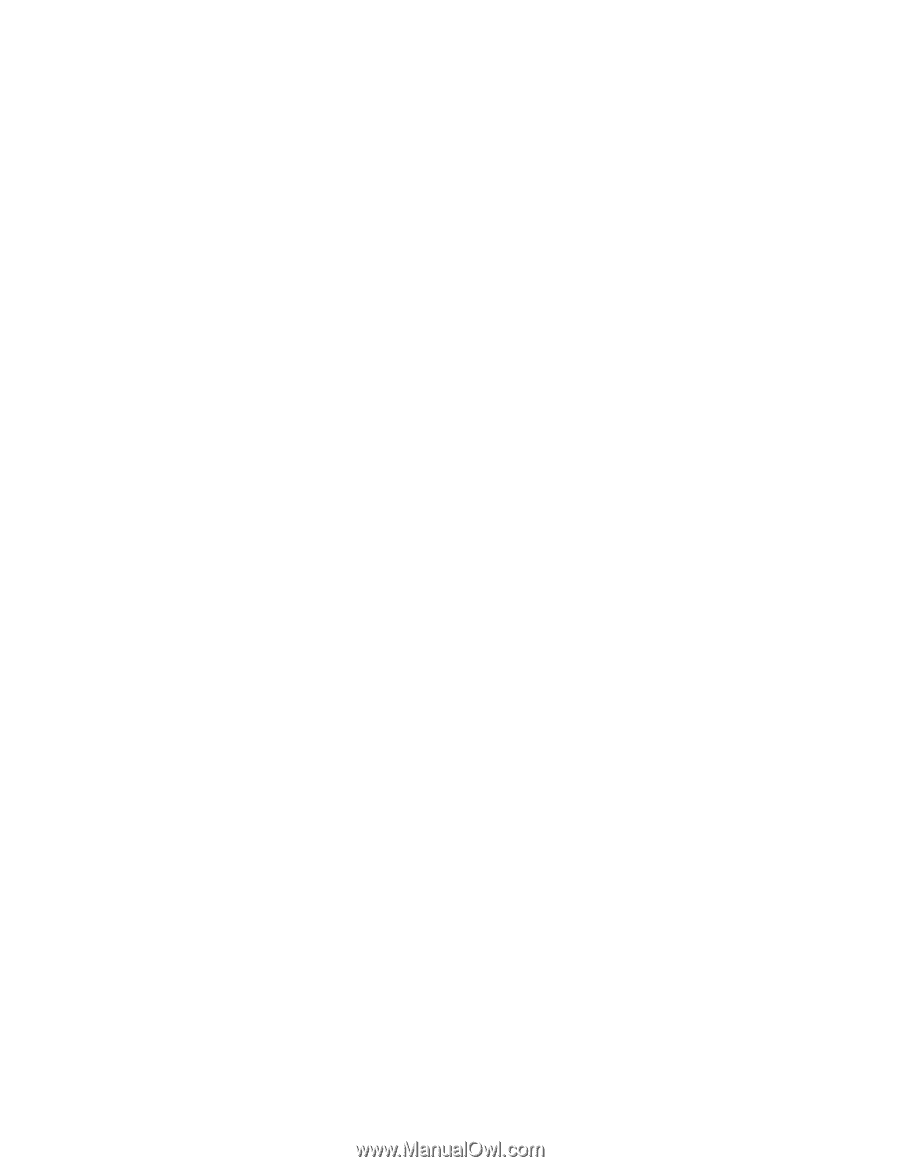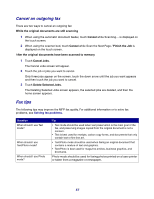Lexmark X642 User's Guide - Page 52
Creating shortcuts, From a computer
 |
View all Lexmark X642 manuals
Add to My Manuals
Save this manual to your list of manuals |
Page 52 highlights
Creating shortcuts Instead of entering the entire phone number of a fax recipient on the control panel each time you want to send a fax, you can create a permanent fax destination and assign a shortcut number. A single shortcut number or a multiple number shortcut can be created. There are two methods for creating shortcut numbers: from a computer or from the MFP touch screen. From a computer 1 Enter the IP address of the MFP in the URL field (address bar) of your Web browser. If you do not know the IP address, see your system support person. 2 Click Configuration (in the left frame of your browser window), and then click Manage Destinations (in the right frame of your browser window). Note: A password may be required. If you do not have an ID and password, obtain one from your system support person. 3 Click Fax Shortcut Setup. 4 Enter a unique name for the shortcut, and specify the fax number. To create a multiple number shortcut, enter the fax numbers for the group. Note: Separate each fax number in the group with a semicolon (;). 5 Assign a shortcut number. If you enter a number that is already in use, you are prompted to select another number. 6 Click Add. 7 Go to the MFP, and load the original document in the automatic document feeder facing up, short-edge first. 8 From the numeric keypad, press #, and then enter your shortcut number. 9 Touch Fax It. 52