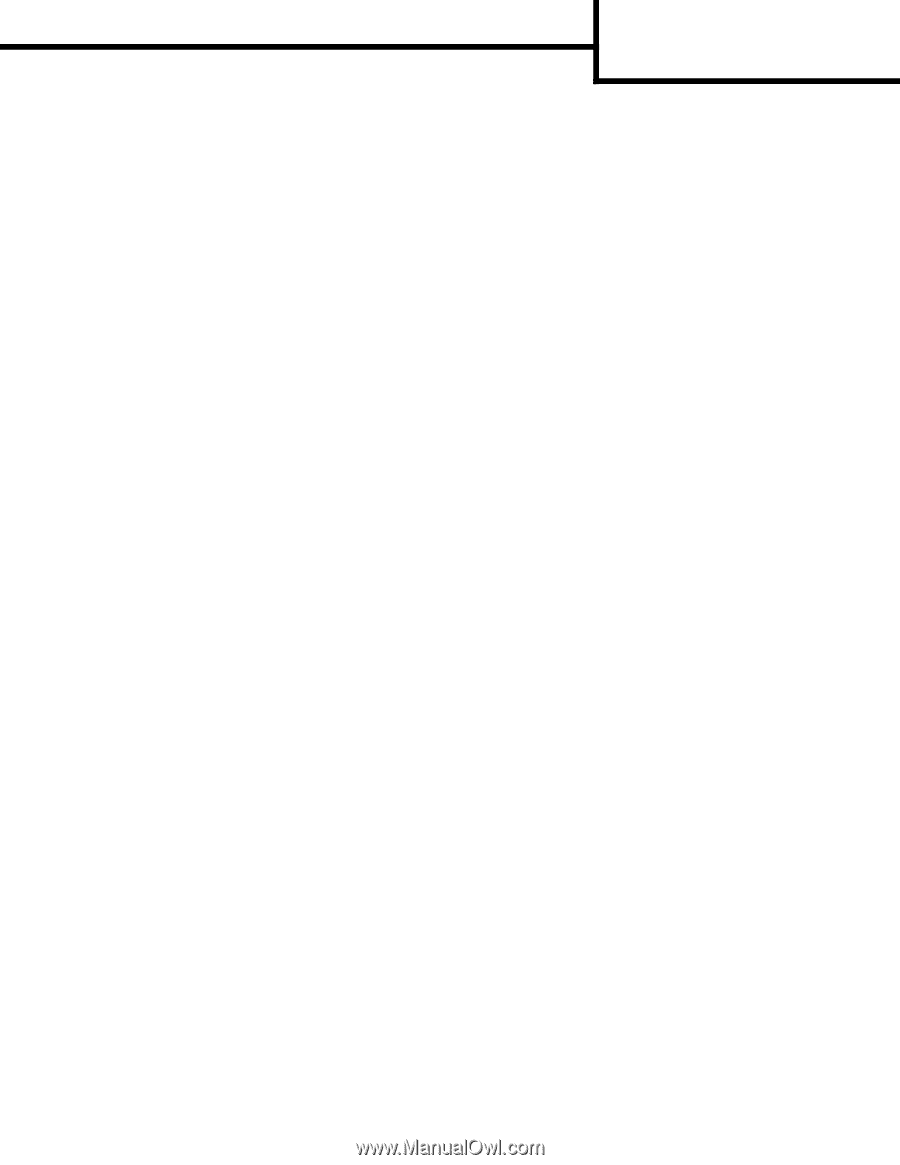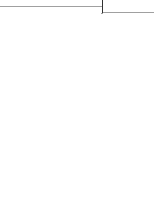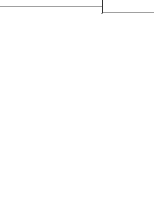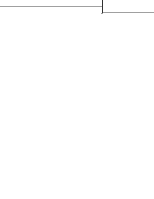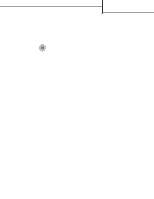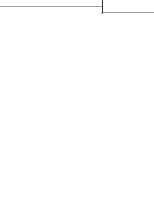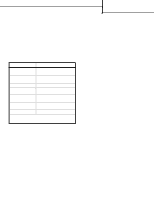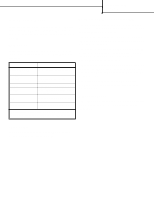Lexmark X644E Help Menu Pages - Page 2
Imaging, Separator Sheets, Margin Shift, Edge Erase, Date/Time
 |
UPC - 734646093156
View all Lexmark X644E manuals
Add to My Manuals
Save this manual to your list of manuals |
Page 2 highlights
Options: Opens a screen to change Paper Saver, Advanced Imaging, Separator Sheets, Margin Shift, Edge Erase, Date/Time Stamp, Message Overlay, Content, or Advanced Duplex settings. Paper Saver: Takes two or more sheets of an original document and prints them together on the same page. Touching Print Page Borders adds or removes the outline border surrounding the original document pages on the output page. Create Booklet: Creates a sequence of collated output that, when folded in half, forms a booklet half the page size of the original documents and with all the pages in order. Advanced Imaging: Select this feature to adjust Background Removal, Contrast, and Shadow Detail before you copy the document. Custom Job (Job Build): Combines multiple scanning jobs into a single job. Note: Custom Job is not supported on all models. Separator Sheets: Places a blank piece of paper between each copy of the copying job. The separator sheets can be drawn from a bin with a different kind or color of paper from your copies. Margin Shift: Increases the size of the margin the specified distance. This can be useful in providing space to bind or hole-punch copies. If the additional margin is too large, the copy will be cropped. Edge Erase: Eliminates smudges or information around the edges of your document. You can choose to eliminate an equal area around all four sides of the paper, or pick a particular edge. Edge Erase will erase whatever is within the area selected, leaving nothing printed on that portion of the paper. Copy guide Page 2 of 2 Date/Time Stamp: Turns the Date/Time Stamp on and prints the date and time at the top of every page. Overlay: Creates a watermark (or message) that overlays the content of your copy. You can choose between Urgent, Confidential, Copy, and Draft. The word you pick will appear, faintly, in large print across each page. Note: A custom overlay can be created by the System Administrator. An additional icon with that message will then be available. Content: Select the content of the original document to enhance copy quality. Choose Text for original documents that are mostly text or line art. Choose Text/ Photo when the original documents are a mixture of text and graphics or pictures. Choose Photograph when the original document is a high-quality photograph or inkjet print. Choose Printed Image when copying halftone photographs or graphics such as documents printed on a laser printer or pages from a magazine or newspaper that are composed primarily of images. Advanced Duplex: Controls how many sides and what orientation your original document has, and whether your original documents are bound along the long edge or the short edge.