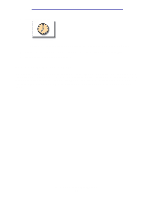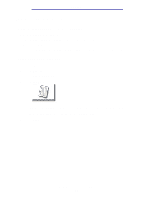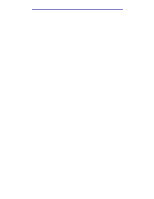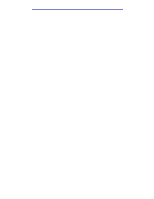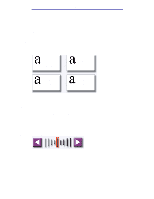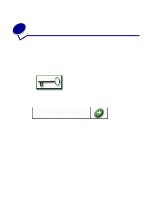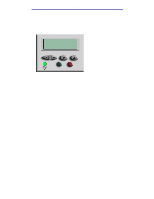Lexmark X7500 X4500, X7500 MFP Options User's Guide - Page 33
How do I send a fax cover Options, Fax Cover Enter, Cancel, Start
 |
UPC - 734646391306
View all Lexmark X7500 manuals
Add to My Manuals
Save this manual to your list of manuals |
Page 33 highlights
Faxing How do I send a fax cover page? 1 Load your original document in the MFP. 2 Touch Fax. 3 Enter your fax number. 4 Touch Options. 5 Touch Fax Cover Page. Fax Cover Page 6 Use the virtual keyboard to enter information in the To:, From:, and Message: screens. Touch Enter when you have completed each screen. 7 From the verification screen, touch Done if the fax cover page looks the way you want it to. Touch Back if you want to make changes. Touch Cancel if you do not want to send a fax cover page. 8 Press Start to send your job. How do I send a fax cover page? 28
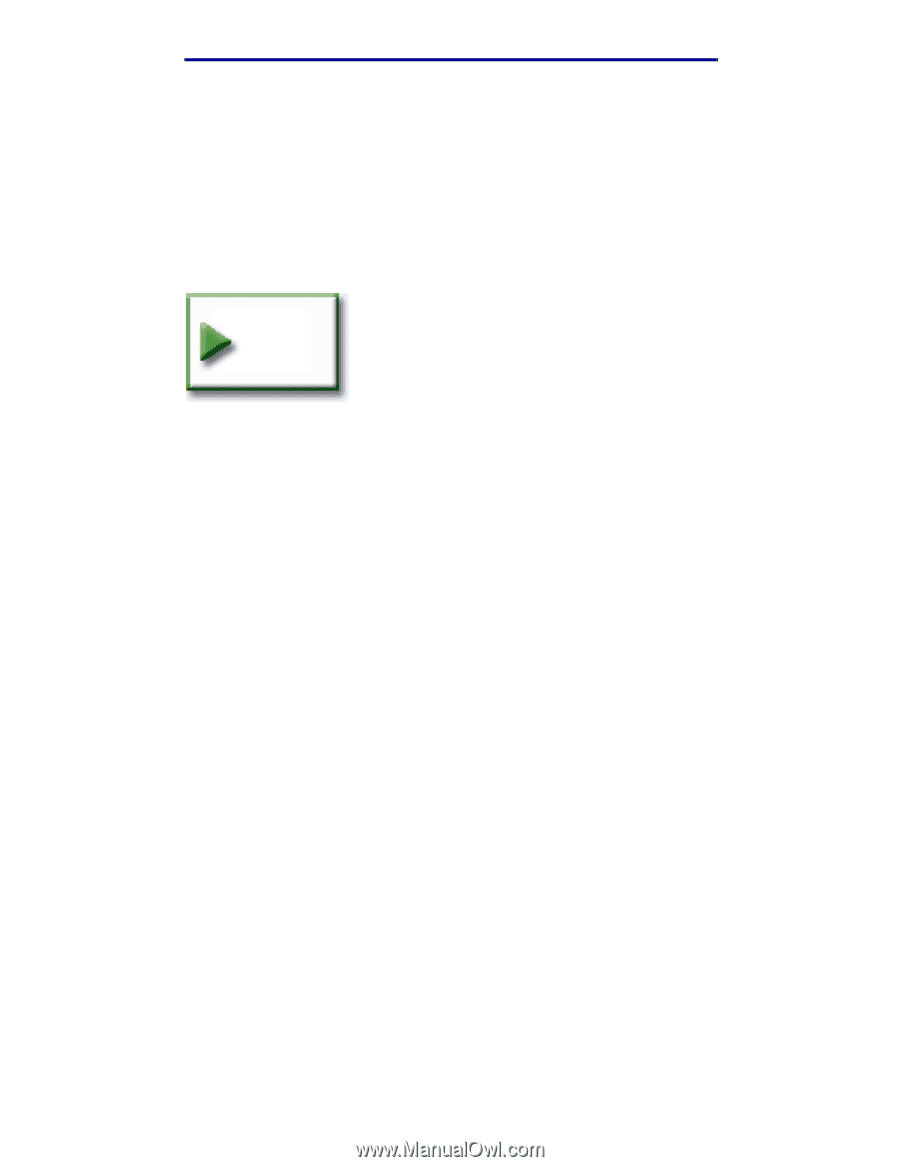
How do I send a fax cover page?
28
Faxing
How do I send a fax cover page?
1
Load your original document in the MFP.
2
Touch
Fax
.
3
Enter your fax number.
4
Touch
Options
.
5
Touch
Fax Cover Page
.
6
Use the virtual keyboard to enter information in the
To:
,
From:
, and
Message:
screens.
Touch
Enter
when you have completed each screen.
7
From the verification screen, touch
Done
if the fax cover page looks the way you want it to.
Touch
Back
if you want to make changes. Touch
Cancel
if you do not want to send a fax
cover page.
8
Press
Start
to send your job.
Fax
Cover
Page