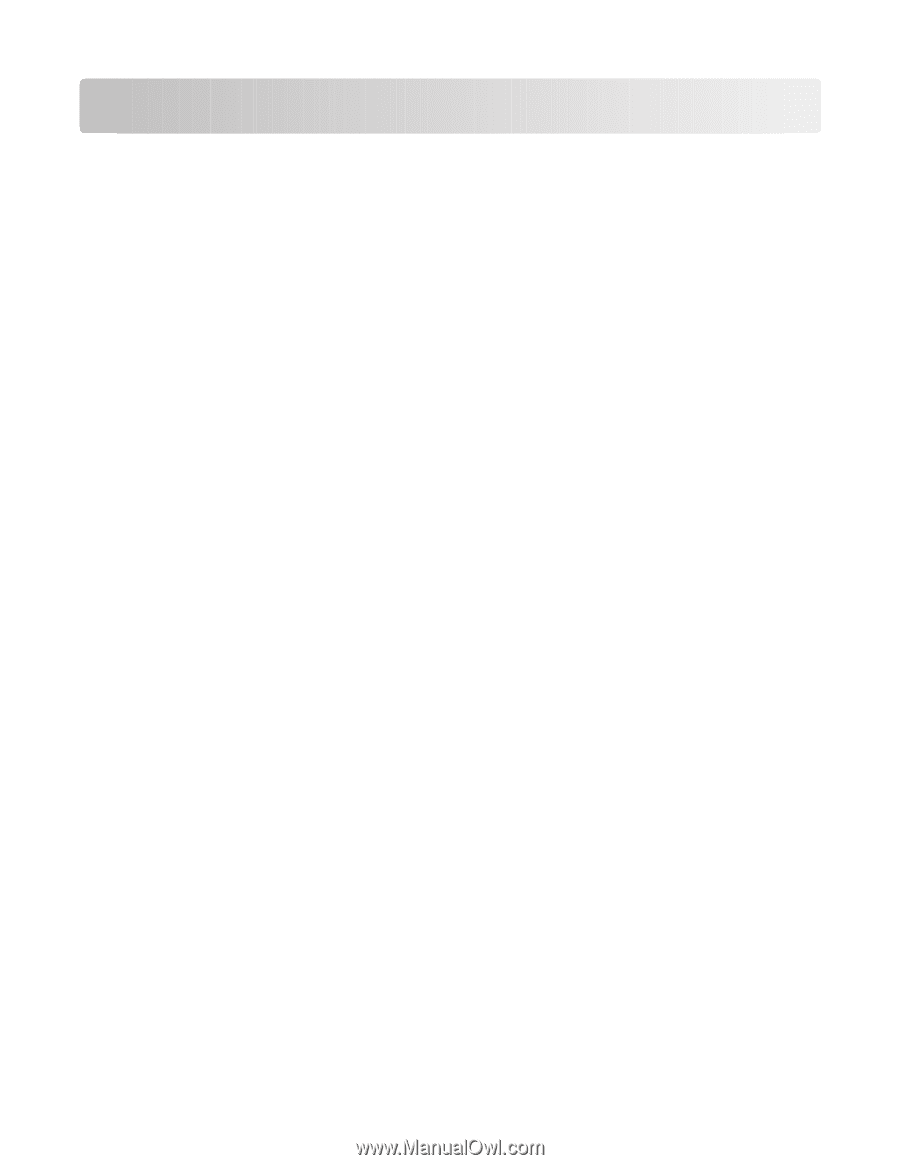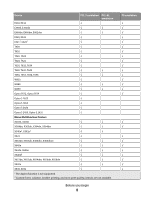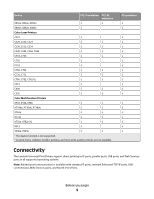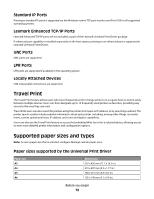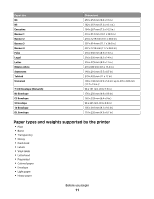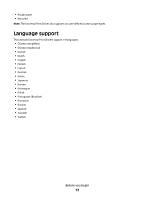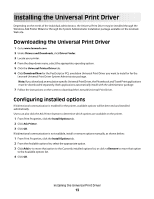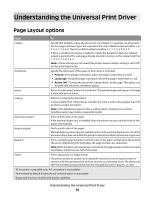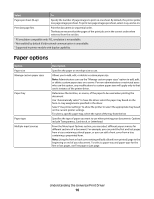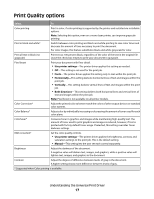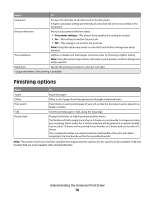Lexmark X832e Universal Driver - Page 13
Installing the Universal Print Driver, Configuring installed options, Drivers and Downloads - user manual
 |
View all Lexmark X832e manuals
Add to My Manuals
Save this manual to your list of manuals |
Page 13 highlights
Installing the Universal Print Driver Depending on the needs of the individual administrator, the Universal Print Driver may be installed through the Windows Add Printer Wizard or through the System Administrator installation package available on the Lexmark Web site. Downloading the Universal Print Driver 1 Go to www.lexmark.com. 2 Under Drivers and Downloads, click Driver Finder. 3 Locate your printer. 4 From the drop-down menu, select the appropriate operating system. 5 Click the Universal Printer Driver tab. 6 Click Download Now for the PostScript or PCL emulation Universal Print Driver you want to install or for the Lexmark Universal Print Driver System Administrator package. Note: If you download an emulation-specific Universal Print Driver, the Phonebook and Travel Print applications must be downloaded separately. Both applications automatically install with the administrator package. 7 Follow the instructions on the screen to download the Lexmark Universal Print Driver. Configuring installed options If bidirectional communication is enabled for the printer, available options will be detected and installed automatically. Users can also click the Ask Printer button to determine which options are available on the printer. 1 From Print Properties, click the Install Options tab. 2 Click Ask Printer. 3 Click OK. If bidirectional communication is not available, install or remove options manually, as shown below: 1 From Print Properties, click the Install Options tab. 2 From the Available options list, select the appropriate option. 3 Click Add>> to move that option to the Currently installed options list, or click