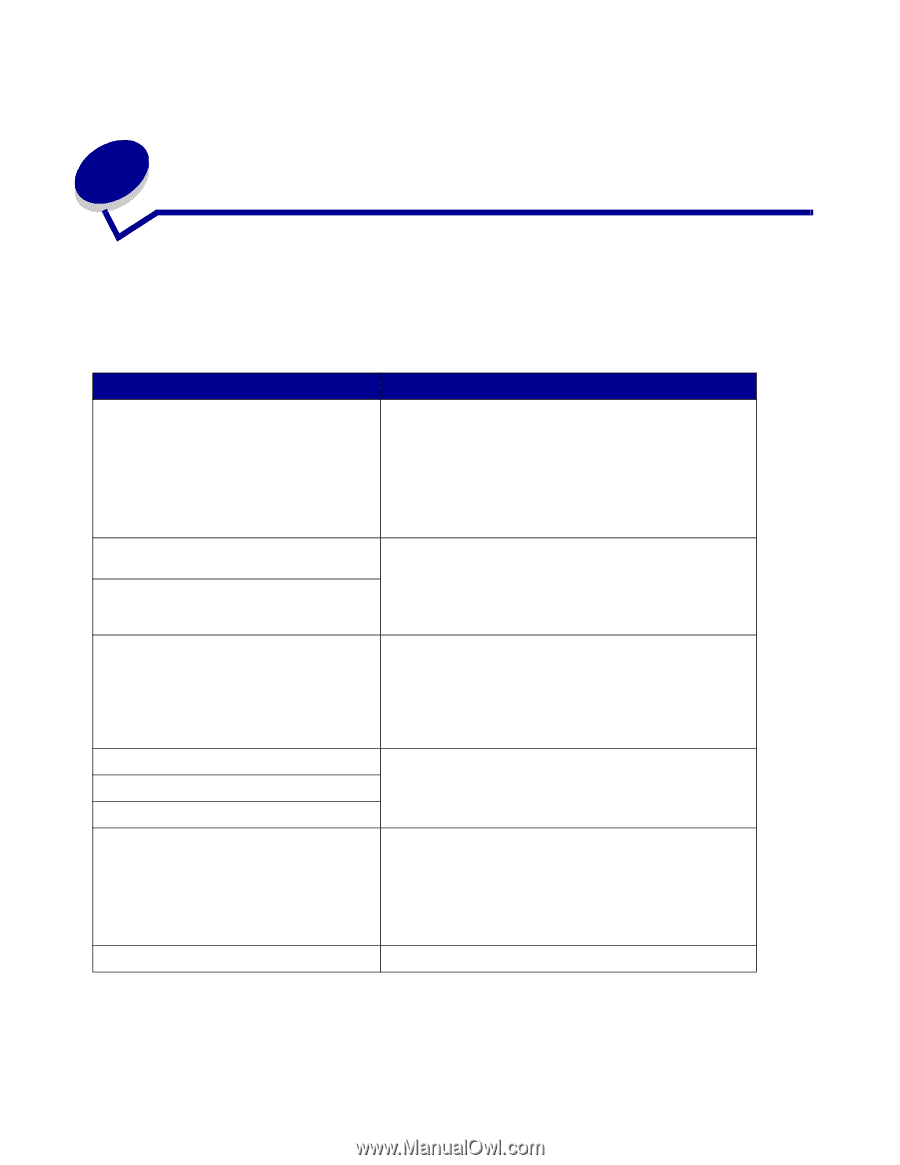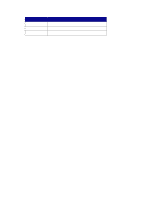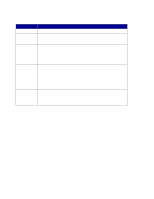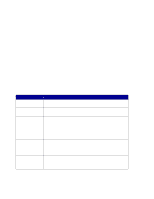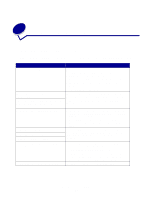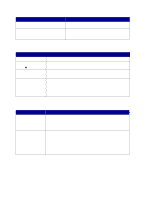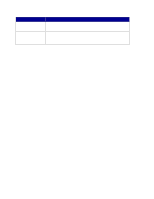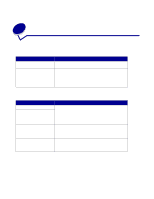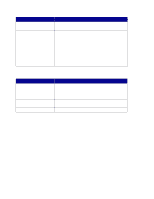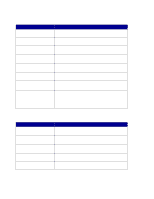Lexmark X854E User's Reference - Page 43
Solving copy problems, Common problems and solutions
 |
UPC - 734646002813
View all Lexmark X854E manuals
Add to My Manuals
Save this manual to your list of manuals |
Page 43 highlights
8 Solving copy problems Common problems and solutions For additional help solving printer problems, refer to the documentation that shipped with your printer. Problem Solution Copy printed on the wrong kind of paper Wrong type of paper is loaded in the paper tray you selected, or the printer may not be set up for automatically selecting the paper type. 1 Put the correct paper or other media in the tray. 2 Check the paper type setting on the paper menu of the printer. 3 Try sending the copy again. Warning displays on printer operator panel about collation area I pressed Continue on the printer operator panel, but my copies were not in correct sequence The printer does not have enough memory. You may have to turn collation off and manually sort your copies. Installing additional memory helps alleviate this problem. Color page came out black and white 1 This happens if the scanner or printer (or both) can only produce black and white. Check to see if your MFP has color capabilities. 2 If your MFP is capable of color copies, make sure Content is set to mixed or photo (not text), and try again. Duplex does not work Duplex lights do not come on Cannot select duplex settings This usually means the scanner or printer (or both) is not capable of duplex. Check the documentation that shipped with your MFP to see if it has duplex capabilities. Ready status message is not displayed in control panel The control panel and the printer are not talking to each other or the printer may be turned off. 1 Try turning the printer off and back on. 2 Trying turning off the scanner and the printer. Make sure you power back on in the correct sequence. First turn on the scanner, and then turn on the printer. Control panel buttons do not respond The printer is turned off. Turn the printer back on. Solving copy problems 38