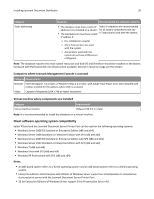Lexmark X925 Lexmark Document Distributor - Page 22
Activating LDD licenses
 |
View all Lexmark X925 manuals
Add to My Manuals
Save this manual to your list of manuals |
Page 22 highlights
Installing Lexmark Document Distributor 22 Component Printer Software clients Port 79 161 5000 5353 6000 6100 6110 9100 9300 9500 9780 9788 Protocol Function TCP Finger UDP SNMP, device discovery TCP Policy updates, ObjectStore plain text communication UDP Multicast DNS UDP Device discovery, ObjectStore communication using XML protocol UDP Device discovery, policy updates, Lexmark Secure Transport (LST) encrypted data TCP Device discovery, policy updates, LST authentication and negotiation TCP Printing, policy updates UDP Device discovery, NPA protocol UDP communications TCP NPA protocol TCP communications TCP Profile submission TCP Profile submission Activating LDD licenses Notes: • If your Lexmark reseller has provided you with license files, then save them in a folder accessible to the server, skip the following procedure, and then continue with the server installation using the provided license files. • If your Lexmark reseller manages your licenses, then you may not be provided with an entitlement ID. Contact your reseller to obtain the proper licenses. • When using a failover cluster for the load balancer, a complete set of licenses (including a server license, printer licenses for all printers, a client license if applicable, and e‑forms virtual printer licenses if applicable) must be activated for the host ID of each node in the cluster and made available on the shared drive. • Before installing the LDD load balancer, the appropriate licenses must be activated. Activation associates the server license, each printer license, and, if applicable, a client license with the physical address of the load balancer in the LDD system and generates license files that will only work with that system. 1 On the computer where you want to install the load balancer or workgroup system, click Activate and Download License File(s) in the installation window. 2 Enter the entitlement ID provided with the server software package. 3 Copy the host ID displayed on the installation window. Notes: • The host ID is the physical address (MAC address) of the network adapter in the server, without hyphens or other punctuation. • If multiple network adapters are present, then a list of host IDs are shown. Any listed host ID is appropriate as long as the associated network adapter remains in the server. However, using the host ID associated with the network adapter connected to the same network as your LDD system may help avoid future confusion. For more information, see "Finding the host ID" on page 68. 4 Click Launch Lexmark Licensing Portal.