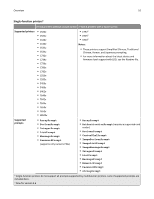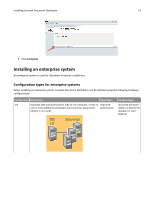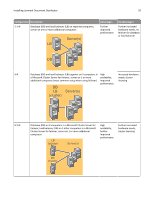Lexmark X925 Lexmark Document Producer - Page 15
Activating LDD licenses, Notes, Activate and Download, License Files, Launch Lexmark Licensing Portal
 |
View all Lexmark X925 manuals
Add to My Manuals
Save this manual to your list of manuals |
Page 15 highlights
Installing Lexmark Document Distributor 15 Activating LDD licenses Notes: • If your Lexmark reseller has provided you with license files, then save them in a folder accessible to the server, skip the following procedure, and then continue with the server installation using the provided license files. • If your Lexmark reseller manages your licenses, then you may not be provided with an entitlement ID. Contact your reseller to obtain the proper licenses. • When using a failover cluster for the load balancer, a complete set of licenses (including a server license, printer licenses for all printers, a client license if applicable, and e‑forms virtual printer licenses if applicable) must be activated for the host ID of each node in the cluster and made available on the shared drive. • Before installing the LDD load balancer, the appropriate licenses must be activated. Activation associates the server license, each printer license, and, if applicable, a client license with the physical address of the load balancer in the LDD system and generates license files that will only work with that system. 1 On the computer where you want to install the load balancer or workgroup system, click Activate and Download License File(s) in the installation window. 2 Enter the entitlement ID provided with the server software package. 3 Copy the host ID displayed on the installation window. Notes: • The host ID is the physical address (MAC address) of the network adapter in the server, without hyphens or other punctuation. • If multiple network adapters are present, then a list of host IDs are shown. Any listed host ID is appropriate as long as the associated network adapter remains in the server. However, using the host ID associated with the network adapter connected to the same network as your LDD system may help avoid future confusion. For more information, see "Finding the host ID" on page 48. 4 Click Launch Lexmark Licensing Portal. 5 In your Web browser, click Manage Entitlements.