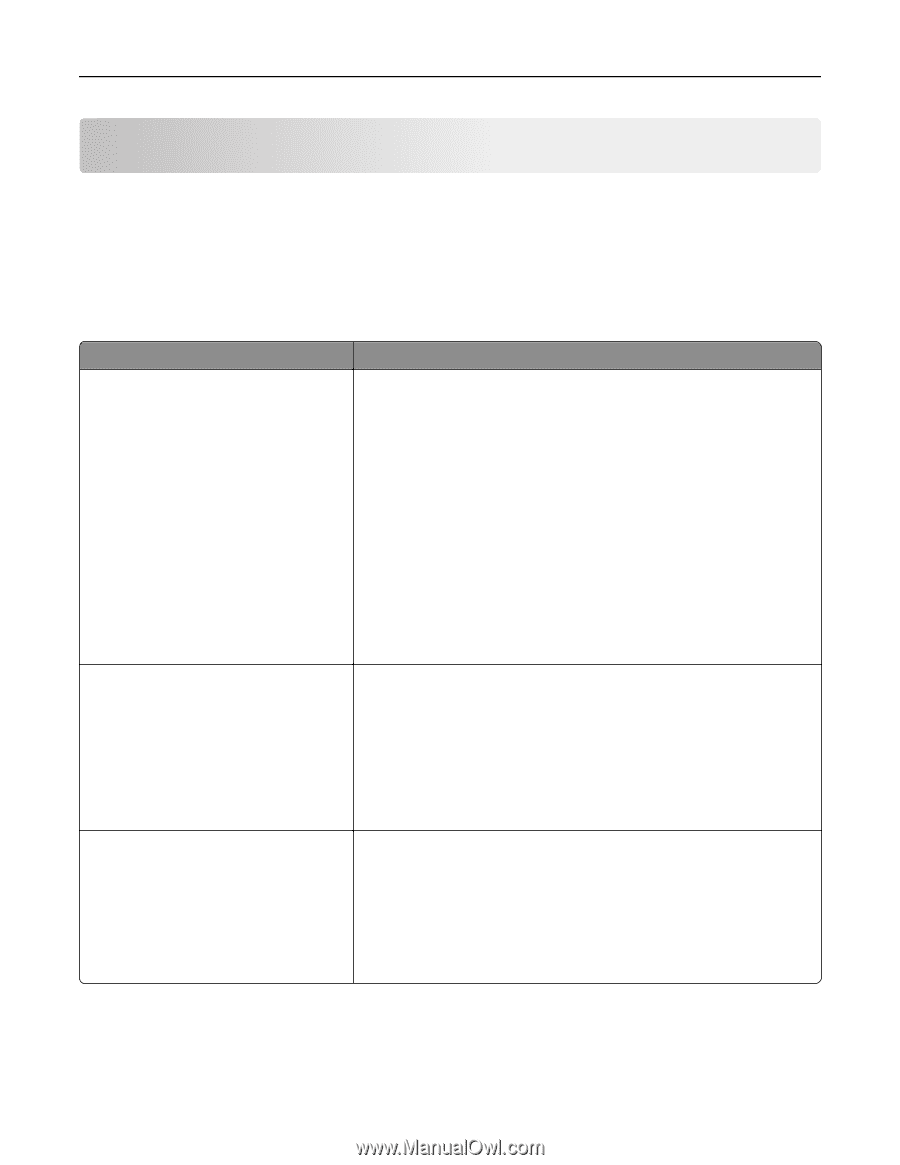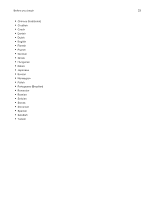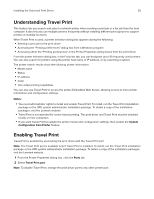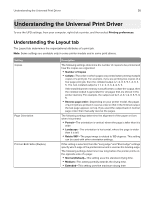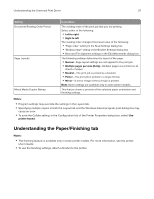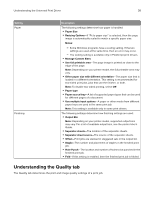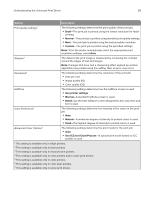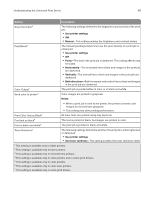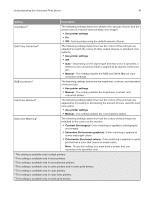Lexmark XC4143 Universal Print Driver Version 2.0 White Paper - Page 36
Understanding the Universal Print Driver, Understanding the Layout tab
 |
View all Lexmark XC4143 manuals
Add to My Manuals
Save this manual to your list of manuals |
Page 36 highlights
Understanding the Universal Print Driver 36 Understanding the Universal Print Driver To see the UPD settings, from your computer, right-click a printer, and then select Printing preferences. Understanding the Layout tab The Layout tab determines the organizational attributes of a print job. Note: Some settings are available only in some printer models and in some print drivers. Setting Copies Page Orientation Print on Both Sides (Duplex) Description The following settings determine the number of copies to be printed and how the copies are organized: • Number of Copies • Collate-The order in which pages are printed when printing multiple copies of a print job. For example, if you are printing two copies of a five‑page print job, then the collated output is 1, 2, 3, 4, 5, 1, 2, 3, 4, 5. The non-collated output is 1, 1, 2, 2, 3, 3, 4, 4, 5, 5. If the installed printer memory is insufficient to collate the output, then the collated output is generated for all pages that are stored in the printer memory. For example, the output can be 1, 2, 3, 1, 2, 3, 4, 5, 4, 5. • Reverse page order-Depending on your printer model, the pages of a print job are printed in reverse order so that in the finished output, the last page appears on top. If you want the output back in normal page order, then manually reverse the pages. The following settings determine the alignment of the paper or form when it is printed: • Portrait-The orientation is vertical, where the page is taller than it is wide. • Landscape-The orientation is horizontal, where the page is wider than it is tall. • Rotate 180°-The page image is rotated to 180 degrees. This setting can be used with other orientation settings. If this setting is selected, then the "Long edge" and "Short edge" settings specify which edge of the printed document is used as the binding edge. The following settings determine how long before the printer prints on the opposite side of a page: • Normal (Default)-This setting uses the standard drying time. • Medium-This setting partially extends the drying time. • Extended-This setting uses the maximum drying time.